![]()
Set Vacancy Details
- Select a base.
- Select the PAN & Vacancies tab to display editable fields relating to vacancy details.
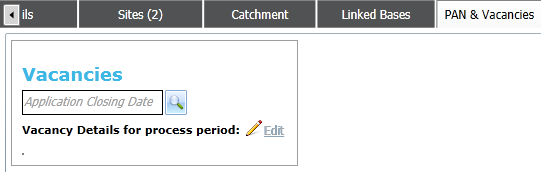
- Click the Vacancies browse to display the Process Period dialog.
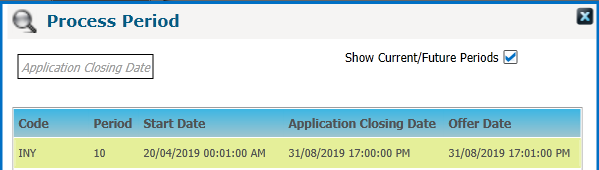
- Highlight the process period you wish to define vacancies for.
- Click the Select button to select that period and close the dialog.
By default, only the current and future process period display in the Process Period dialog. To view process periods whose offer date is in the past, de-select the Show Current/Future Period check box. Vacancy details for past process periods can be viewed, but not edited.
- Enter the appropriate vacancy numbers for each NCY
- Click the Save button to return to the PAN & Vacancies tab with vacancy numbers displayed.
The following rules are used when managing vacancy numbers:
- Any NCYs without a vacancy number are assumed to have zero vacancies for that process period. When the offer routines are run, no students are allocated for these NCYs.
- When vacancy data has been entered and saved for a process period, only the NCYs for which vacancies have been added are displayed. Click the Edit hyperlink to add vacancies for other NCYs.
Once you have defined vacancy numbers for a process period, those numbers are displayed underneath the Vacancies browse. If you wish to edit previously-defined vacancy numbers, click the Edit hyperlink.
If your Local Authority only defines one process period for an academic year, then you must overwrite your vacancy information for each new process period. Only one set of vacancy information can be logged for a given process period. As such, the historical record does not show a breakdown of vacancy data, (as this data changes throughout the year) instead only showing the latest data entered for each academic year.