![]()
E-Application Enquiries
More information on E-Application EnquiriesMore information on E-Application Enquiries
The E-Application Enquiries page enables you to search for a student and access a summary of their online applications and submission status. The information displayed is view-only.
This feature enables you to respond quickly to telephone enquiries from parents/carers who are in the process of making an online application or who are querying a recently submitted application.
Following the search, the information displayed for each search result is: Applicant's Name, Student’s Name, Student's DOB, UID, Postcode (the student's postcode from the online form), Transfer Group, an Inactive flag, Submission Status (one of Set back to unsubmitted, Not yet submitted, Resubmitted or Submitted) and a Transferred flag.
Click the View Application link to view a printable summary of the online application details, including a Submission History showing the date and the Submission Status (one of Set back to unsubmitted, Not yet submitted, Resubmitted or Submitted) of each change.
View E-Application Details
- Select Students | E-Application Enquiries to display the E-Application Enquiries page.
- To refine the search, select the search fields at the top of the page or leave blank for a list of all e-applications.
- Click the Search
button to view a list of applications that match your criteria.
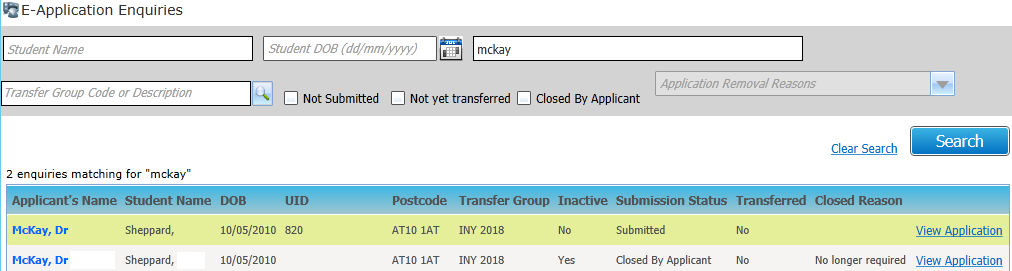
- To view further details on a particular application, click that application’s View Application hyperlink. The Online Application dialog is displayed.
Application Summary
The Online Application Form Summary can be viewed via the View Application link.
The application summary is the same as the printable summary available to applicants from Admissions Online.
At the bottom of the summary (and not visible to applicants in Admissions Online) is a Submission History showing the date and the Submission Status (one of Set back to unsubmitted, Not yet submitted, Resubmitted or Submitted) of each change.
The Submission History is displayed in reverse chronological order.