![]()
Error Log
The Error Log will allow you to review any errors generated by the B2B Student process.
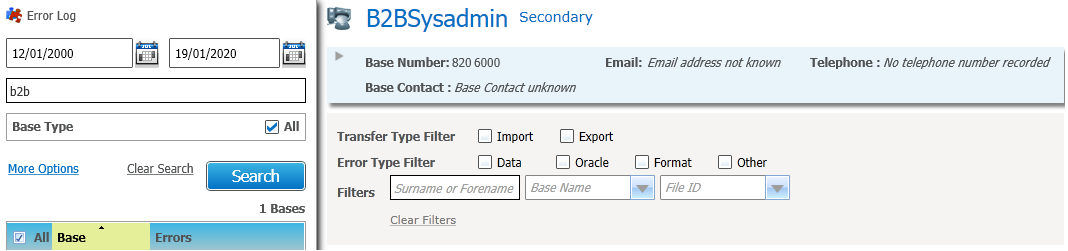
- Select the Data Transfer area.
- Select the Error Log page.
- Select the Files tab.
- Choose from the following options:
- Select the From Date.
Enter a date manually or select a date from the calendar. - Select the To Date.
Enter a date manually or select a date from the calendar. - Select the Base Name to refine the search to one or more bases.
- Click the More Options hyperlink to refine the search, if required.
- Click the Search button to view a list of bases that match your criteria.
This will include a count of the number of bases that have been retrieved.
- Select the From Date.
- Select one or more bases using the checkboxes or select the checkbox in the column headers to select all bases.
- Click the Display Error Log button to display any entries for the selected base(s).
An entry will be created for each error occurring and therefore there may be more than one entry relating to a File ID. - Choose from the following options:
- Base Summary
Single base:

- Select the Email hyperlink to send an email to the school.

- Click the Base Type hyperlink to display the selected base types.
- Click the Base Selected hyperlink to display more details of the selected bases.
- To filter the list of records:
- Select one or more checkboxes from the Transfer Type Filters.
- Select one or more checkboxes from the Error Type filter.
- Select one or more options from the Filters.
- Click the Wide View hyperlink to see the list of students in a wide view if required.
- Click the Export hyperlink to exportexport the results.
Click the Export hyplerink to display a Save As dialog. Select a file format as required. For example:
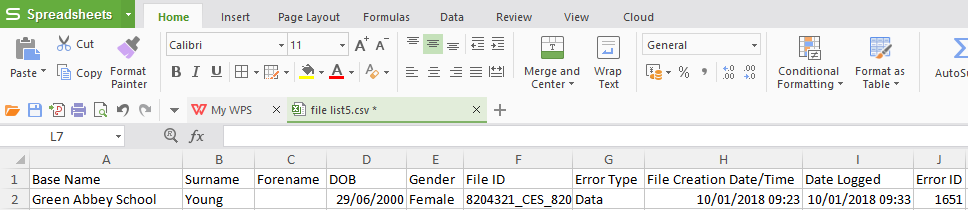
Once the results in the grid are saved in your preferred format then you will be able to modify or edit this as you wish.
- Click the File ID hyperlink to display more detailsdetails about the error.
Standard error:
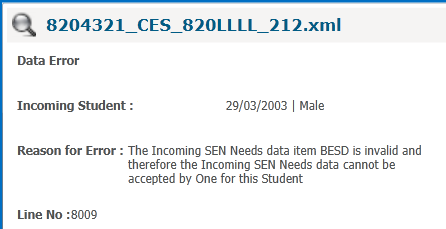
Oracle Error:
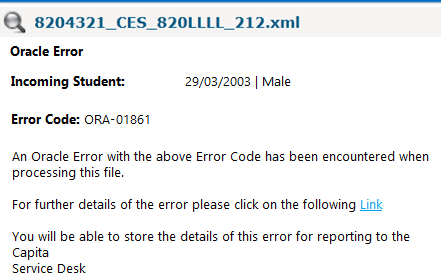
It is strongly recommended that any Oracle Errors are reported immediately to the Education Service Desk. In order to assist any investigation required, a hyperlink will enable you to open a web page containing further details of the Oracle Error which can be saved and attached to the call.
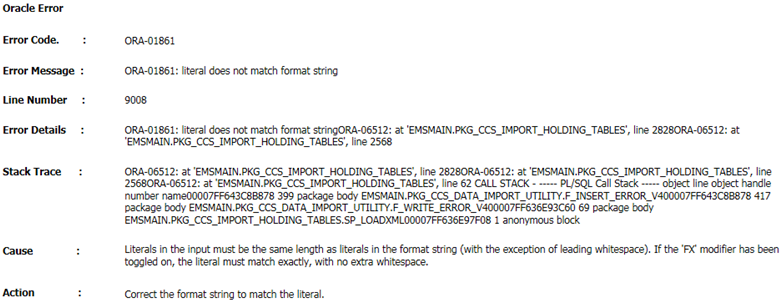
- Select one or more records using the checkboxes or select the checkbox in the column headers to select all records.
Click the Delete hyperlink to delete the selected records. - Selecting one entry using the checkboxes.
Click the Delete all entries for selected file hyperlink to delete all error log entries for that file only.
- Base Summary