![]()
User Names and Passwords
A user name and password needs to be set up in v4 client | Tools | Administration | User Management for every school that will be running B2B Student.
The User Name and Passwords need to be sent to each School along with the web server URL otherwise it will not be possible for them to connect to the web server for data transfer via B2B Student.

- Select v4 client | Tools | Administration | User Management.
- Choose from the following options:
- User Accounts
Click the New button.
Enter details as required. - User Groups
School groups should be set up and populated with users. This would normally be the B2BS Schools group but where necessary a new group can be created. Users can be added or removed from the group when required.- Click the New button.
Enter details as required. - In 02. Group Members click the Add button to open a Select User(s) pop-up. Select users as required.
- In 03. Group Administrators click the Add button and select users as required (as per Group Members).
- Click the New button.
- Batch Create Users
The purpose of this sub-tab is to create School User IDs to give schools access to Online and B2B Student functionality. It allows a group of different users at a school to logon using the same ID and Password. The following process may be repeated entering a User Suffix parameter to generate multiple School User IDs for the same School.
It allows users to select individual Schools, All Schools or Schools by Type, then batch create User IDs for those selected.- In 01. Base Population, select either All LA Bases or Only LA Bases for Base Type.
Search for and select bases as required. - In 02. User Account Parameters click Add which opens a Select Group(s) pop-up. Select groups as required.
- Click User Name Suffix if required.
The suffix may be any alphanumeric character. This facility gives the Local Authority the ability to repeat the creation process and create multiple user IDs for a school, optionally in a different group with different navigation rights. The suffix is added to both the user ID and the user name. - Click Create User(s)
This button will only become active once at least one base and one user group have been selected.
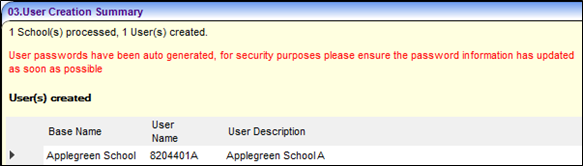
A User ID is made up of the LA number and the School number. If a User Suffix parameter was entered this is appended to the ID. When a User ID is created by the process, an encrypted Password is generated and stored in the database.
Passwords
In order to determine the passwords for a school, an Excel spread sheet is included on the release media under the Documents v3 folder (Batch Create User Password.xls). The spreadsheet is designed to allow the Local Authority to enter their Local Authority Number and the School Number after which a list of passwords for all generated User IDs (with and without suffixes) will be displayed. Once the Local Authority has contacted the individual school with their password, the school will be advised to change the password after using it for initial entry to the Online system or B2B Student. - In 01. Base Population, select either All LA Bases or Only LA Bases for Base Type.
- User Accounts