![]()
Add a New Base
This can be done in either v4 online | Bases or v4 client | Bases.
To add a new base in v4 online | Bases:
- In the All Bases area, click the Add New Base link to display a blank base detail form.
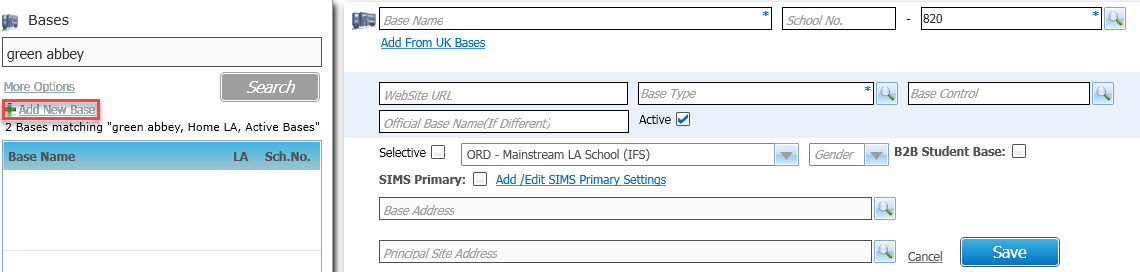
- Choose one of the following options:
- Enter information as required.
- If the Principal Site Address has not been selected, the following message is displayed:
Add Site
Would you like to set up a principal site of the same base name?
A principal site is not mandatory but can be set up if required.
- If the Principal Site Address has not been selected, the following message is displayed:
- Click the Add from UK BasesAdd from UK Bases link, to display the following message:
Add Base from UK bases - Overwrite current field values.
Do you wish to overwrite current field values?- Click the Yes button to display the School Search from UK Bases window.
- Enter search criteria and click the Search button to display a list of matching schools.
- Highlight the required school and click the Select button.
When adding a new base, you can choose to add the details from the UK Bases table.
The UK Bases table is regularly updated with the latest English and Welsh school information as provided by the Department for Education (DfE) and the Welsh Government (WG) EduBase.
The National Database Criteria Search dialog is displayed when you add a new base from the UK National Database. By default, Base Name and Official Base Name are populated with the name from the National Database. These can then be amended if necessary.
During the installation, the National Database is populated with an updated list of schools from the DfE Edubase database. Only schools with a status of Open, Open but proposed to close or Proposed to open are imported. Updates are provided for English schools on an annual basis. Some base names from the DfE Edubase file will be truncated to 50 characters to fit the database field size.
In order to search for a school, one of the following must be entered before clicking the Search button: School Name (at least two characters must be entered) or School Number (the School Number must be in full). If the Search button is clicked with no school search information a warning message will be displayed.
The Intake Gender and LA Number fields are optional search items.
You may specify Intake Gender by clicking in the field and selecting from the drop-down list.
A warning message is displayed if one of the above fields contains an incomplete or invalid entry. The message will show the appropriate format for the field.
Double-click the selected base or highlight the name and click Select. When you click the Save button the school will be added to the database and the following message displays:
‘Would you like to set up a principal site of the same base name?’.Click Yes to set up this principal site or No to close without setting this up.
New bases cannot be added to the National Database list of bases.
- Enter information as required.
To add a new base in v4 client| Bases:
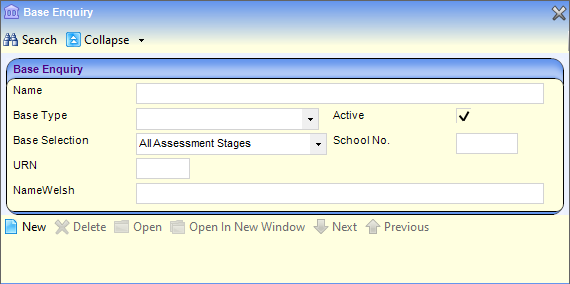
- Click the New button in the Base Enquiry screen to display the National Base dialog.
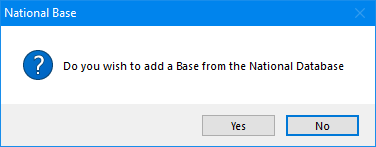
Choose from the following options:- Click the No button to display the Base Definition screen with blank fields.
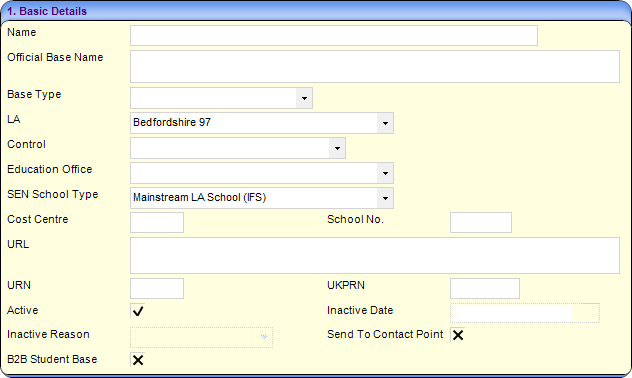
Enter details as required. - Click the Yes button to display the National Base Enquiry dialog.
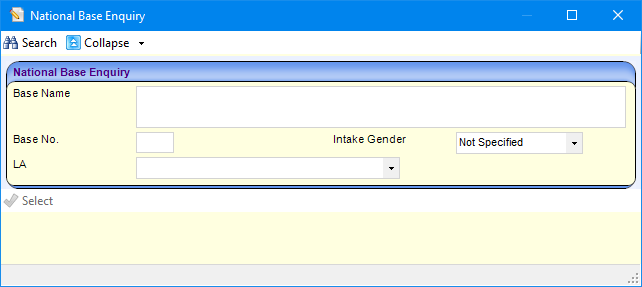
Search for and select a base to display the Base Definition screen for the selected base.
Amend details as required.
- Click the No button to display the Base Definition screen with blank fields.