![]()
The instructions on this page were different in the following release(s):
3.85
Manage Yearly Caps
Release Note Summer 2025 (3.86)
Early Years Funded/Expanded Hours
The Yearly Cap is the maximum entitlement of free childcare that can be claimed for a child in their funding year. A child’s funding year begins in the first payment period that they become eligible for funding and is reset at the start of each 12 month period.
The Yearly Caps are set for each age group and can be updated for a single funded service or multiple funded services.
- Select Focus | Early Years | Early Years Setup | Yearly Caps to display the Define Yearly Caps screen.
- If required, enter Search Parameters.
- On the Funded Services panel, select the check box for the required service(s) or click the Select All button.
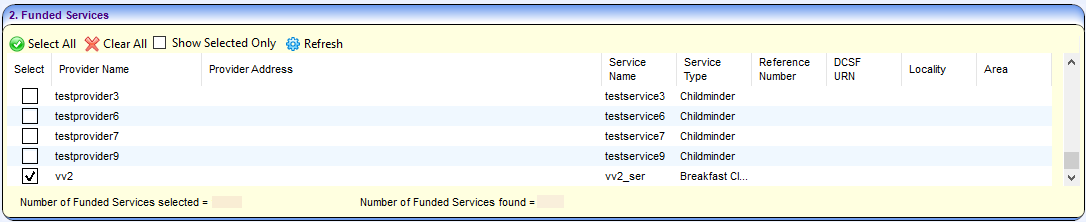
- On the Manage Yearly Caps panel, click the Add Row button. A new row is added with the default yearly cap for each age group.

- If required, overwrite the yearly caps with the new values.
- Select an Effective From date for the new yearly caps.
- Click the Apply Changes button. The message below is displayed:
Changes will be applied to the selected Funded Services, do you wish to continue? - Click the Yes button to apply the changes to the yearly caps for the selected funded service.
If apportionment is required, the Yearly Cap Apportionment dialog is displayed.
Apportion Yearly Caps
Apportionment is required when a child attends more than one funded service and the yearly cap value differs between them. The Yearly Cap Apportionment dialog is displayed when the Yes button is clicked to apply changes on the Define Yearly Caps screen. The dialog displays:
- Details of the children
- Funded services
- Cap Value at each service.
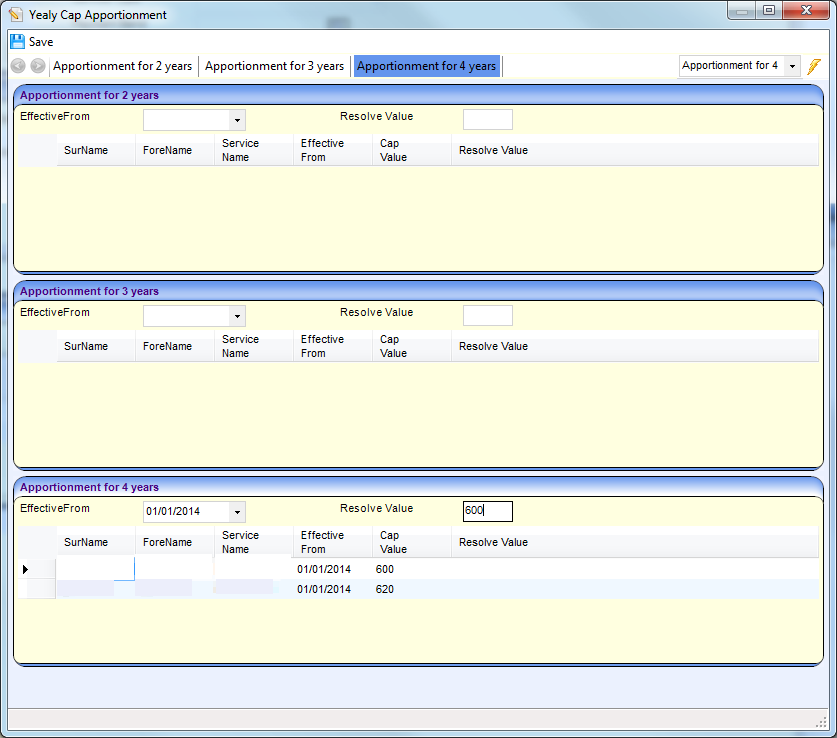
- Enter the Resolve Value for the yearly cap for the corresponding age group. This is the value which is used to overwrite all of the cap values at the selected services.
- Click the Save button to display the Define Yearly Caps screen with the resolved values displayed on the Manage Yearly Caps panel.
- Click the Apply Changes button to display the message:
Yearly Cap changes applied successfully.
If a child’s Yearly Entitlement is manually changed on the Funded Service | Children panel, this is not overwritten when the Apply Changes button is clicked on the Manage Yearly Caps panel.