![]()
The instructions on this page were different in the following release(s):
3.86
Manage Service Charges
Release Note for Autumn 3.87
FID - Chargeable Extras
Service charges for each age range and costs details for a service can be recorded, viewed or edited.
- Search for a service provisionSearch for a service provision via Focus | Early Years | Search Service Provision.
An Early Years provider can have one or more service provisions e.g. Breakfast Club, Full Day Care or Holiday Club.
To search for a service provision:
- Enter one or more search criteria in any of the fields.
- Click the Search button to display a list of services.
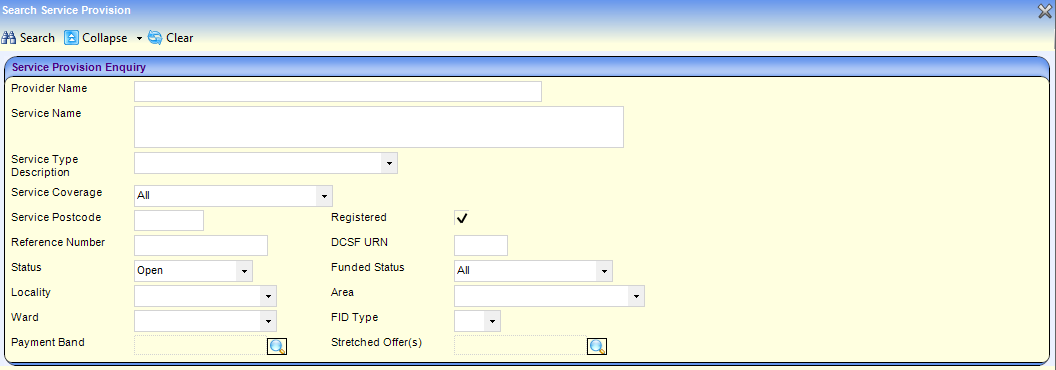
- Select the Provider/Service and click the Open In New Window button to display the Maintain Service Provision screen.
- On the Links panel, click the Service Charges link to display the Service Cost Details screen.
- To add a Service charge, click Add on the Service Charges panel to display the Service Charges Details screen.

- Alternatively, to edit or remove a Service charge, select the record in the Service Charges panel and click Edit or Remove.
Enter Service charges for each Age Range as required. - If required, enter details on the Cost Details panel.
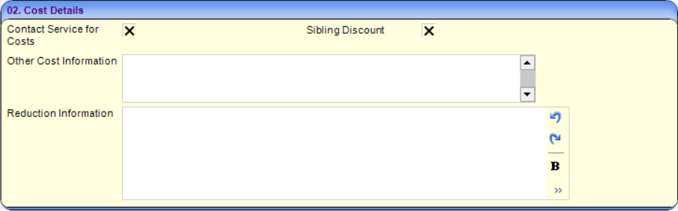
- Enter details on the Chargeable Extras as required.
