![]()
Define Payment Parameters
Release Note Summer 2025 (3.86)
Early Years Funded/Expanded Hours
Payment parameters enable you to set the standard rates at which Early Years providers are paid for funded services. Payment parameters can be defined for a single funded service or for multiple funded services.
Edit Payment Parameters for Single Funded Service
To avoid overwriting the values imported via Provider Portal Headcount, payment parameters must be updated before importing any related headcount tasks.
- Select Focus | Early Years | Early Years Setup | Payment Parameters to display the Define Payment Parameters page with all funded services listed.
- If required, enter information on the Search Parameters panel to automatically filter the list of funded services. The search results are listed in the Funded Services panel.
- On the Funded Services panel, select the check box against the required service to display a tick.
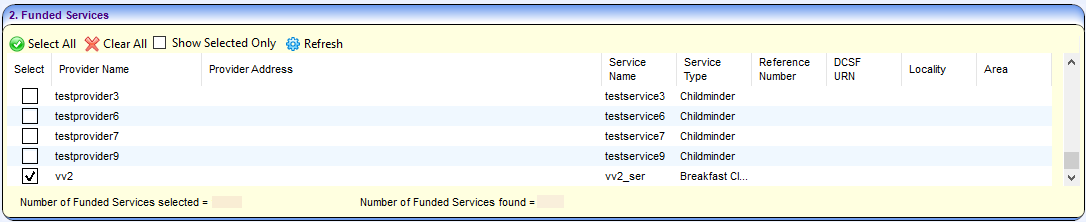
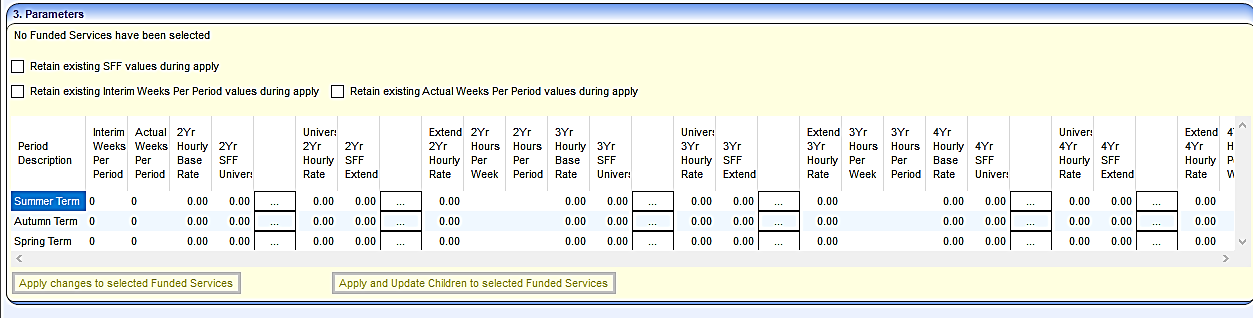
The Parameters panel displays the Service Defaults for the selected funded service. A Single Funding Formula can be selectedselected if required.For each age range, the Universal Hourly Rate is automatically calculated as the total of Hourly Base Rate and SFF (Single Funding Formula).
For each age range, the Extended Hourly Rate is automatically calculated as the total of Hourly Base Rate and SFF Extended.
Single Funding Formula are defined via Focus | Early Years | Early Years Setup | Payment Setup Options to be used for universal, extended or both types of hourly rate.
- On the Parameters panel, click the browse button adjacent to an SFF to display the Single Funding Formula Chooser. All active formulas defined for the payment period and type of hourly rate (universal or extended) are listed.
- If required, enter 1 or more characters of the Formula Code or Description and click the Search button to display only matching formulas in the list.
- Select one or more formula and click the Select button to display the formula in the panel beneath.
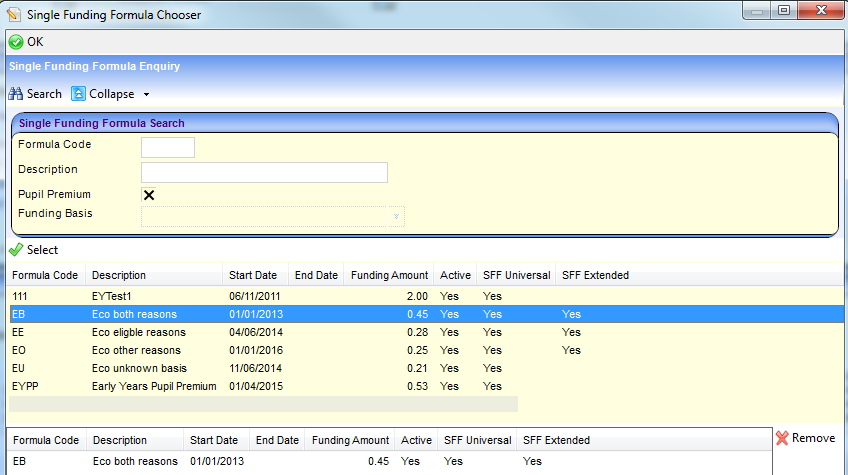
- Click the OK button to display the Payment Parameters screen with the total funding amount displayed in the SFF for the age group.
- Overwrite the existing parameters for each payment periodpayment period.
- Interim Weeks per Period is the number of weeks in the payment period used for interim payments.
- Actual Weeks per Period is the number of weeks in the payment period used for actual payments.
- For each age group the Hourly Base Rate is the rate used when calculating payments.
- The browse button adjacent to each SFF enables you to select a different funding formula.
The Universal Hourly Rate is automatically calculated as the total of Hourly Base Rate and SFF.
The Extended Hourly Rate is automatically calculated as the total of Hourly Base Rate and SFF Extended.
- Select the Retain existing SFF values during apply check box to display a tick. This prevents existing SFF values from being overwritten during the update process.
- Select the Retain existing Interim Weeks Per Period values during apply check box. This prevents existing interim weeks per period values from being overwritten during the update process.
- Select the Retain existing Actual Weeks Per Period values during apply check box. This prevents existing actual weeks per period values being overwritten during the update process.
- Enter Hours Per Week and Hours Per Period to override the defaults defined for the payment period via Early Years | Early Years Setup | Define Early Years Payment Period.
- Click the appropriate button to apply the changes:
Click the Apply changes to selected Funded Services button to apply the new payment parameters to the selected funded service.If the system encounters any errors a window will be displayed showing a list of the services that were not processed successfully. Click the Reprocess All button to re-run the process for all such unsuccessfully processed services.
Alternatively, click the Apply and Update Children to selected Funded Services button to apply the new payment parameters and update the children at the selected funded service with the new rates. The message below is displayed:
Changes will be applied to the selected Funded Service, do you wish to continue? - Click the Yes button to apply the changes.
Child rates are not updated if an actual payment has already been generated for the selected funded service in that payment period.
For any child where the child level hourly rate has been changed prior to running Apply and Update Children, the child level hourly rate is not overwritten with the payment parameter value.
To avoid overwriting the values imported via Provider Portal Headcount, payment parameters must be updated before importing any related headcount tasks. - Click the Close button.
Refer to: Early Years Single Funding Formulas (SFFs) for more information on Single Funding Formulas.
Refer to: Manage Yearly Caps for information on - Yearly Caps for a single funded service or multiple funded services.
Edit Payment Parameters for Multiple Funded Services
If required, you can set the payment parameters for multiple funded services to the same values.
- Select Focus | Early Years | Early Years Setup | Payment Parameters to display the Define Payment Parameters screen with all funded services listed.
- If required, enter information on the Search Parameters panel to automatically filter the list of funded services.
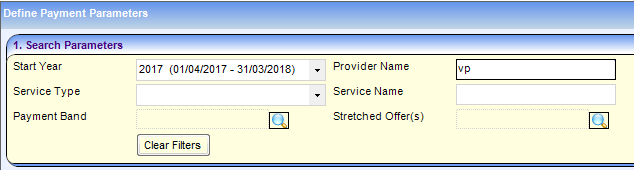
- On the Funded Services panel, click the Select All button or select the check box against the required services to display a tick.
If all selected services currently have the same rates, the Parameters panel displays the rates highlighted in yellow.
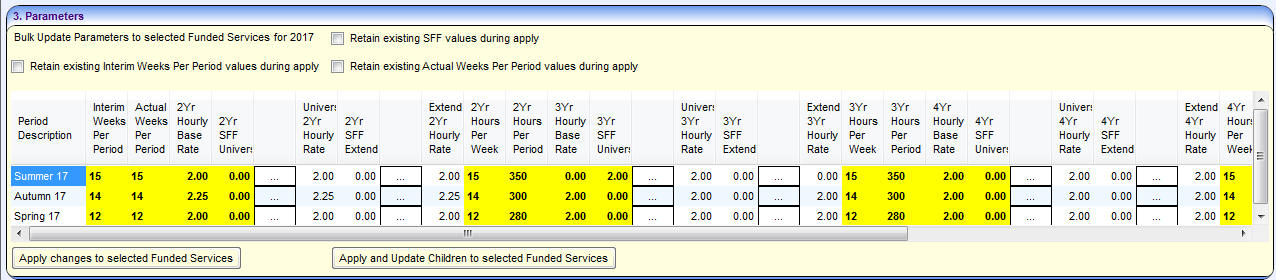
- If required, overwrite the existing parameters for the corresponding payment period.
- Interim Weeks per Period is the number of weeks in the payment period used for interim payments.
- Actual Weeks per Period is the number of weeks in the payment period used for actual payments.
- For each age group the Hourly Base Rate is the rate used when calculating payments.
- The browse button adjacent to each SFF enables you to select a different funding formula.
- If required, select the Retain existing SFF values during apply check box to display a tick. This prevents existing SFF values from being overwritten during the update process.
- If required, select the Retain existing Interim Weeks Per Period values during apply check box. This prevents existing interim weeks per period values from being overwritten during the update process.
- If required, select the Retain existing Actual Weeks Per Period values during apply check box. This prevents existing actual weeks per period values being overwritten during the update process.
- If required, enter Hours Per Week and Hours Per Period to override the defaults defined for the payment period via Early Years | Early Years Setup | Define Early Years Payment Period.
- Click the appropriate button to apply the changes:
- Click the Apply changes to selected Funded Services button to apply the new payment parameters to the selected funded service.
If the system encounters any errors a window will be displayed showing a list of the services that were not processed successfully. Click the Reprocess All button to re-run the process for all such unsuccessfully processed services.
Alternatively, click the Apply and Update Children to selected Funded Services button to apply the new payment parameters and update the children at the selected funded service with the new rates. The message shown below is displayed:
Changes will be applied to the selected Funded Service, do you wish to continue? - Click the Yes button to apply the changes. Next, click the Close button.
Child rates are not updated if an actual payment has already been generated for the selected funded service in that payment period.
For any child where the child level hourly rate has been changed prior to running Apply and Update Children, the child level hourly rate is not overwritten with the payment parameter value.
To avoid overwriting the values imported via Provider Portal Headcount, payment parameters must be updated before importing any related headcount tasks.