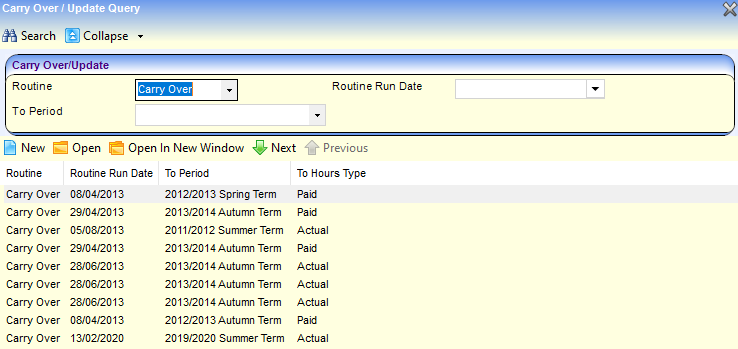![]()
Early Years
Carry Over Hours
Menu: Focus | Early Years | Carry Over/Update
The Carry Over routine enables you to carry over interim, actual or paid hours for a funded service from one period to another.
Notes on Carrying Over Hours:
- If the hourly rate for a child has changed, the Carry Over routine will use the child’s hourly rate rather than that for the funded service.
- The payment limits are respected for the To Period. The need for apportionment is determined by using the sum of paid hours per week for the date ranges they apply to within the period.
- If more than one line is present for the child in the From or To Period following an amendment, the hours will not be carried over. An entry will be displayed in the Logs panel to indicate which children’s hours have not been carried over for this reason.
- The Hours Remaining is recalculated and updated for all eligible children at the selected funded services. The Hours Remaining is also updated against other funded services the child attends within their funding year.
When carrying over extended hours:
- If the From Hours Type is Paid and the To Hours Type is Actual, the universal and extended hours are combined into the Actual columns.
- If the From Hours Type is Actual and the To Hours Type is Paid, the actual hours are separated into universal and extended (the first 15 hours are put into universal).
- If the hours are carried over into a term that has lower caps, the lower caps are applied.
- Extended hours are only carried over to a new period if the child is eligible for extended childcare in the new period.
Run the Carry Over Routine
- Select Focus | Early Years | Carry Over/Update to display the Carry Over / Update Query page.
- Click the New button to display the Carry Over / Update page.
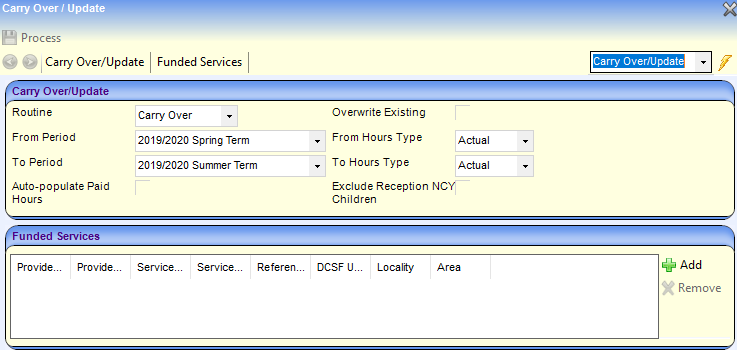
- Select Carry Over from the Routine drop-down to display the required fields.
- Select the required From Period, From Hours Type, To Period and To Hours Type.
- If required, select (tick) the Overwrite Existing check box to overwrite any existing values when carrying over hours.
- If required and the To Hours Type is Actual, select (tick) the Auto-populate Paid Hours check box to update paid hours when actual hours are carried over.
- Click the Add button on the Funded Services panel to display the Search for Funded Services modal window.
- Enter search criteria and click the Search button to display a list. A wildcard of %% can be used.
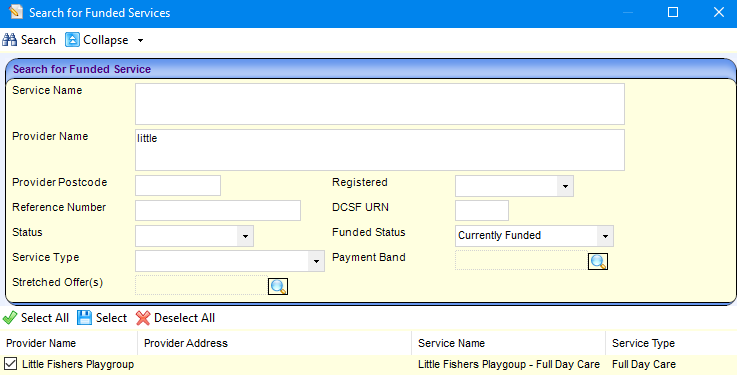
- Click the Select All button to add all the displayed services to the Funded Services panel. Alternatively, select the check box adjacent to the required funded services and click the Select button. The Carry Over / Update page is displayed with the selected funded services.
- Click the Process button.
When the routine has completed, the Logs panel is displayed. An entry is made in the Logs panel for each record that could not be carried over with a Status to indicate the reason. If the hours carried over have been altered, the original value (Prev Value) and New Value are displayed.

Display Previous Carry Over Routines
To display the results of previous carry over routines:
- Select Focus | Early Years | Carry Over/ Update to display the Carry Over / Update Query page.
- Select Carry Over from the Routine dropdown.
- If required, enter other search criteria.
- Click the Search button to display a list of previously run routines.
- Highlight the required record and click the Open In New Window button to display the details of the update and the Logs panel.
- Highlight the required record and click the Open In New Window button to display the details.