![]()
Early Years
Manage Yearly Caps
Manage Yearly Caps for a Single Funded Service

- Select Early Years | Early Years Setup | Yearly Caps.
- If required, enter Search Parameters.
- On the Funded Services panel, select the check box for the required service to display the current yearly caps.
- On the Manage Yearly Caps panel, click the Add Row button. A new row is added with the default yearly cap for each age group.
- If required, overwrite the yearly caps with the new values. Select an Effective From date for the yearly caps.
- Click the Apply Changes button to display the following message:
Changes will be applied to the selected Funded Service, do you wish to continue? - Click the Yes button to apply the changes to the yearly caps for the selected funded service. If apportionment is required, the Yearly Cap Apportionment dialog is displayed.
Manage Yearly Caps for Multiple Funded Services
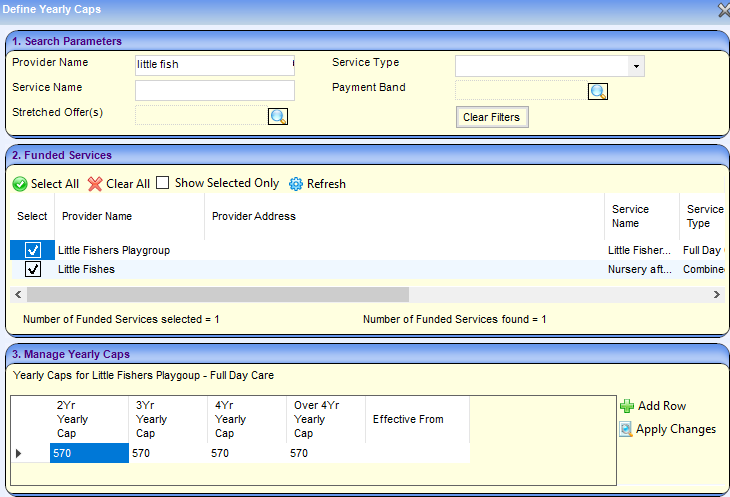
- Select Early Years | Early Years Setup | Yearly Caps.
- If required, enter Search Parameters.
- On the Funded Services panel, select the check boxes for the required services or click the Select All button. Current yearly caps are displayed if they are the same for all selected services.
- On the Manage Yearly Caps panel, click the Add Row button. A new row is added with the default yearly cap for each age group.
- If required, overwrite the yearly caps with the new values. Select an Effective From date for the yearly caps.
- Click the Apply Changes button to display the following message:
Changes will be applied to the selected Funded Services, do you wish to continue? - Click the Yes button to apply the changes to yearly caps for all the selected services. If apportionment is required, the Yearly Cap Apportionment dialog is displayed.
Apportion Yearly Caps
Apportionment is required when a child attends more than one funded service and the yearly cap value differs between them. The Yearly Cap Apportionment dialog is displayed when the Yes button is clicked to apply changes on the Maintain Yearly Caps page. The dialog displays details of the children, the funded services and the Cap Value at each service.

- Enter the Resolve Value for the yearly cap for the corresponding age group.
- Click the Save button to display the Define Yearly Caps page with the resolved yearly cap values.
- Click the Apply Changes button to display the message:
Yearly Cap changes applied successfully.
If a child’s Yearly Entitlement is manually changed on the Funded Service | Children panel, this is not overwritten when the Apply Changes button is clicked on the Manage Yearly Caps panel.