![]()
Manage Service Groups
Service groups enable you to process several services together when creating tasks, composing messages or generating reports.
- Select Service Groups from the Better Start | Administrator menu to display the Manage Service Groups screen.
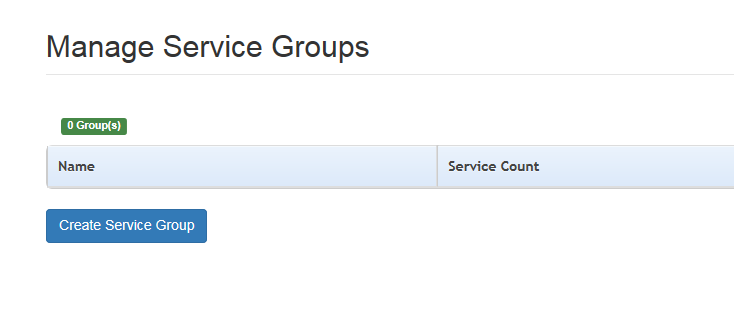
- Click the Create Service Group button to display the Manage Service Group screen.
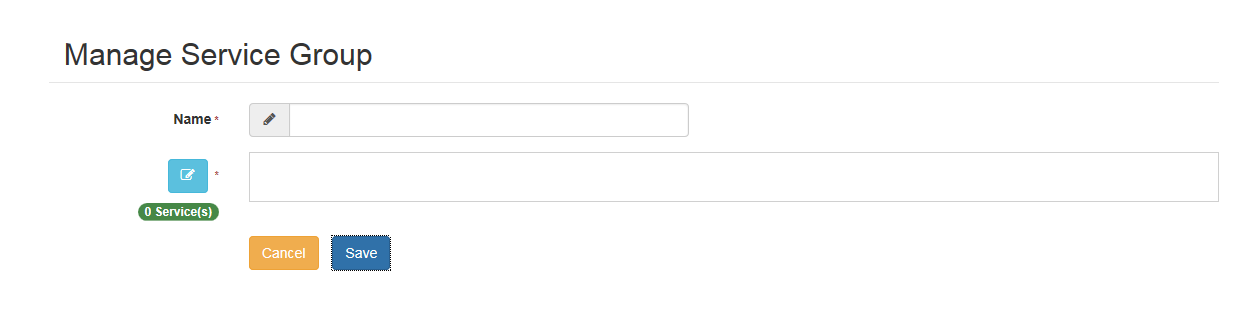
- Enter a Name and click the browse button to display the Select Services for Group screen.
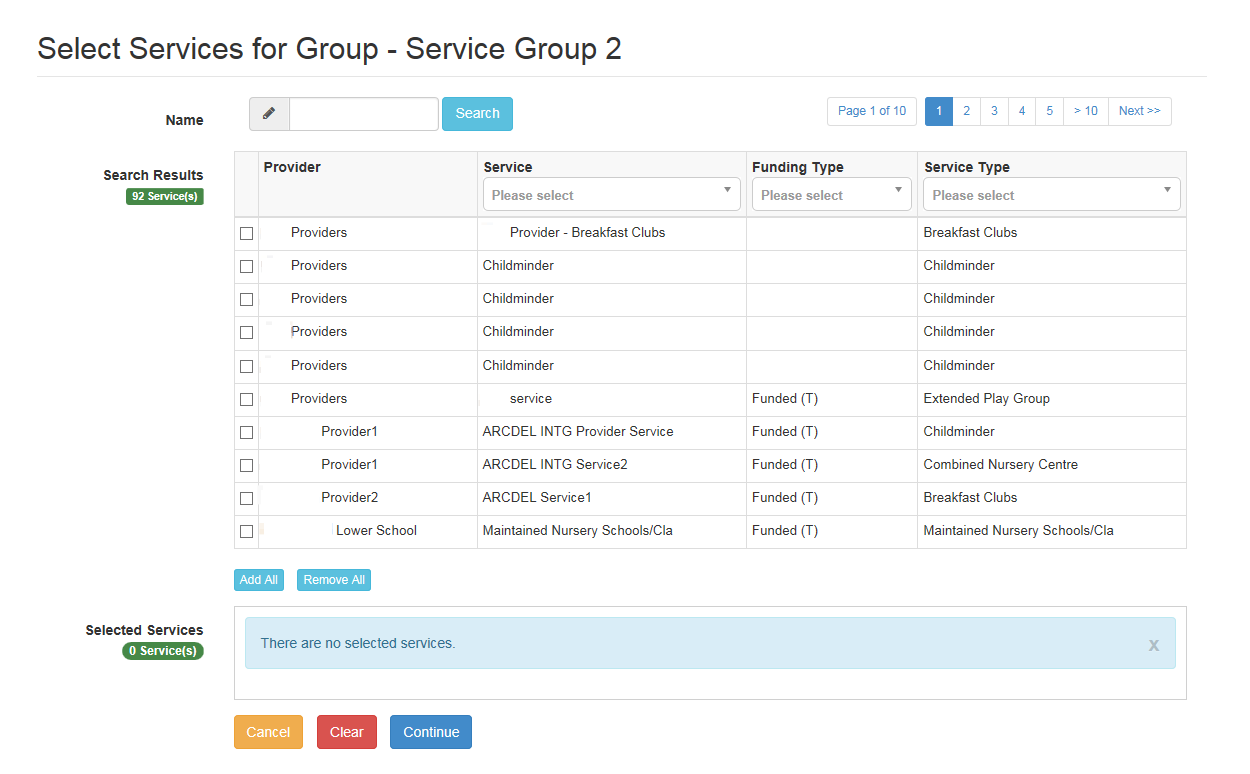
- If required, to filter the list:
- Enter one or more characters of the Name and click the Search button to display matching services.
- Select a Service, Funding Type or Service Type from the drop-downs.
- Select one or more check boxes adjacent to the required services to add them to the Selected Services box.
Alternatively, click the Add All button to add all of the displayed services to the Selected Services box.
- Click the Continue button.
- Click the Save button.
Update a Service Group
To add new services or remove services from a group:
- DisplayDisplay the required service group.
- Select Service Groups from the Better Start | Administrator menu to display the Manage Service Groups screen which displays the Name and number of services in each current group.
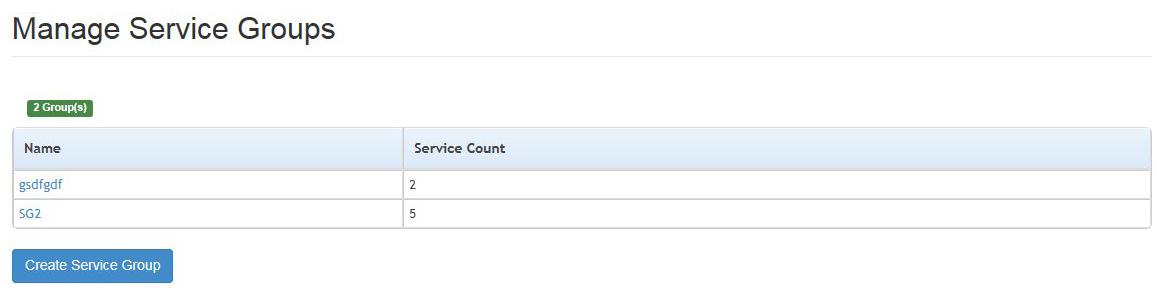
- Click the Name link to display the Manage Service Group screen with the current list of services in the group.
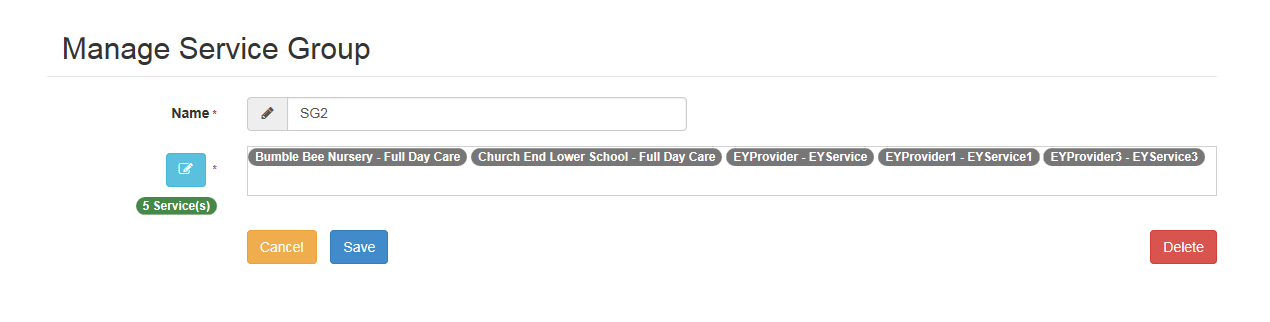
- Click the browse button adjacent to the list of services to display the Select Services for Group screen.
- To add an additional service to the group:
- If required, enter one or more characters of the Name and click the Search button to display matching services.
- You can also filter the list by selecting a Service, Funding Type or Service Type from the drop-downs.
- Select one or more check boxes adjacent to the required services to add them to the Selected Recipients box.
Alternatively;
Click the Add All button to add all of the displayed services to the Selected Services box.
To remove a service from the group, deselect the adjacent check box or click the Remove All button to remove all selected services.
To delete a service group, click the Delete button to display a confirmation dialog. Click the Yes button.
- Click the Continue button.
- Click the Save button