![]()
Log in to One v4 Online
To log in to Education v4 Online, you need to obtain a licence key for the required v4 Online module from Education. You must also be set up as a user in Education v4 Client.
- Open the Login screen by clicking the link to the Education Online web server, set up by your System Administrator.
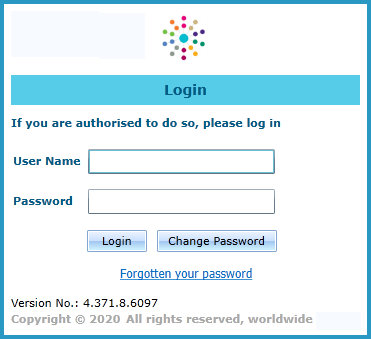
- Enter details as required.
Passwords are case sensitive. - Click the Login button to display the Welcome to Education page.
The Welcome to Education page displays the options that are available to you, subject to a licence being held by your Local Authority and your personal or group permissions.
Passwords
Select from the following options:
- Change PasswordChange Password
To change your password in v4 Online:
- Click the Change Password button on the Login screen to display the Change Password dialog.
- Enter details as required.
Passwords are case sensitive.
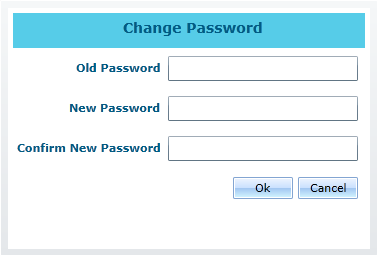
- Forgotten Your PasswordForgotten Your Password
If you have entered an incorrect username or password, an error message is displayed.
Check that you have entered the correct details. If you have forgotten your password, it will need to be reset.
To reset a password:
- Click the Forgotten your password link to display the Reset Password dialog.
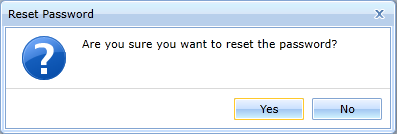
- Click the Yes button.
- Enter details as required.
Passwords are case sensitive.
- Click the Forgotten your password link to display the Reset Password dialog.
More Information:
RG_Online_Administration_Login_Logout available from the One Publications website.