![]()
Review Users
The Review Users page is used to view the users that are currently registered to use the Provider portal, to update their email address and enable them to update their password. It is also used to reset a user account that is inactive in the v4 Client.
When a system administrator logs into the portal, their account is displayed as read-only.
View User Details
- Select Administration | Review User to display the Review Users page.
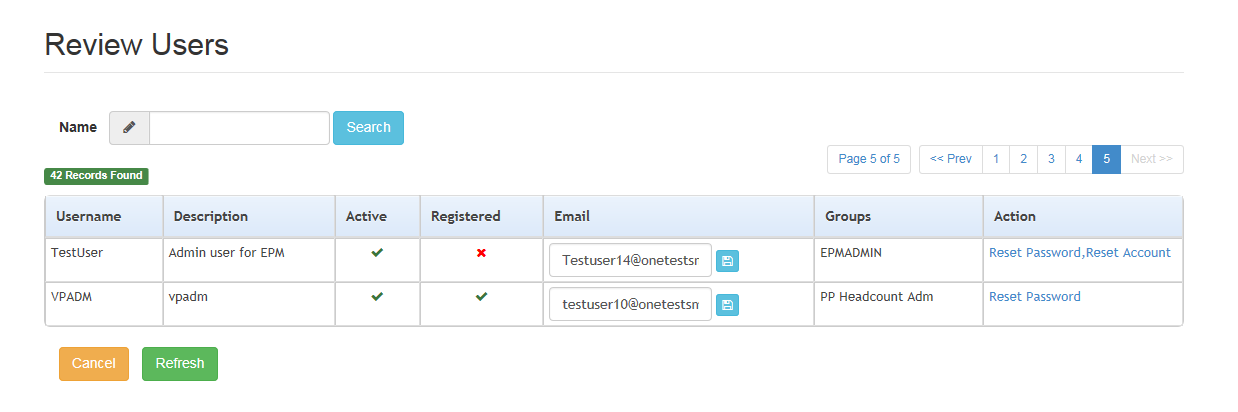
- If required, enter a partial User Name, Description or Email address and click the Search button.
- If required, to update a user Email Address, enter a new Email address and click the adjacent update button.
Reset a User Password
If a user has forgotten their password, to enable them to reset their password:
- Select Administration | Review User to display the Review Users page.
- Click the Reset Password link to send an email to the current Email address asking the user to update their password.
Clicking the Reset Password link displays the Reset Account link in the Action column until the user resets their password. When the user resets their password, they receive an email to let them know that their password has been changed successfully. The Reset Account link is then removed from the screen.
Reset a User Account
If the user account is set to inactive in the v4 Client, the Reset Account link is displayed in the Action column and the Active status is displayed as a red cross as shown in the graphic below:
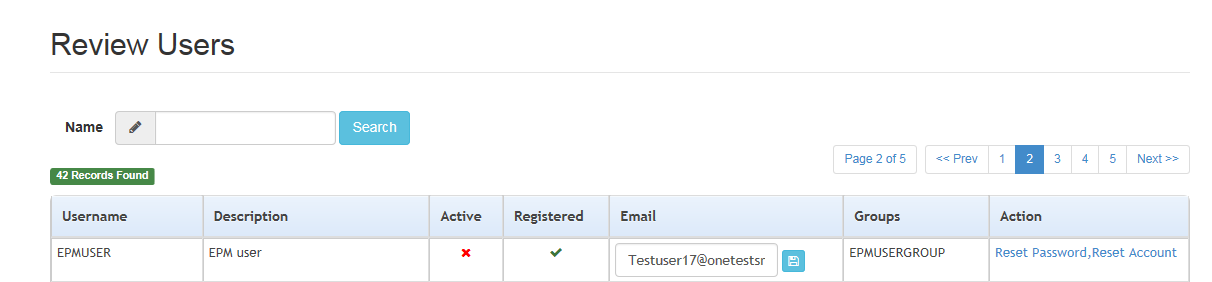
To reset an inactive account and set the status to active in the v4 Client:
- On the Review Users page, click the Reset Account link.
The Reset Account link is also displayed if the user has requested a new password and this has not been reset.