![]()
Two Step Verification
If two step verification is enabled, you will be sent a verification code every time you sign in.
If two step verification is not enabled, a message is displayed when you log into the Provider portal with a link to enable it if you want to.
Enable two step verification
- Select Two Step Verification from the username drop-down to display the Two Step Verification screen.
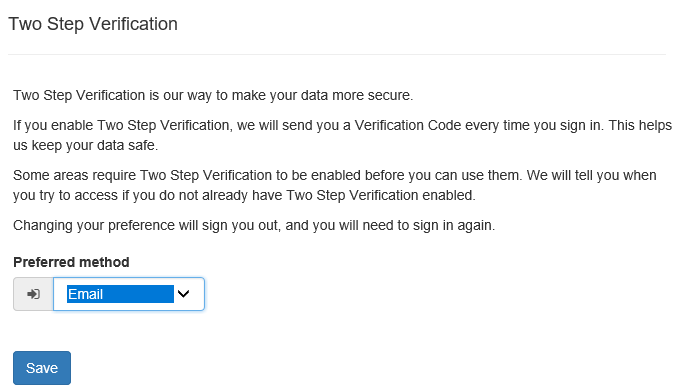
- To receive a verification code to your registered email address, select Email from the Preferred method drop-down.
- Click the Save button.
You will be signed out and will need to sign in again.
Disable two step verification
- Select Two Step Verification from the username drop-down to display the Two Step Verification screen.
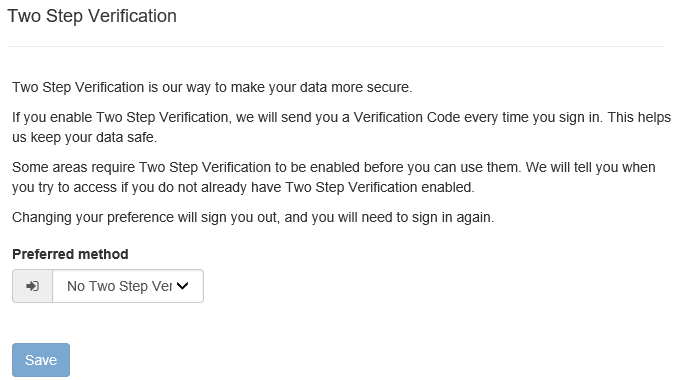
- Select No Two Step Verification from the Preferred method drop-down.
- Click the Save button.
You will be signed out and will need to sign in again.