![]()
Process a DAF Application
A Local Authority administrator with Permission to Manage Applications has access to the Manage Application tile on the Welcome screen. Here they can approve or reject a DAF application.
If the Show Disability Access Fund button is set to ON, on the configuration page, the Disability Access Fund tile is displayed on the home page.
Approve a DAF Application
- On the Provider Portal Home screen, click the Disability Access Fund tile to display the Welcome page.
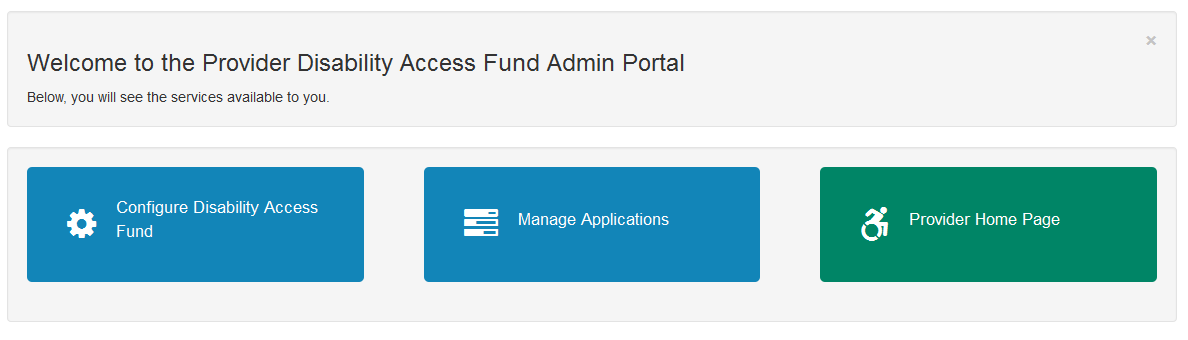
- Click the Manage Applications tile to display the Manage Applications screen.
- To search for an application, enter a Child’s name or Application/Placement Reference and click the Search button.
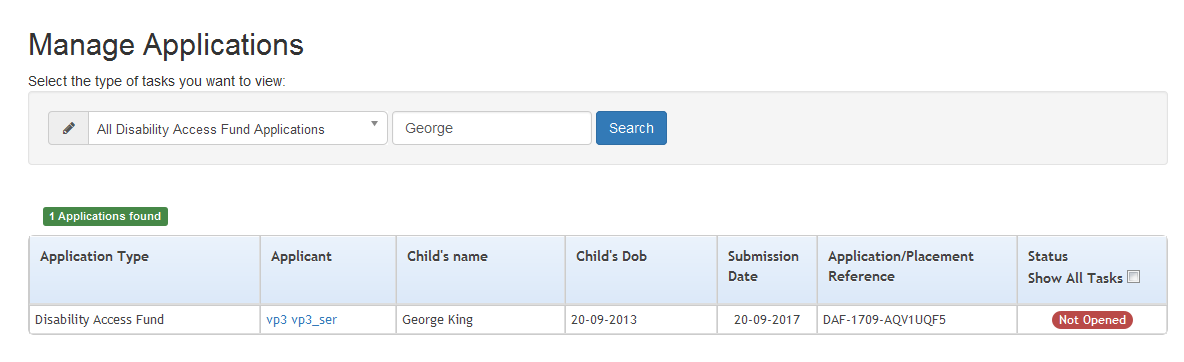
- Click the Applicant link to display the Application Details screen.
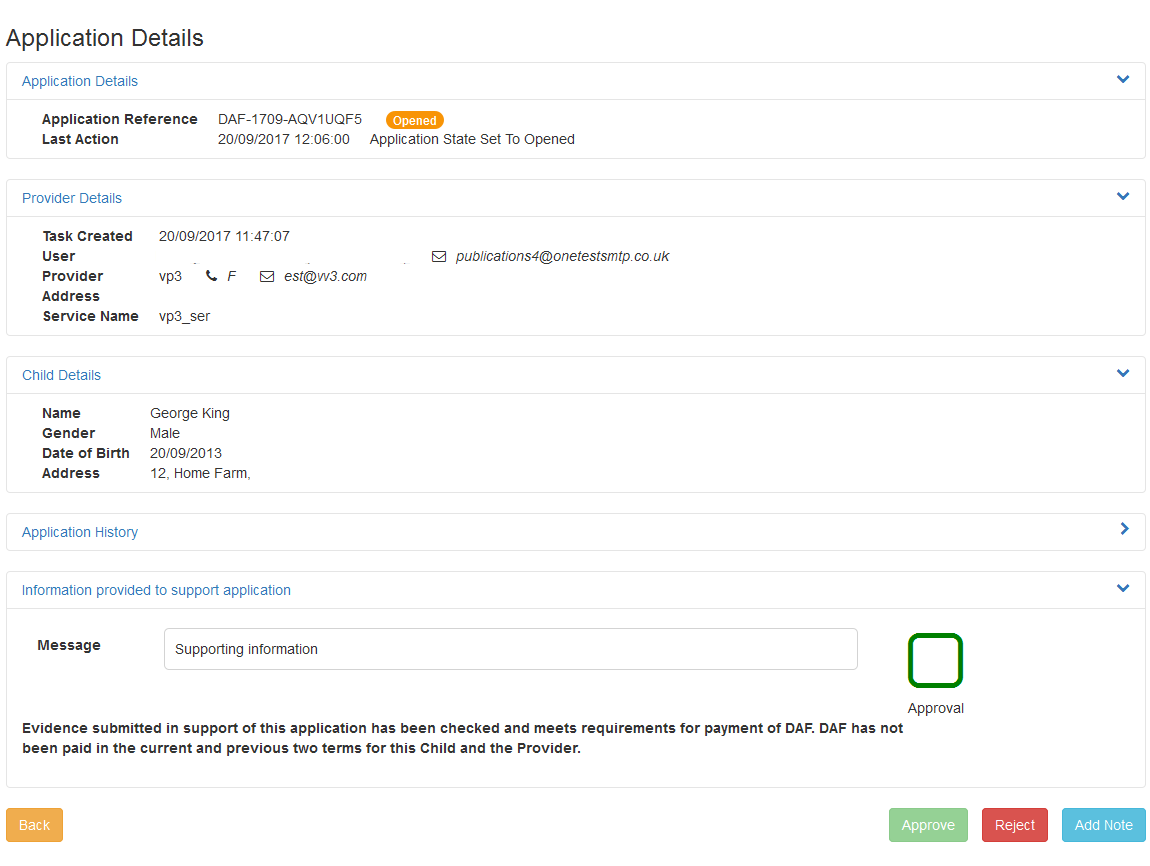
- If required, click the Application History link to display a list of actions linked to the application.
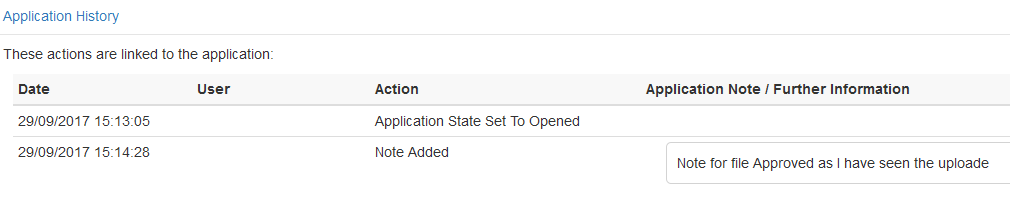
- Click the Information provided to support application link to display a list of files attached to the application.
- Click the Add Note button to display the Add Note To Application screen.
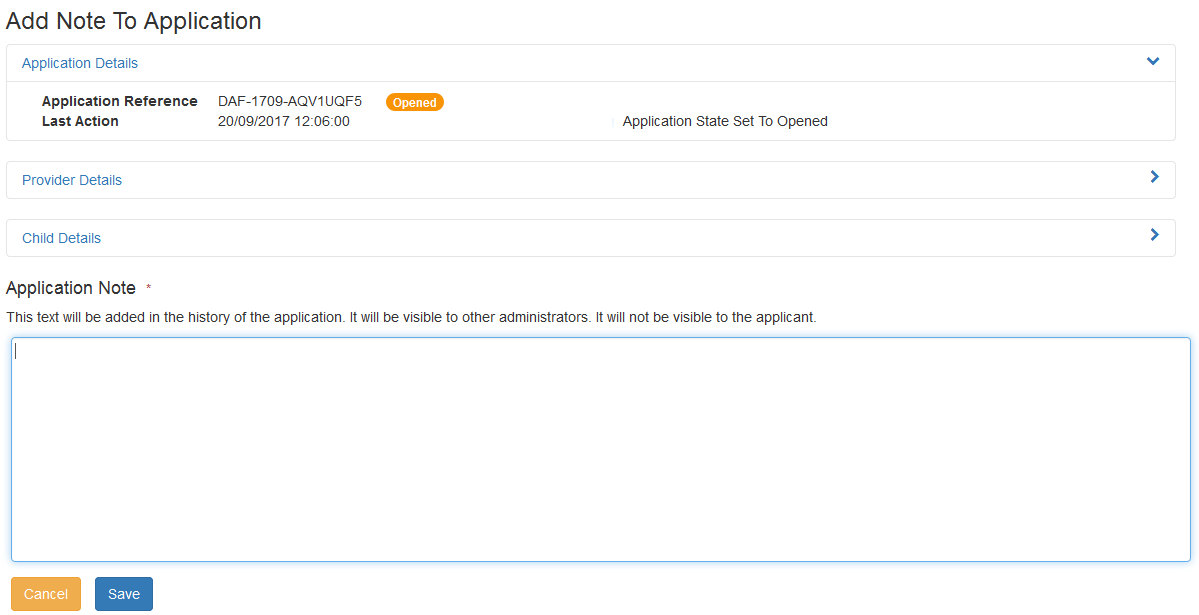
-
- Enter a note to be added to the application. This will be visible to other administrators but not to the applicant.
- Click the Save button.
- Select the Approval check box.
The Message displayed in Information provided to support application, is entered by the provider when the application is created.
- Click the Approve button to display the Approve Application screen.
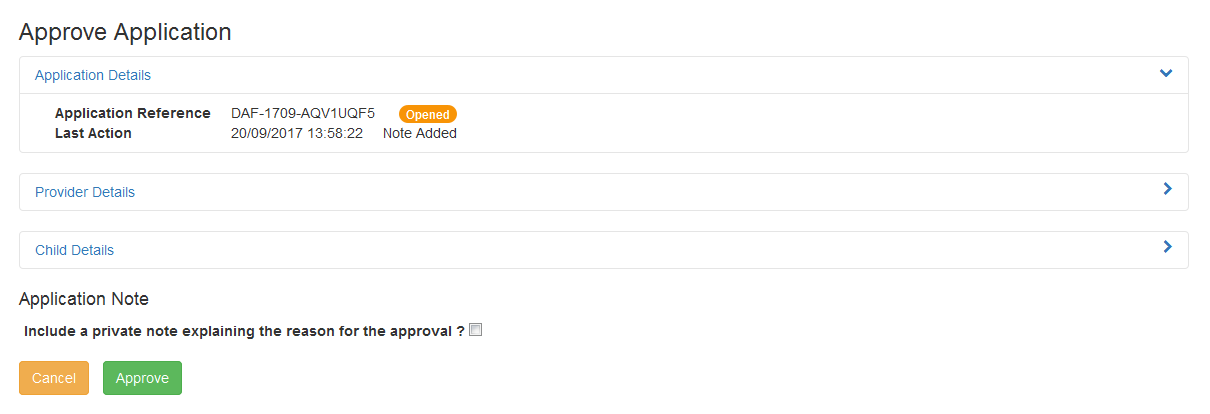
- If required, select the check box to include a private note (not visible to the applicant).
- Click the Approve button to display a confirmation message.
- Click the OK button.
Reject a DAF Application
- On the Application Details screen, click the Reject button to display the Reject Application screen.
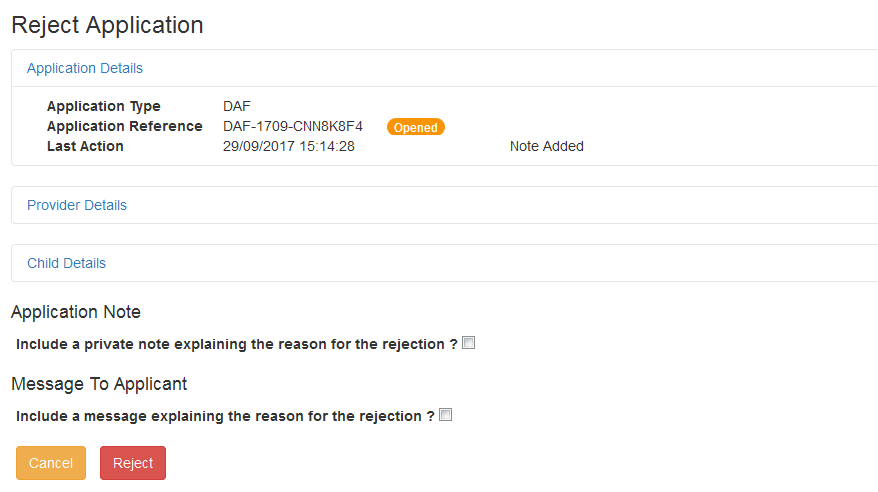
If required,
- Select the check box to add a private Application Note explaining the reason for the rejection. This will not be visible to the applicant.
- Select the check box to include a Message To Applicant explaining the reason for the rejection.
- Click the Reject button.