![]()
Add a New Attendance Line
When a child’s attendance changes during the term, a new attendance line can be added for the child.
The start and end dates for the attendance lines cannot overlap. The Add new attendance button is only displayed if the Add Line check box is selected on the Headcount Configuration page. For more information, see Update Submission Grid Columns.
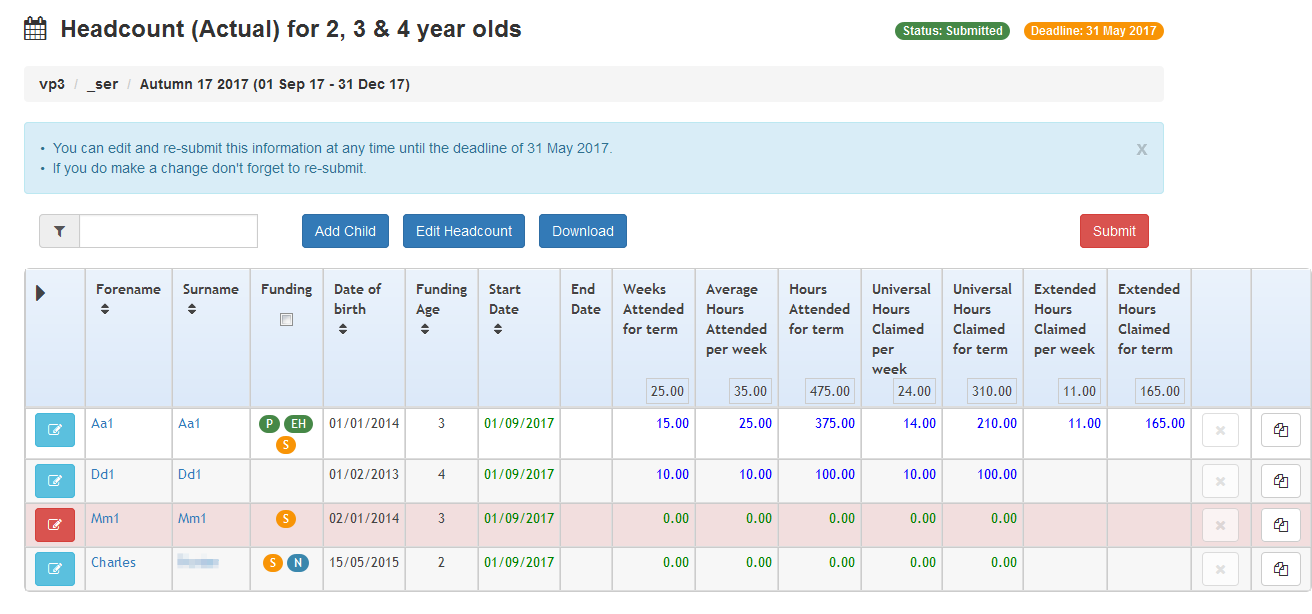
- Click the Add new attendance line button to display the confirmation dialog with the message
Are you sure you wish to copy this attendance line?
- Click the Yes button to create a new attendance line for the child.
The Add new attendance button is only displayed if the Add Line check box is selected on the Headcount Configuration page.
For more information, see Updating Submission Grid Columns
- Click the Edit Headcount button to display the Edit Headcount screen.
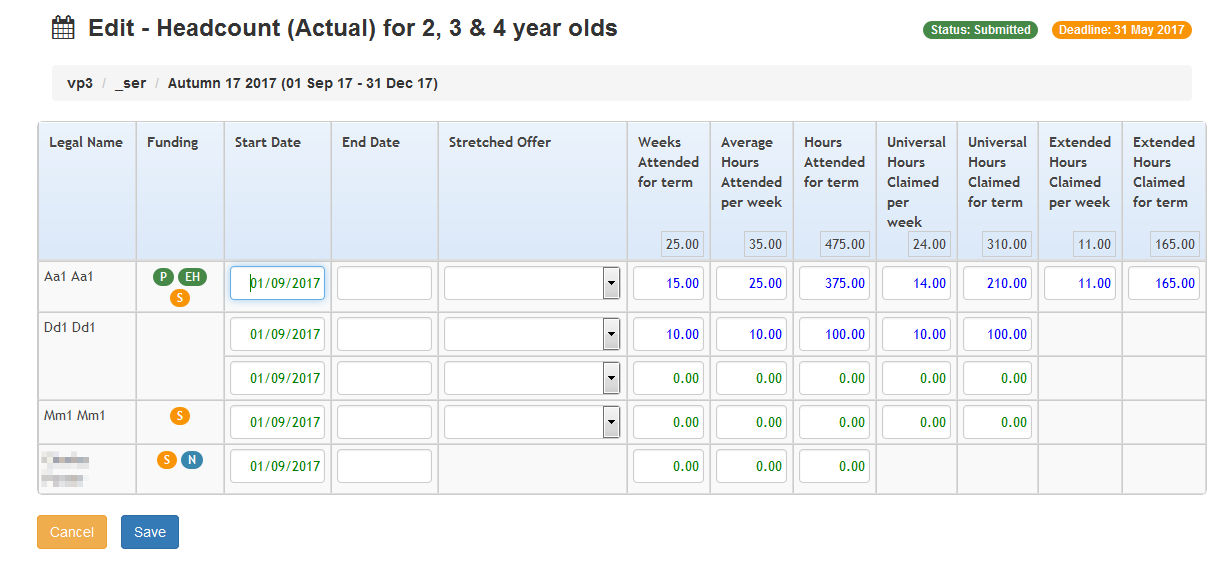
- Enter an End Date for the new line.
- Update the Start Date for the original attendance line.
- Update attendance information as required.
- Click the Save button.
Delete an Attendance Line
An attendance line that has not already been submitted can be deleted.
The option to delete attendance lines can be disabled on the Headcount Configuration page by deselecting the Delete Line check box in the Submission Grid Columns panel. For more information, see Update Submission Grid Columns
- Click the Delete attendance line button to display a confirmation message.
- Click the Yes to confirm.