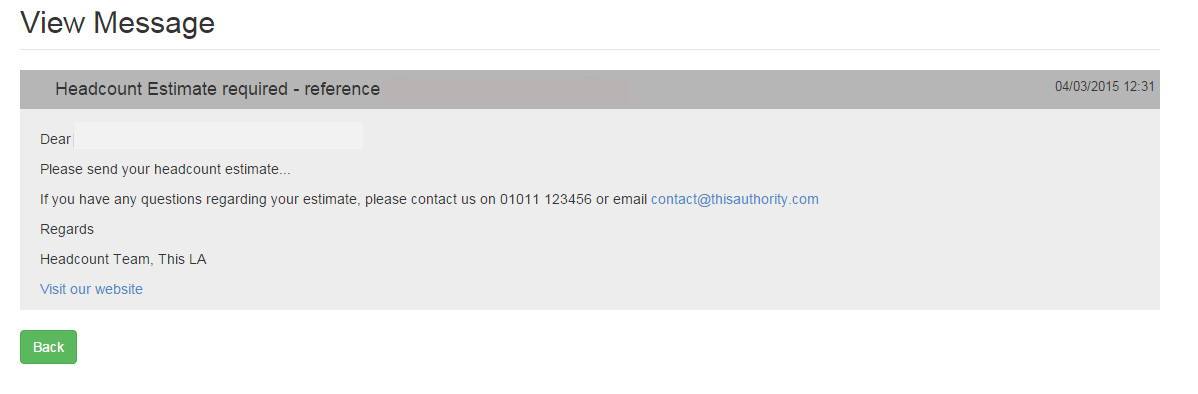![]()
Compose a New Message
The Messages option is used to compose messages to providers or services and to view a log of messages sent. It is selected from the Headcount menu.
Messages can only be sent to active services
- Select Headcount | Messages and click the Compose Message button.
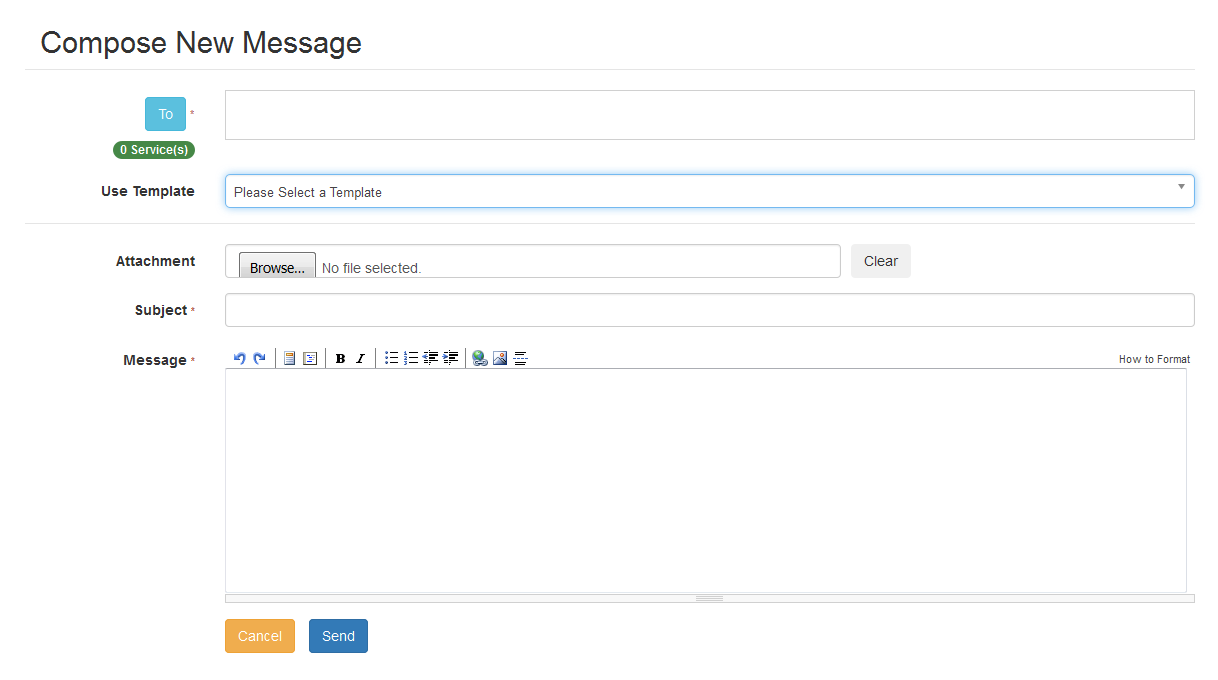
- Click the To button to display the Select Message Recipients dialog.
- Enter a full or partial provider or service name and click the Search button to display a list of matching services in the Search Results.
Alternatively, select a service group from the Service drop-down. Refine the search further by applying a Funding Type or Service Type filter.
- Select one or more services to display the service name in the Selected Services box.
Alternatively, click the Add All button to select all of the services found.
- After selecting all required recipients, click the Continue button to display the Compose New Message dialog.
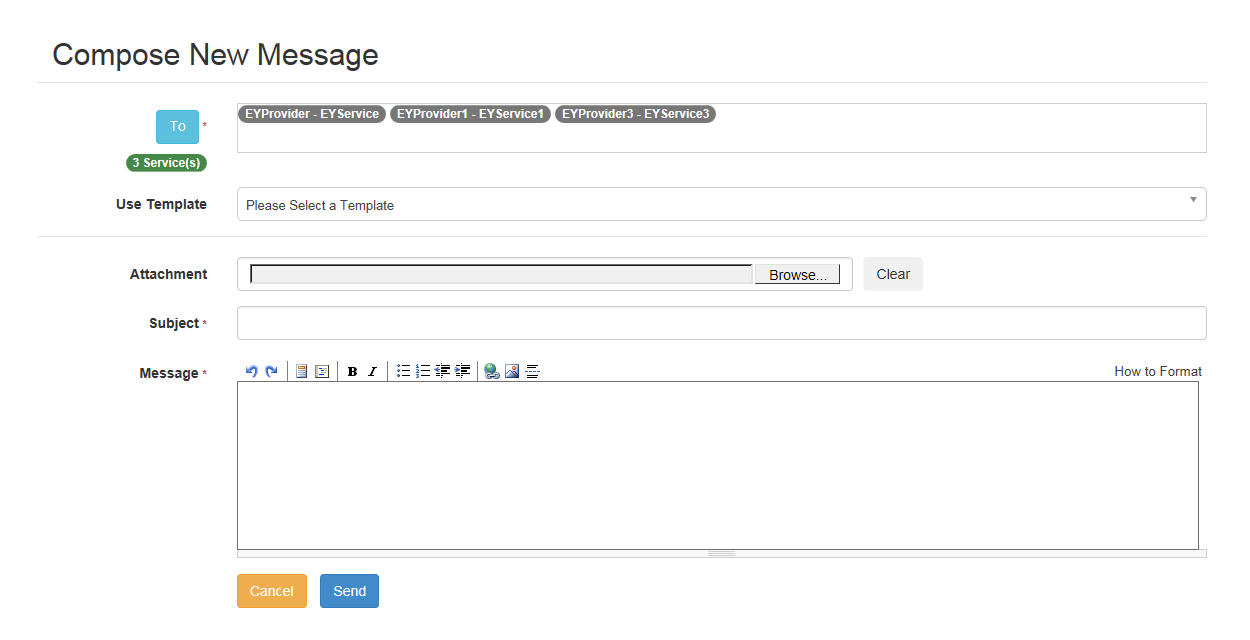
- Select a message Template to automatically complete the Subject and the Message. If required, edit the text in these fields.
- If required, click the Browse button to select an Attachment.
- Click the Send button to display the Message Sent dialog.
- Click the OK button to display the Sent Messages page.
View Sent Messages
The Sent Messages screen is displayed when you click the OK button on the Messages Sent dialog or select Headcount | Messages. The number of Messages Sent is displayed and, for each message, the Subject, Date Sent and Sender are displayed.
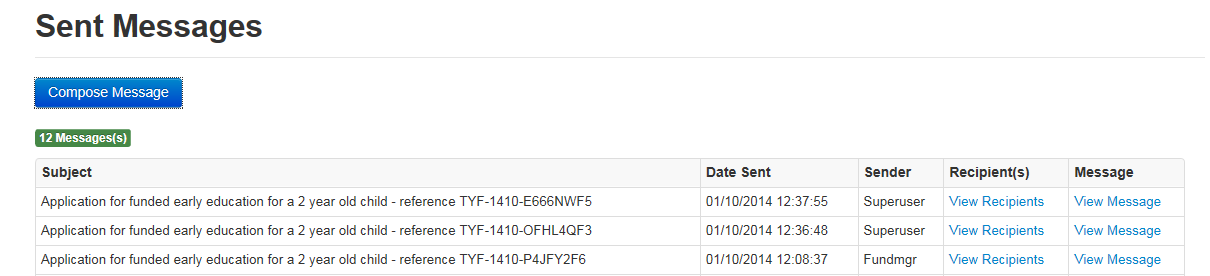
View Recipients
To view the recipients of a message, click the View Recipients link to display the Recipients screen.
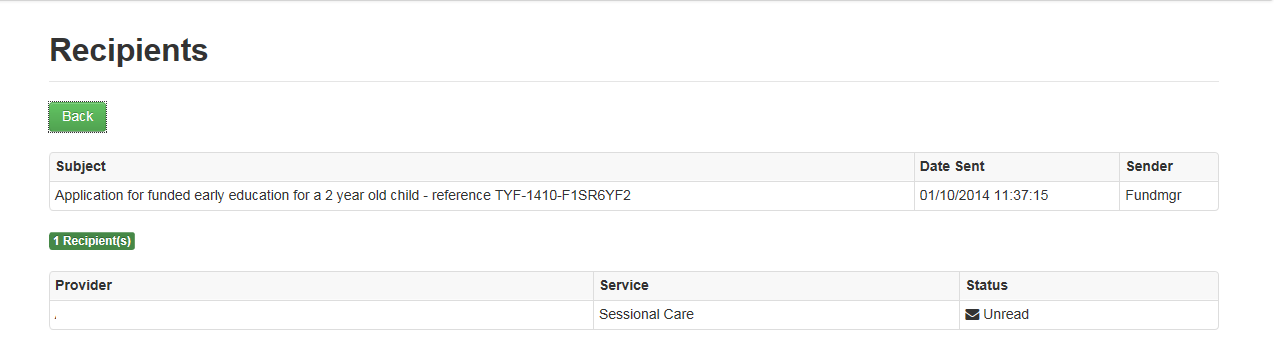
For each recipient, the Provider, Service and Email Address, the Status of the message and the sender’s User name are displayed.
View a Message
The View Message screen is displayed when you click the View Message link on the Sent Messages screen.