![]()
Manage Service Groups
Services can be grouped together to enable you to process several services together when creating tasks, composing messages or generating reports.
Create a Service Group
To create a new service group:
- Select Service Groups from the Headcount | Administrator menu to display the Manage Service Groups screen.
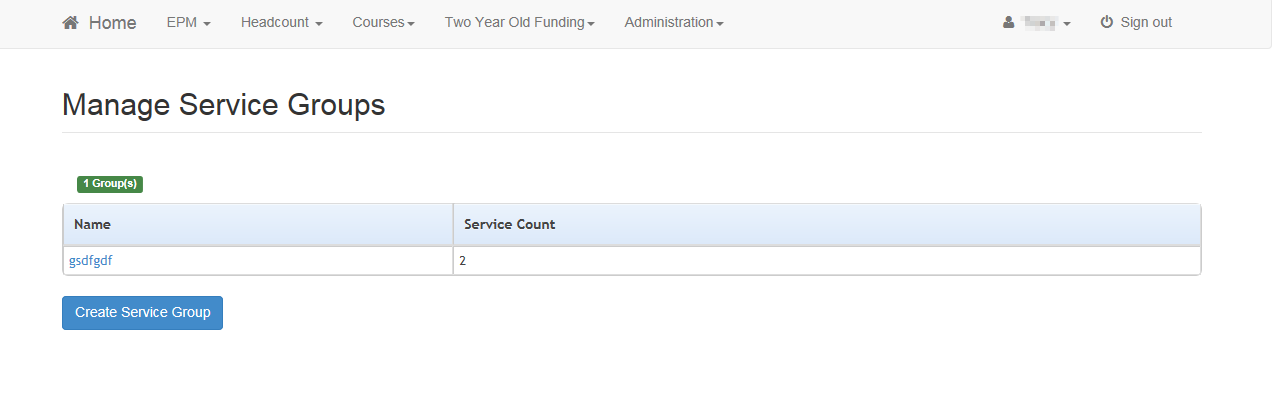
- Click the Create Service Group button to display the Manage Service Group screen.
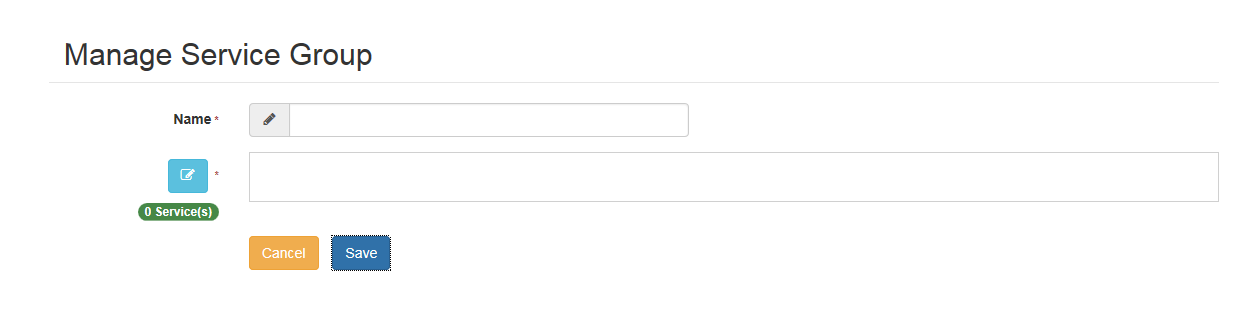
- Enter a Name.
- Click the browse button to display the Select Services for Group screen.
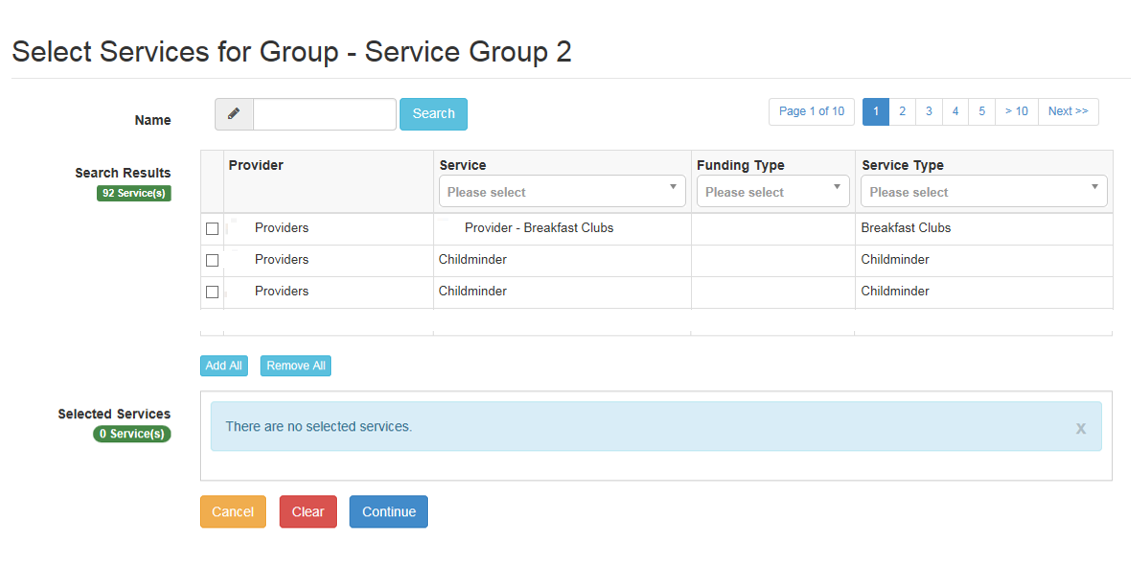
- If required, to filter the list:
- Enter one or more characters of the Name and click the Search button to display matching services.
- Select a Service, Funding Type or Service Type from the drop-downs.
- Select one or more check boxes adjacent to the required services to add them to the Selected Services box.
Alternatively, click the Add All button to add all of the displayed services to the Selected Services box.
- Click the Continue button.
- Click the Save button.
Update a Service Group
To add new services or remove a services from a group:
- Display the Select Services for Group screen.
- If required, enter one or more characters of the Name field and click the Search button to display matching services.
- You can also filter the list by selecting a Service, Funding Type or Service Type from the drop-downs.
- Select one or more check boxes adjacent to the required services to add them to the Selected Recipients box.
Alternatively,
-
Click the Add All button to add all of the displayed services to the Selected Services box.
-
To remove a service from the group, deselect the adjacent check box or click the Remove All button to remove all selected services.
- Click the Continue button.
- Click the Save button
Delete a Service Group
- Display the required service groupservice group
- Select Service Groups from the Headcount | Administrator menu to display the Manage Service Groups screen showing the Name and number of services in each current group.
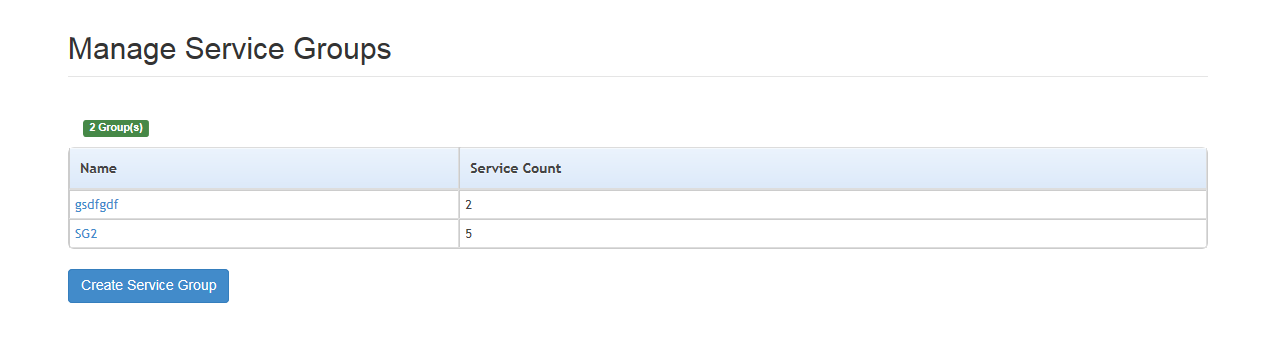
- Click the Name link to display the Manage Service Group page with the current list of services in the group.
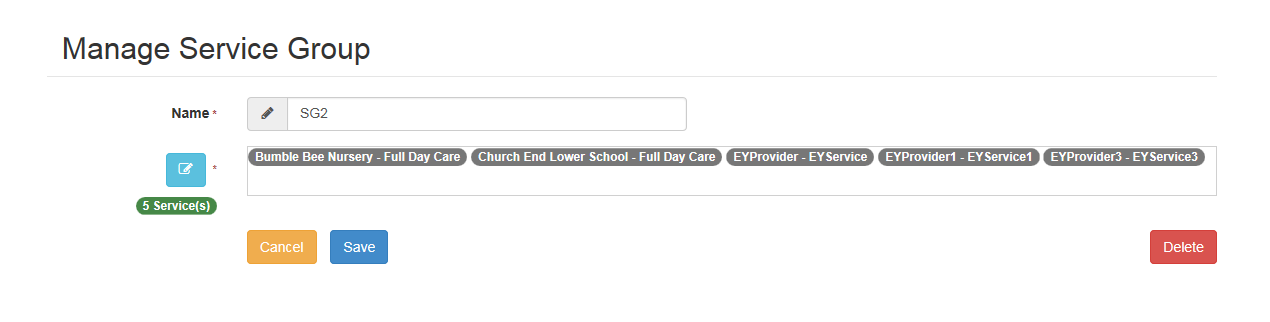
- To delete a Service Group, click the Delete button to display a confirmation dialog.
- Click the Yes button.