![]()
Click the back button to return to the previous page or use the Table of Contents.
View Allocations
The Allocations page displays a list of students who have been offered a place at your school as part of a selected normal phased transfer group, as well as the Receiver Summary.
From the School Admissions Portal home page, click the View Allocations hyperlink for the transfer group you wish to view.
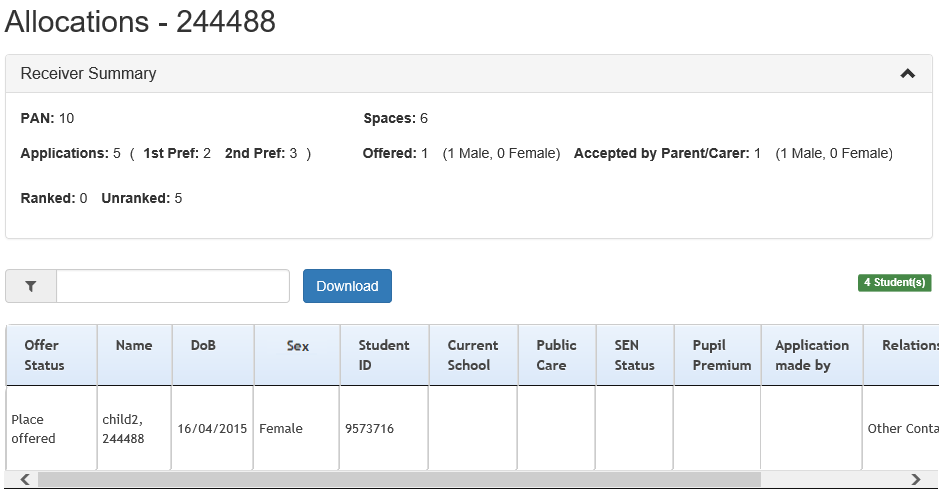
The View Allocations hyperlink is only displayed for those transfer groups that your school is a receiver for, and requires you to have at least read permissions to the School Admissions - View Applications & Allocations business process.
The View Allocations hyperlink is also restricted by date, as shown in the following table:
| Show Offers to Recievers Date populated for TG? | Transfer Group Publicise Date populated for TG? | Display View Allocations link for TG: |
| Yes | Yes | If system date is on or after the Show offers to Receivers date |
| Yes | No | If system date is on or after the Show offers to Receivers date |
| No | Yes | If system date is on or after the Transfer Group Publicise date |
| No | No | Never |
Once you have opened the page, you can perform the following optional actions:
- Enter a student name or ID into the search field to filter the list by those details.
- Select a band from the Please Select Band menu to filter the list by band.
If you select a parent band from the list, all of the students who match the following criteria display: -
- The student is associated with the selected transfer group.
- The application has not been withdrawn.
- The student is associated with either the selected band or a child band associated with the parent band.
- The Offer Status for this band is either Place offered or Accepted by Parent/Carer (i.e. CHOICES_BANDS.OFFER STATUS is one of O, Y, A or P).
- Click the Download button to export the list of allocated students and all displayed data as a .csv file.
- View further details of a particular student’s application by clicking on that student’s name.
