![]()
Click the back button to return to the previous page or use the Table of Contents.
View Applications
From the School Admissions portal home page, click the View Applications hyperlink for the transfer group you wish to view.
The Applications page enables you to perform the following tasks:
- View a list of applications made to your school for a selected transfer group.
- Respond to in year applications made to your school.
- Rank applicants and edit student band details (OAA receivers only).
The page displays a Receiver Summary panel. The information displayed in the receiver summary changes depending on whether you are dealing with an in year or normal phased transfer group, and whether the Publicise date has passed yet.
Northern IrelandThe Applications page enables you to perform the following tasks:
The page displays a Receiver Summary panel. |
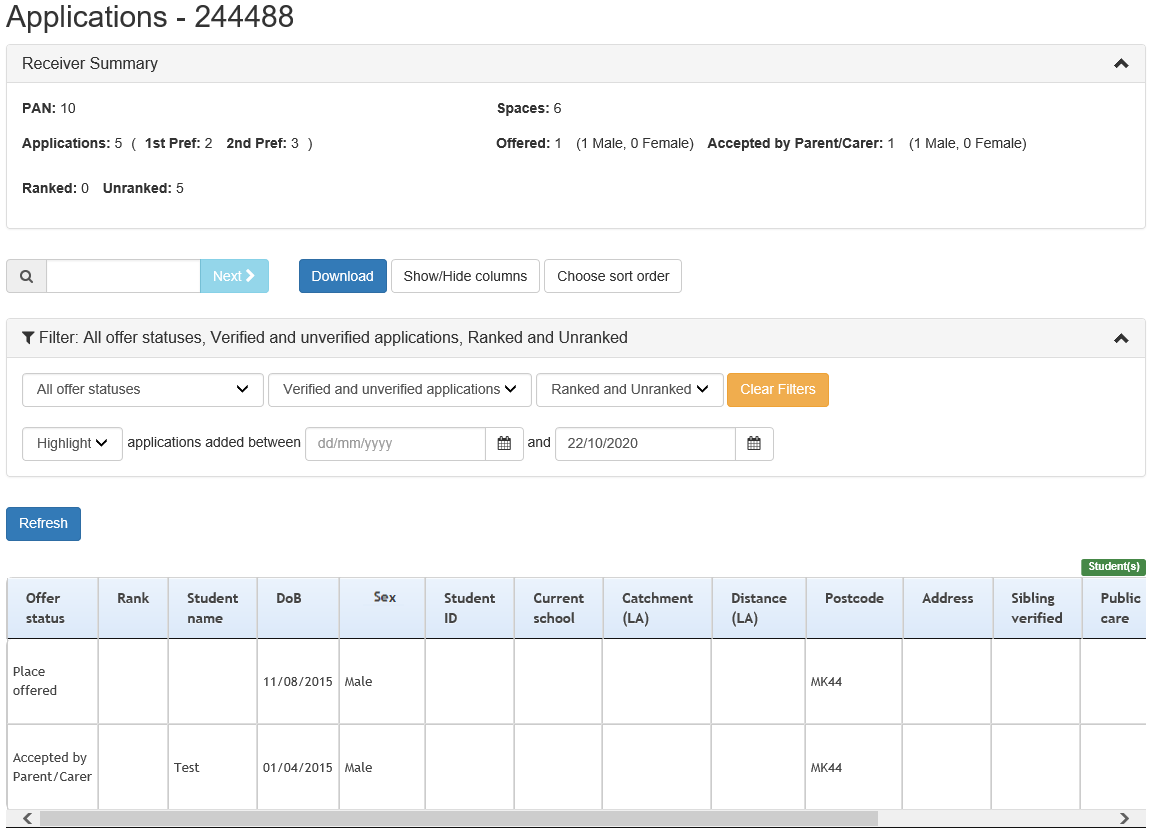
The View Applications hyperlink is only displayed for active normal transfer groups that your school is a receiver for. You must have at least read permissions to the School Admissions - View Applications & Allocations or read-write permissions to the School Admissions – Ranking business processes to see the link. The View Applications hyperlink is not displayed if your school is part of a sub group that has the Hide in School Admissions Portal check box enabled in the Transfer Group | Sub Groups.
Once you have opened the Applications page, you can perform the following optional actions:
- If your school uses banding, select a band from the Band menu to filter the list by band.
If you select a parent band, all students associated with the child bands (including bands at multiple levels, e.g. level three child bands as well as level two child bands) are displayed, as well as those students who are directly associated with the parent band.
Students associated with multiple child bands are listed more than once. - Enter a student name or ID into the search field on the left to highlight a particular student in the list.
- Use the Show/Hide columns menu to edit the information displayed about each applicant.

Click on the arrows to either add or remove columns to the Visible Columns list. - Click the Download button to export the list of applicants and all displayed data as a .csv file.
- Select an offer status from the All offer statuses menu to filter the list by offer status.
For normal phased transfer groups, if the group's Show Offers to Receivers date is populated, then the offer status filter option is only available on and after that date. If the Show Offers to Receivers date is not populated, then this filter option is only available on and after the Transfer Group Publicise date. The offer statuses shown will correspond to the Application Statuses Displayed to Schools selected in the Sub Group Details tab.
The offer status filter is available for in year transfer groups at all times. - View further details of a particular student’s application by clicking on the student’s name.

- Update the offer statuses of in year applications.
You must have the School Admissions - Update In Year Offer Statuses business process set to read-write in order to be able to edit offer statuses.Editing the offer status of a particular in year preference does not automatically update the overall application status. If required, you should use A&T Back Office to update application statuses.
For each application you wish to update, select a status from the drop-down menu in the Offer status column.
A new record is created in the Preference History to capture the change. If an offer status is changed to or from either Place Offered to Accepted by Parent/Carer, then the offer counts for the receiver are updated as appropriate.