![]()
Audit Trail
Overview
The Audit Trail enables you to monitor the data being added, modified or deleted by One users. This includes User Defined Fields (UDFs), if they have been flagged for Audit Journaling.
The audit trail records the Entity name, Audit Type, by whom and the date and time the record was accessed.
If a record has been created, it is a new record and the audit trail lists all of the details. If the record has been edited, the audit trail lists only the changes.
The data can be exported to an Excel spreadsheet and a Print button is available to print the audited details.
The audit trail is accessed via Tools | Audit Trail | Audit Trail.
Use the Audit Trail
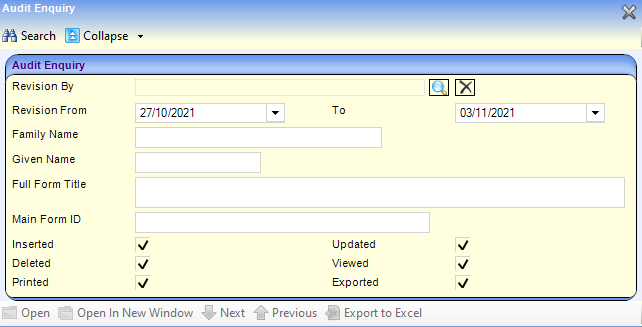
To view items on the audit trail:
- Select Tools | Audit Trail | Audit Trail to display the Audit Enquiry page, enabling you to search for existing records that have had changes made to them.
- Enter a full or partial description in one of more of the fields.
- Revision By – click the browse button to select a One user.
- Revision From – defaults to seven days prior to the system date but can be edited.
- (Revision) To – defaults to the system date but can be edited.
- Family Name.
- Given Name.
- Full Form Title – this is the Entity name, e.g. Person, EHCP Assessment Involvement.
- Main Form ID – this field is not required for SEND. The enquiry results also display Sub Form ID.
- Select the following Audit Type check boxes to filter the records accordingly:
- Inserted
- Updated
- Deleted
- Viewed
- Printed
- Exported
- Click the Search button to display a list of records matching the selection criteria.
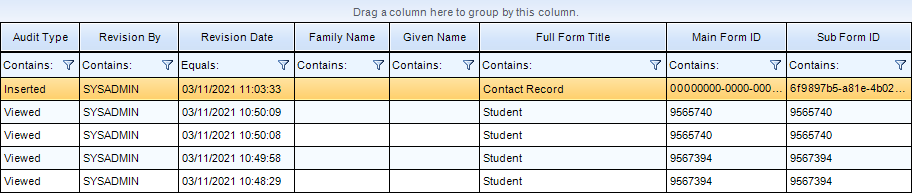
- To record the enquiry results as a spreadsheet, click the Export to Excel button.
- To view more details about a specific record, click the Open or Open in New Window button to display the Audit Details page.
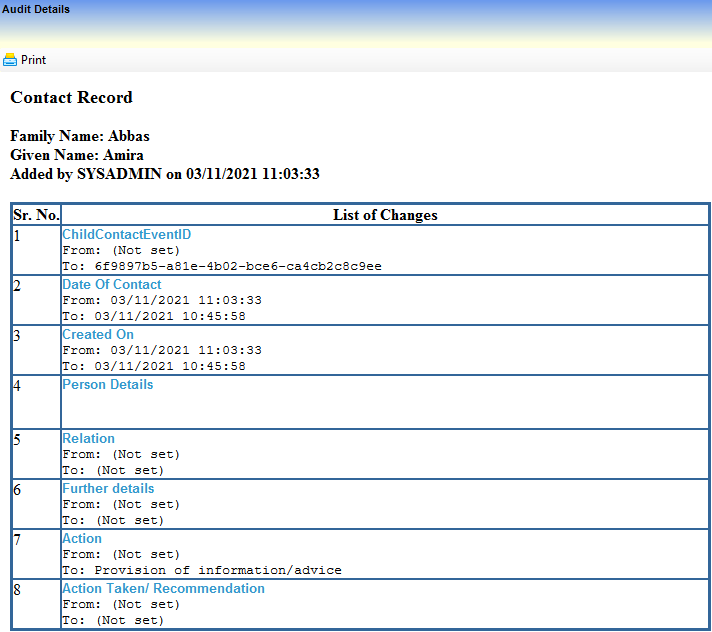
The List of Changes displays details of each change that was made to the selected record. A serial number (Sr.No.) displays, indicating the number of changes made to the record.
If this is a new record, all the details are listed and From: displays as (Not Set).
If a record has been edited, then the List of Changes only displays From: and To: for the data item that has changed. - Click the Print button at the top of the page to print the list of changes.