![]()
Lookup Tables and Codes
Specific lookup codes must be defined prior to use, this means that a considerable amount of planning and consultation should be carried out.
Lookup tables populate fields throughout the system. There are two types of lookup codes:
- Local situation only: Codes that are applicable only to your local situation and are therefore solely user-defined.
- External Mapping codes: Locally-used codes which need to be mapped to an external code. External codes are used to complete information in a DfE return, e.g. Ethnic Group, or where the software needs a prompt for certain activities.
With external mapped codes, the LA decides on the codes and descriptions to be used to reflect the local situation and then decides how they are mapped to the appropriate external code. This code cannot be altered.
Lookup tables and codes cannot be deleted.
Search for and Edit Lookup Tables and Codes
- Select Tools | Administration | Lookups to display the Lookups dialog.
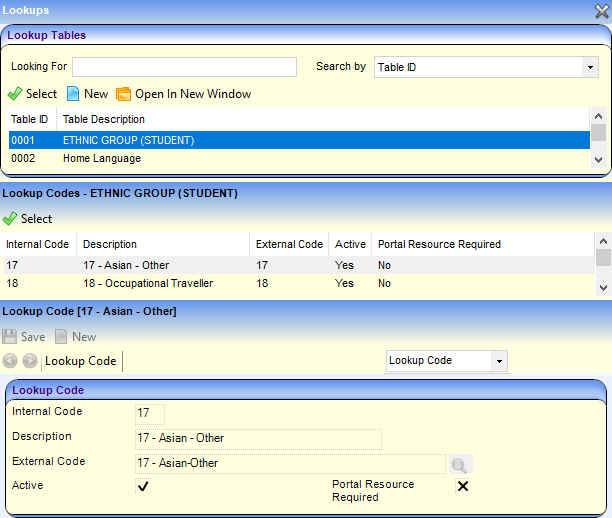
- Lookup Tables panel: Where there are many lookup tables listed, the Looking For facility enables you to search and display a lookup table:
- Enter the first characters of the Table ID or Table Description.
- Select a search option from the Search by drop down.
- Lookup Codes panel: Highlight a Lookup Table to display all lookup codes, both Active and Inactive, in the Lookup Codes panel.
- To edit the code, highlight it to display details of that code in the Lookup Code Details panel. You can edit the Description, change the Active flag and add new codes.
- Click Save.
You can make codes inactive to enable your Local Authority to 'retire' codes that are no longer to be used but are needed for historical purposes.
Add a new Lookup Table
- Select Tools | Administration | Lookups to display the Lookups dialog.
- Click the New button to display the Lookup Definition dialog.
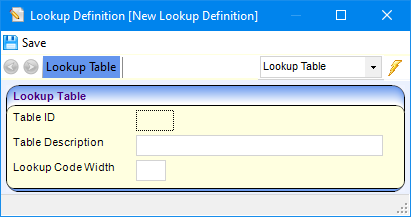
- Enter a Table Description.
- Enter the Lookup Code Width, a code with a maximum of 6 characters.
- Click the Save button. A unique Table ID is assigned to the new lookup table.
User defined tables start with 8***
The next stage in the process is to populate the new lookup table with lookup codes.
Set up Lookup Codes
Setting up lookup codes enables you to customise a lookup table to meet your local needs.
Where lookup codes are defined by the DfE, the option to add new is not available.
- Select Tools | Administration | Lookups to display the Lookups dialog.
- Highlight the Lookup Table you want to add codes to, then click the Select button to display the Lookup Code dialog.
- Click the New button to display the Lookup Code panel.
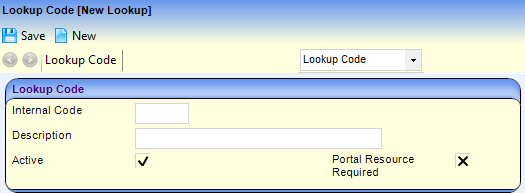
- Enter a unique Internal Code and Description.
- Select the Active check box, to make the code available for use.
When a lookup table requires external mapping codes, an additional field, External Code, is available on the Lookup Code Details panel for you to select and display the mapping code.
- Click Save to add the new code to the lookup table.
- Repeat the previous steps until you have added all the required lookup codes.