![]()
Click the back button to return to the previous page or use the Table of Contents.
Student Placement and Transfer
Use the Placements and Transfers functionality when a student with a SEN statement moves to another school. The information recorded here is a statutory requirement for the SEN2 and STATS2 returns.
- A Placement is a school that the student will attend. This can be the same school as they are already attending prior to being statemented.
- A Transfer is when the placement type (i.e. school) is a different SEN school type from the type of the school they were previously registered to, e.g. Maintained Mainstream School to Maintained Special School.
Create a Placement /Transfer
To create a placement/transfer for a student:
- In the student’s assessment involvement, click the Placement/Transfer link in the Links panel on the right-hand side of the screen to display the Placement/Transfers dialog.
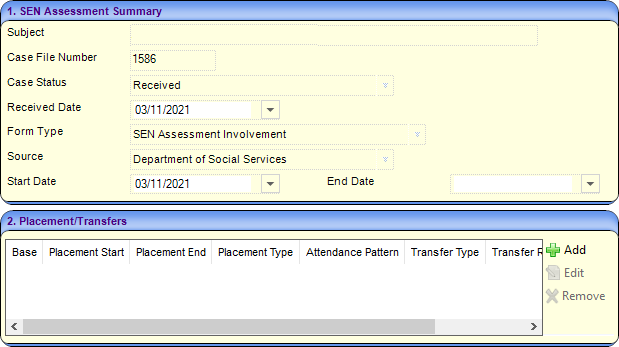
- Click the Add button to display the Placement/Transfer dialog.

- Click the Browse icon adjacent to base to display the School History Search dialog which lists all schools in the student’s school history.
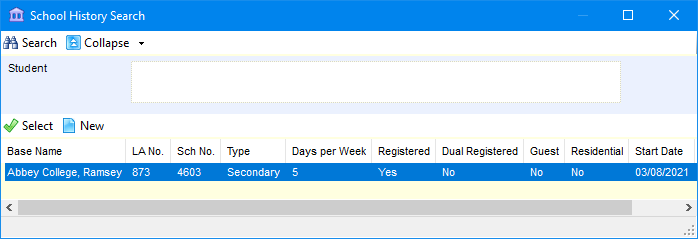
- Select the school the student is moving to.
To add an existing base, highlight a school from the list of base names then click the Select button to return to the Placement/Transfer dialog.- To add a new school to the school history record, click the New button to display the School History Details dialog.
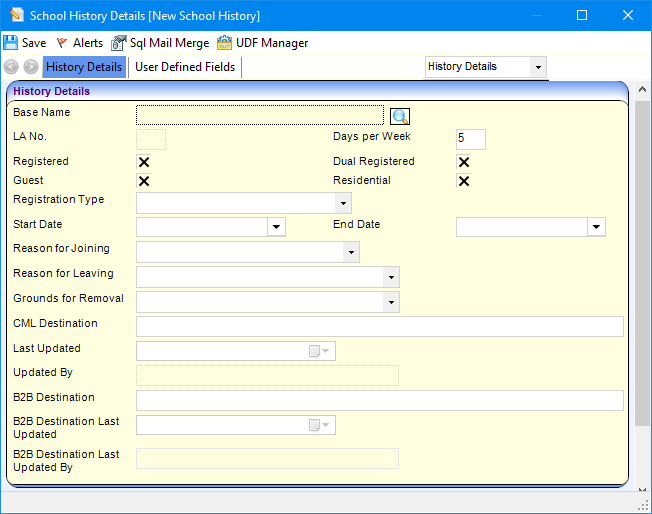
- In the History Details panel, click the Browse button to display the Base Enquiry dialog.
- Search for the new school you want by entering search criteria in the Base Enquiry panel.
- From the search results list, highlight the required school.
- Click the Select button to return to the School History Detail dialog.
- Enter the History Details panel with the new school details and the details for joining/leaving etc.
- Click the Save button to return to the Placement/Transfer dialog.
- To add a new school to the school history record, click the New button to display the School History Details dialog.
- Enter a Placement Start date.
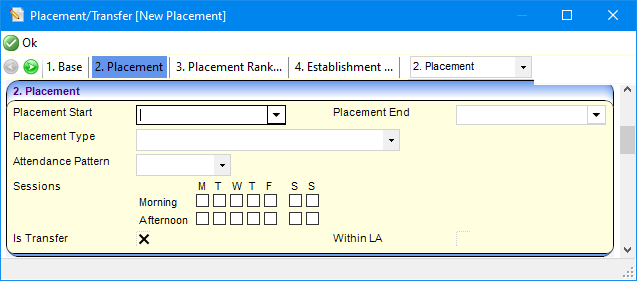
Placement Type is automatically populated by the value of the SEN School Type from the bases setup.
- The Sessions default to fulltime attendance at this school. Make the required changes if the student’s attendance at this school is not fulltime.
- If the student’s placement is at a school of a different type (i.e. from the previous school), select the Is Transfer check box.
If the Placement Type is different from the student's original school, the Is Transfer box is blank.
- If this school is within the student’s local authority, select the Within LA check box.
- If this placement is a transfer, select the Transfer panel and select Transfer Type, Transfer Reason and From Base.
- Click OK to save.