![]()
IYSS Access Rights
System access rights need to be set along with access rights in IYSS to allow users to correctly view and edit Client details.
If the user has no additional rights within the v4 system, the Client screen is displayed as follows:
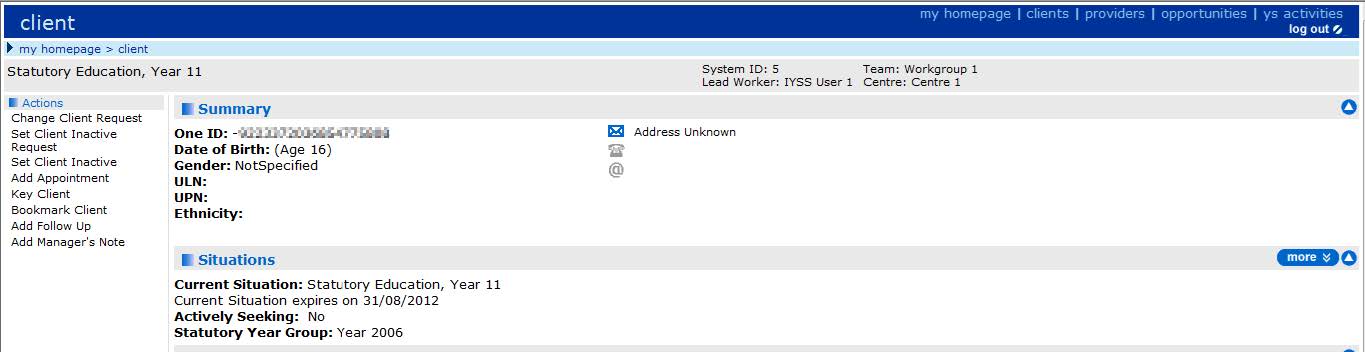
This screenshot shows that not all of the data regarding the Student is shown correctly.
Read Only Access
To give a user ‘read access’ to the Client the following access rights need to be set:
- User Group Processes Editor | Addresses
- Person/Student Addresses – set to Read
- User Group Processes Editor | Person Administration
- Person Details – set to Read
- User Group Processes Editor | Student Data
- Student Data – set to Read
Setting these group permissions also sets all the relevant business processes to Read.
This screen shows you the details when a user has Read access rights:
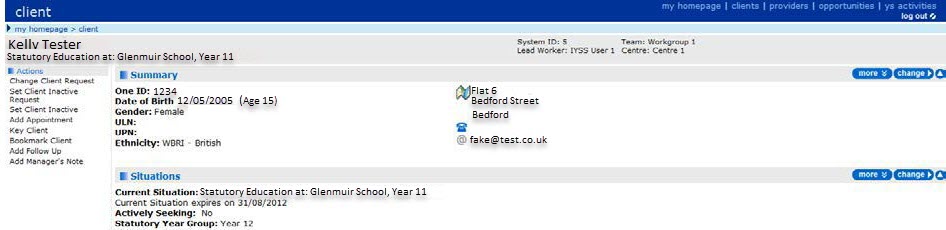
The Interactions and Communications panel is displayed (as below) if the user does not have access to Communication Log:

To give a user ‘read access’ to the Interactions and Communications panel the following access rights need to be set:
- User Group Processes Editor | Administration
- Communication Log – set to Read
This screen shows you the details that are displayed when the user has Read Access rights:
![]()
The Professional Contacts and Involvements panel is shown as below if the user does not have access to Communication Log:

To give a user ‘read access’ to the Professional Contacts and Involvements panel the access rights below need to be set:
- User Group Processes Editor | CSS Administration
- Involvement – set to Read
This screen shows you the details that are displayed when the user has Read access rights:

Read / Write Access
To give a user ‘read/write access’ to the Client the following access rights need to be set:
- User Group Processes Editor | Addresses
- Person/Student Addresses – set to Read-Write
- User Group Processes Editor | Person Administration
- Person Details – set to Read-Write
- User Group Processes Editor | Student Data
- Student Data – set to Read-Write
Setting these group permissions also sets all the relevant business processes to Read-Write.
The below screen shows you the details that are displayed when the user has Read/Write access rights:
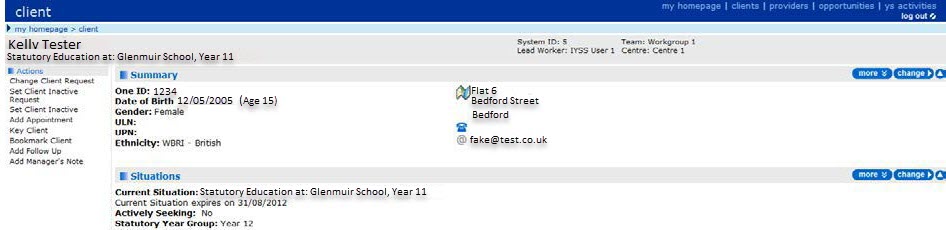
The Interactions and Communications panel is shown as below if the user does not have access to Communication Log:

To give a user ‘read/write access’ to the Interactions and Communications panel the access rights below need to be set:
- User Group Processes Editor | Administration
- Communication Log – set to Read-Write-Delete
The below screen shows you the details that can be shown when the user has Read/Write access rights:
![]()
The Professional Contacts and Involvements panel is shown as below if the user does not have access to Communication Log:

To give a user ‘read/write access’ to the Professional Contacts and Involvements panel the access rights below need to be set:
- User Group Processes Editor | CSS Administration
- Involvement – set to Read-Write
The below screen shows you the details that can be shown when the user has Read/Write access rights:

Read/Write/Delete Access
To give a user Full Access to the Client the following access rights need to be set:
- User Group Processes Editor | Addresses
- Person/Student Addresses – set to Read-Write-Delete
- User Group Processes Editor | Person Administration
- Person Details – set to Read-Write
- User Group Processes Editor | Student Data
- Student Data – set to Read-Write-Delete
Setting these group permissions also sets all the relevant business processes to Read-Write.
The below screen shows you the details that are displayed when the user has full access rights:
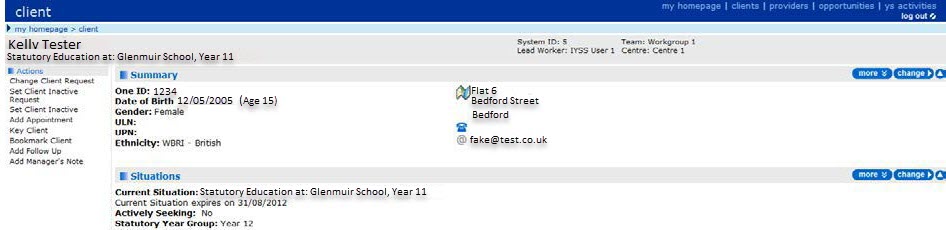
The Interactions and Communications panel is shown as below if the user does not have access to Communication Log:

To give a user Read/Write/Delete Access to the Interactions and Communications panel the access rights below need to be set:
- User Group Processes Editor | Administration
- Communication Log – set to Read-Write-Delete
The below screen shows you the details that are displayed when the user has full access rights:

The Professional Contacts and Involvements panel is shown as below if the user does not have access to Communication Log:
To give a user Read/Write/Delete Access to the Professional Contacts and Involvements panel the following access rights need to be set:
- User Group Processes Editor | CSS Administration
- Involvement – set to Read-Write-Delete
The below screen shows you the details that are displayed when the user has full access rights:
