Crystal Reports
Crystal Reports that have been uploaded into One IYSS for distribution to end users are listed in the Security | Function folder in the One IYSS System Administration Client. These reports are used for producing management information, output lists from search results and mass mail-out documents. You can group reports into categories and control who has access to them through the function group and security group values. After they have been published, Crystal Reports must be selected in the appropriate security groups in the One IYSS System Administration Client before they will appear to users (Security | Security Groups | Reports Permissions).
Crystal Reports produce a number of templates, mass mail merge documents and reports available in One IYSS. Reports can be selected here for inclusion in the security group permissions. These are accessed by clicking the View Reports hyperlink in the IYSS Links panel of my homepage, or through client, opportunity or provider searches.
The options here can be configured in the Function area of the One IYSS System Administration Client. The location in which the report is displayed depends on how it is configured.
You can publish report templates that are dependent on search results or complex reports that are independent of search results. To use the full range of available functions, this should be done from a computer with Crystal Reports XI installed.
For more information regarding mass mail merge templates, refer to: Report Template for use through Searches.
Report Templates
- In the One IYSS System Administration Client, select Security | Function.
- Click the Add Value icon to display the Function dialog.
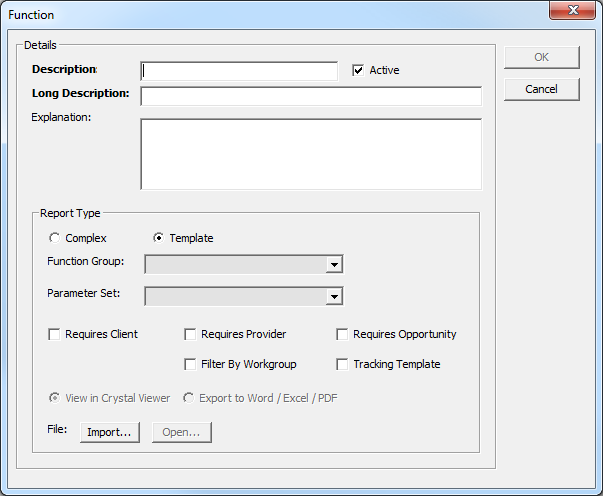
- Complete the Description, Long Description and Explanation fields.
- Ensure that the Active check box is selected.
- If you restrict user access to defined sets of clients according to their workgroup, select the Filter By Workgroup check box.
- If the report you are publishing has not been imported:
- Click the Import button to display a file browser dialog.
- Select the required report.
- Click the Open button to import the report.
- To display imported reports for editing, click the Open button.
- Select the Template radio button.
- If the report relies on client searches being completed by users, select the Requires Client check box.
- If the report relies on provider searches being completed by users, select the Requires Provider check box.
- If the report relies on opportunity searches being completed by users, select the Requires Opportunity check box.
- Click the OK to save the changes close the dialog.
The Crystal Report being published must have been configured for use as a template for this action to work.
Complex Reports
- Repeat step 1 -6 as mentioned in Report Template.
- Select the Complex radio button.
- Select a Function Group into which the report is to be categorised.
- Indicate whether the report is to be viewed in the Crystal viewer or exported to a Microsoft Word or Excel or a pdf file by selecting the appropriate radio button.
- Select the appropriate Parameter Set from the drop-down.
If the report is using a predefined set of parameters, select the set from the drop-down. However, most One IYSS bespoke reports are written with their own parameters. If this is the case, select the No Parameters option.
- Click the OK to save the changes and close the dialog.
Function Groups
To categorise how reports are grouped together, you can assign them to function groups. Before a report can be assigned to a function group, the group must have been created in the One IYSS System Administration Client.
- In the One IYSS System Administration Client, select Security | Function Group.
- Click the Add Value icon to display the Function Group dialog.
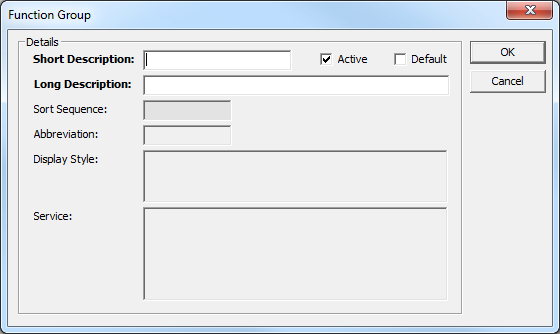
- Enter a name for the function group in the Short and Long Description fields.
- Ensure the Active check box is selected.
- Ensure the Default check box is deselected.
- Click the OK to save the changes and close the dialog.