![]()
Leaver and Starter Import Templates - Standard
Configure the source File
Before importing data into One IYSS, you must configure the leaver and starter templates. You can edit the templates to reflect the structure of the data that is being imported. The process is the same for education starters and leavers and training starters and leavers.
- In the One IYSS System Administration Client, select Imports | Import Template.
- In the Value column, double-click Education Starters and Leavers or Training Starters and Leavers as appropriate to display the Import Template dialog.
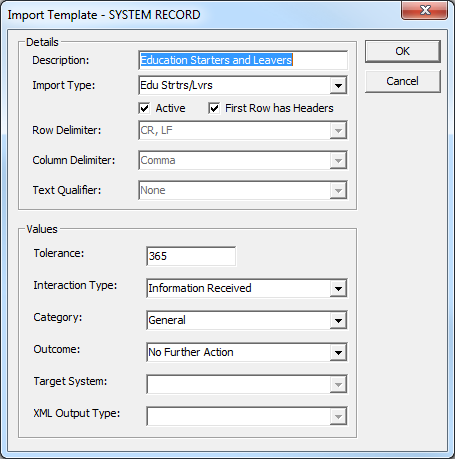
- Ensure the source dataset matches the criteria selected in the Details section. An example data file formatted to the criteria above would look similar to the following:
- Education Starters and Leavers:
- Forename,Surname,DOB,Postcode,UPN,DfENo,StartDate,EndDate,GoalLevel,GoalDescription
- Fakeforename,Fakesurname,13/12/2000,,,1234,01/09/2012,01/05/2013,AS,Maths
Note: In this example, there is no postcode or UPN record. The columns are delimited by commas with no data or space between them.
- Training Starters and Leavers:
- Forename,Surname,DOB,Postcode,UPN,UKPRN,StartDate,EndDate,SituationGroup,SituationSubGroup,QualLevel,OccAreaGroup,OccAreaSubGroup
- Fakeforename,Fakesurname,13/12/2000,,,789987,01/09/2012,02/05/2013,1,1,2,1,1
Note: In this example, there is no postcode or UPN record. The columns are delimited by commas with no space between them.
- Enter a value (in number of days) in the Tolerance field.
Note: Client records updated to include new college situations are only processed by the update routine if they are ‘within tolerance’. Clients are within tolerance if their current situation start date is before the update routine’s start date minus the tolerance.
For clients out of tolerance, an interaction is created with notes of “Information has been received from <provider name| that confirms the client is studying there but the recorded situation start date is different.”
For more information refer to: Template Workflow.
- From the Interaction Type, Category and Outcome drop-downs, select the information to be entered into client records where the situations cannot be updated.
- Click Ok to save the changes and close the dialog.
Refer to: The Source File contents for Education and Training for Starters and Leavers for more information.