![]()
One to One Document Templates
Documents used for individual client contacts are known as one to one documents. Templates for these documents are configured within the One IYSS System Administration Client. In order to increase performance for users accessing the documents facility through an internet browser, any images or logos on the templates should be kept to a small size.
One to one document templates can be grouped together into categories or types, e.g. Tracking Letters, Action Plans.
Create a Template Category
- In the One IYSS System Administration Client, select Documents & Paragraphs | Document Type.
- Click the Add Value icon to display the Document Type dialog.
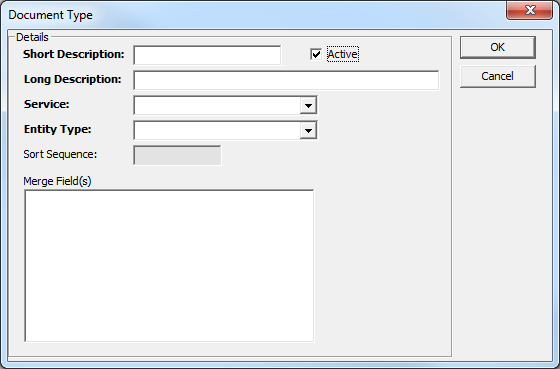
- Enter a name for the template category in the Short and Long Description fields.
- Ensure the Active check box is selected.
- Select the Service to which the template applies from the drop-down.
- From the Entity Type drop-down, select the records to which this template applies.
- Click the OK button to save the changes and close the dialog.
Do not enter anything in the Merge Field(s) field.
Upload a Template
Create the template in Microsoft Word and save it as a .doc file (.docx is not supported). To upload it to One IYSS:
- In the One IYSS System Administration Client, select File | Document Templates to display the Templates dialog.
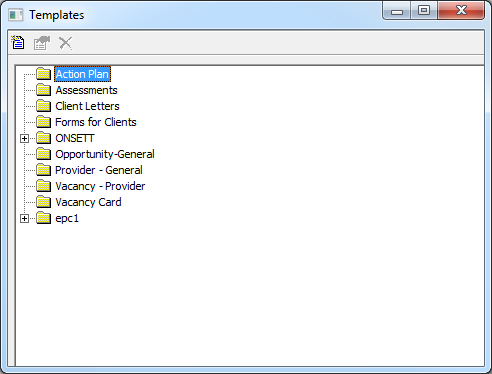
- Click the New Document Template icon to display the Document Template dialog.
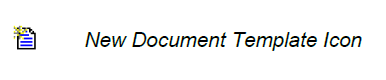
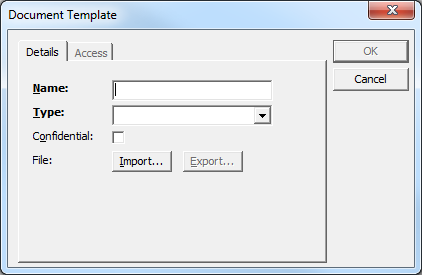
- Enter a Name for the template.
- Select a template category from the Type drop-down.
- If required, select the Confidential check box.
- Click the Import button to display a file browser dialog.
- Locate the required file on your computer.
- Double-click the file to select it for import and return to the Document Template dialog.
- Click the Access tab to display the accessibility options.
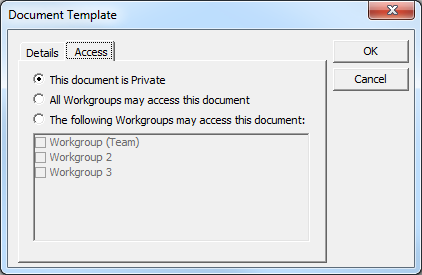
- Select the appropriate radio button for the required level of access.
- If the template is workgroup specific, select the appropriate workgroups to grant them access to the document.
- Click the OK button to save the changes and close the dialog.