![]()
To return to the latest release, click the Back button or select it from the Table of Contents.
Roll Up Process
The roll up process moves clients’ academic situations forward a year according to the set of rules outlined in the table below.
| Current Situation | New Situation |
| Year 7 | Year 8 |
| Year 8 | Year 9 |
| Year 9 | Year 10 |
| Year 10 | Year 11 |
| Year 11 | If clients’ new primary and confirmed situations have already been created for the year following their Year 11 situations, they are excluded from the roll up process. All other clients have a new situation of Unknown Leaver created. |
| Year 12 | Clients on two year courses have a new situation Year 13 created. Clients on a one year course have a new situation of Unknown Leaver created. Course length is configured in the One IYSS System Administration Client (Common | Specific Qualification Level | <value|) by selecting or deselecting the Two Year Course checkbox. |
| Year 13 and 14 | If clients’ new primary and confirmed situations have already been created for the year following their Year 13 or 14 situations, they are excluded from the roll up process. All other clients have a new situation of Unknown Leaver created. |
No other situations are affected by the roll up process. Academic situations which are not a year group, e.g. Educated at Home, are not rolled up. If required, before you run the rollup, you can produce a preview Crystal Report displaying the effects of the rollup from the End of Year Client Rollup dialog. This may take a long time to process.
- The correct start date must be selected.
- The rollup process should be run out of normal hours.
- The rollup process cannot be undone if you make a mistake.
A rollup should only be done once you have completed the August NCCIS return.
A rollup should be done after the start of the new academic year. Example for 2021/2022, the rollup needs to be done from the 01/09/2021.
To run the roll up process:
- In the One IYSS System Administration Client, select File | End of Year Client Rollup to display the Login dialog.
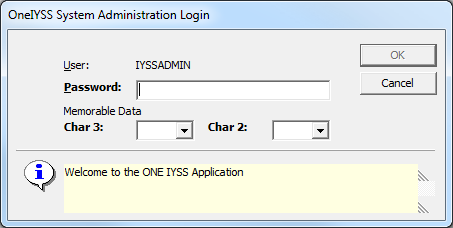
- Log in to display the End of Year Client Rollup dialog.
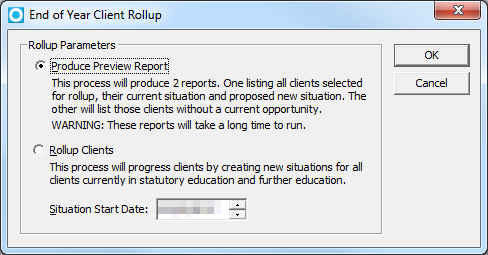
- Select the Rollup Clients radio button.
- Enter the correct Situation Start Date.
- Click the OK button to display a confirmation and warning dialog.
- Click the Yes button to display the Rolling up clients… dialog.
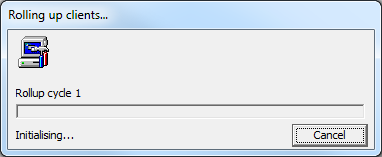
- On successful completion of the roll up process, a confirmation dialog is displayed.
- Click the OK button to close the dialog.
- The rollup status is saved in the Rollup.cfg file.
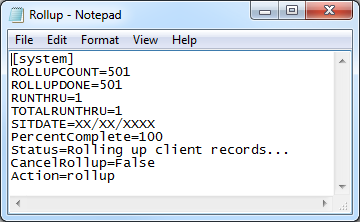
Any records that could not be rolled up are reported in the LogRollUp.cfg file.
See: Troubleshooting, if the Rollup Process did not Complete.