Stage Signoff
You can configure whether AssetPlus stages require managerial signoff prior to completion. The default setting requires stages to be signed off.
Users must have an allocated manager in order to request stage signoff.
To configure signoff settings, you need to edit the following system values in the One IYSS System Administration Client (System | System Value):
- YJ - Signoff Criteria Explanations
- YJ - Signoff Criteria Pathways
To require AssetPlus stages to be signed off prior to completion, leave the Value field blank.
To enable AssetPlus stages to be completed without being signed off, enter “none” in the Value field.
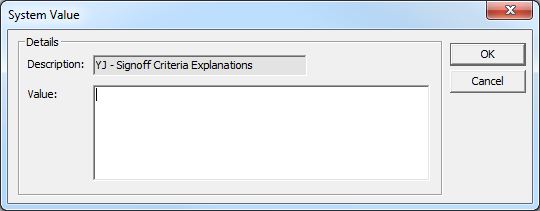
To create a custom set of rules determining when an AssetPlus stage requires managerial signoff, document the rules you wish to apply from the following options, and then raise a call with One Application Support. Capita will then write the necessary routine to accommodate the required rules.
The rules that can be applied are:
Explanations & Conclusions
(YJ - Signoff Criteria Explanations)
- ROSH - N/A, Low, Medium, High, Very High
- Indicative likelihood of reoffending - Low, Medium, High
- Likelihood of reoffending - Low, Medium, High
- Where there is a difference between section 2 and 3 above
- Overall safety and wellbeing concern values - Low, Medium, High, V High
- A combination of AND and OR can be used.
Pathways & Planning
(YJ - Signoff Criteria Pathways)
- Apply rules from Explanations section above
- Scaled Approach intervention level - Enhanced, Intensive, Standard
- Difference between Scaled Approach intervention level and Indicative Scaled Approach intervention level
A combination of AND and OR can be used.
Assigning Workers
For users to be able to request stages to be signed off, they must be allocated to a manager. Managers should allocate all their users to themselves in the One IYSS web application. Users can have more than one allocated manager. User allocation is governed by the Assign YJ Users to Manager permission in the One IYSS System Administration Client (Security | Security Group | Admin / Manager).
To allocate your workers:
- In the IYSS Links panel in my homepage, click the Assign Workers hyperlink to display the Change My Case Workers screen.
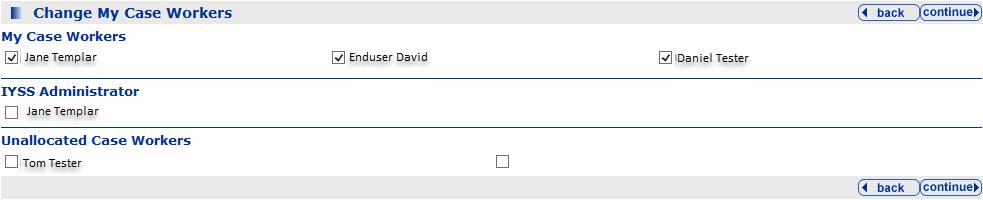
Users are displayed beneath their assigned managers or, if they have not been assigned to a manager, in the Unallocated Case Workers section.
- To allocate other workers to yourself, select the check box next to their names.
- Click the continue to save the changes and return to my homepage. The Change My Case Workers screen is automatically updated to list the new workers under your name.
Print Stage Reports
The section or subsection of an AssetPlus stage can be printed or exported as required. To print a reports, users must have the report permission, YJ Asset Plus Section Report.
Refer to:Print and Export Stages for more information.