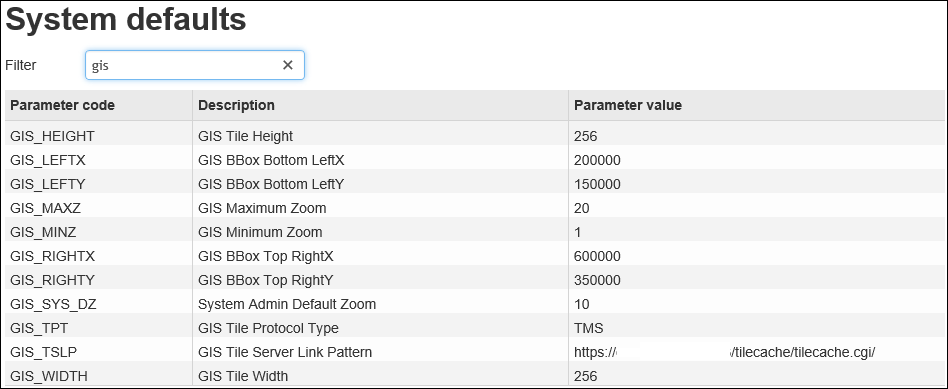![]()
The instructions on this page were different in the following release(s):
3.75
Manage Addresses
Release note for Autumn 2021 (3.76)
The Manage Addresses screen allows users to search, view, create and edit addresses as well as manage address information. The functionality is based on the functionality used by the Transport module.
The Manage Addresses screen enables you to create and update addresses from within the System Administration module. Addresses created here are accessible throughout v4.
To manage an address:
- In the v4 Online System Administration website, select Address management | Manage Addresses to display the Manage Addresses page.

- Enter the Postcode, Street address or UPRN of the address you want to manage.
- Select the Search for option required:
- Active Addresses
- All Addresses
- Inactive Addresses
- Click the Search button. A list of current addresses is displayed. Inactive addresses are displayed in amber when All Addresses is selected.

- Choose from the following options:
- Click the create new address hyperlink to display the Create a new address in an existing street page.
If searching by UPRN a Street or Postcode will need to be entered manually.
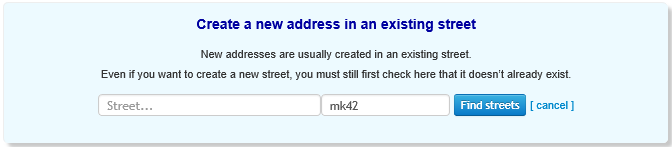
Click the Find Streets button to display a list of existing streets that match your criteria.

You must use the Find Streets function even if you intend to create a new street.- If the new address’s street is included in the search results:
- Highlight the street to display editable fields related to address details.

Enter details as required. - Click the Create this address in the existing street above button to create the address.
- Highlight the street to display editable fields related to address details.
- If the street does not yet exist in the address catalogue:
- Click the create an address in a new street instead hyperlink. Editable fields related to address details are displayed.
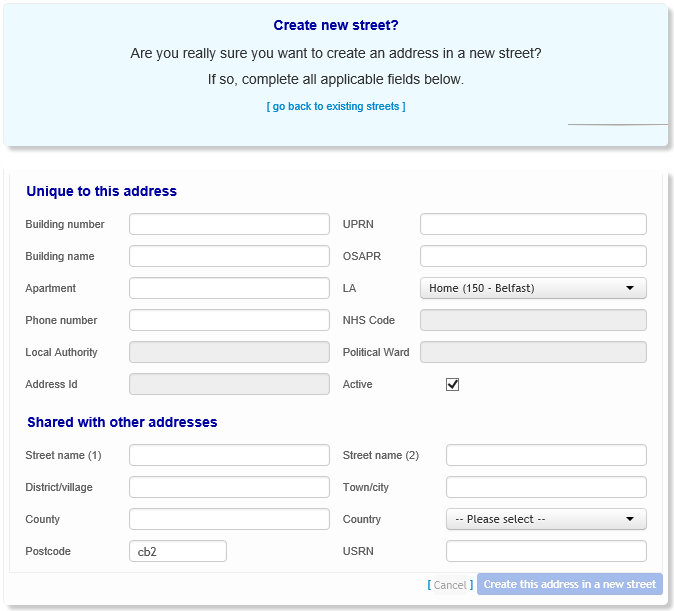
Enter details as required. - Click the Create this address in a new street button to create the address.
- Click the create an address in a new street instead hyperlink. Editable fields related to address details are displayed.
- If the new address’s street is included in the search results:
- Highlight the address you want to view or edit.
Choose from the following options:- Select the Details tab. Editable fields related to address details are displayed.
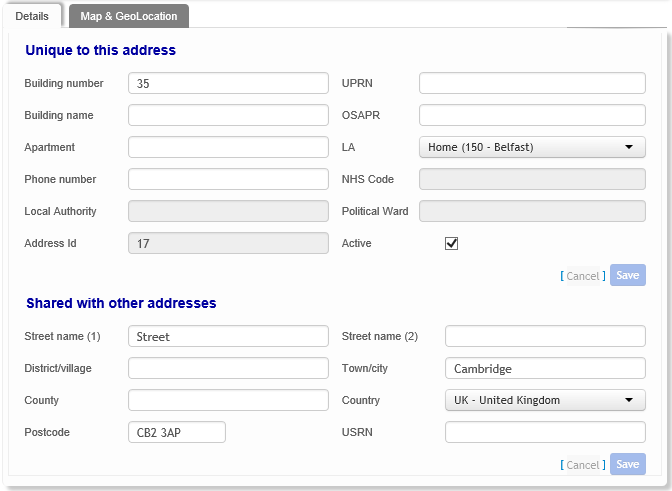
Make the desired changes. The Details tab comprises two sections:- Unique to This Address:
Details which are only relevant to the address in question, such as house name or number. - Shared With Other Address:
Details which are relevant to multiple addresses in the catalogue, such as street name.
- Unique to This Address:
- Select the Map & GeoLocation tab to view the address on a map.
You can also set or change an address’s easting and northing geocodes from the Map & GeoLocation tab. To do so, enter values into the Easting and Northing fields or re-position the green circle and then click the Save button.
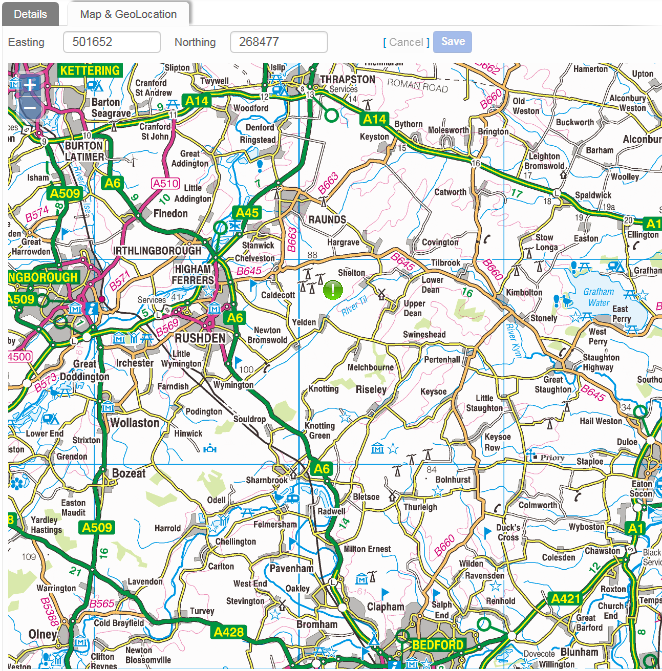
- Select the Details tab. Editable fields related to address details are displayed.
- Click the create new address hyperlink to display the Create a new address in an existing street page.
GIS Configuration
GIS configuration values for the Map&GeoLocation tab can be managed within the v4 online | Administration | System Admin | System Administration | System Defaults area. Users need to refer to existing configuration information for the values.