![]()
Generate Course Application Invoices in Bulk
This area enables you to generate invoices in bulk for multiple courses and invoice points, when sales order transactions are linked to the course applications.
In order to run this routine you must be in a user group that has been assigned write permission for the business process Generate Course Applications in Bulk under the main business process of Finance.
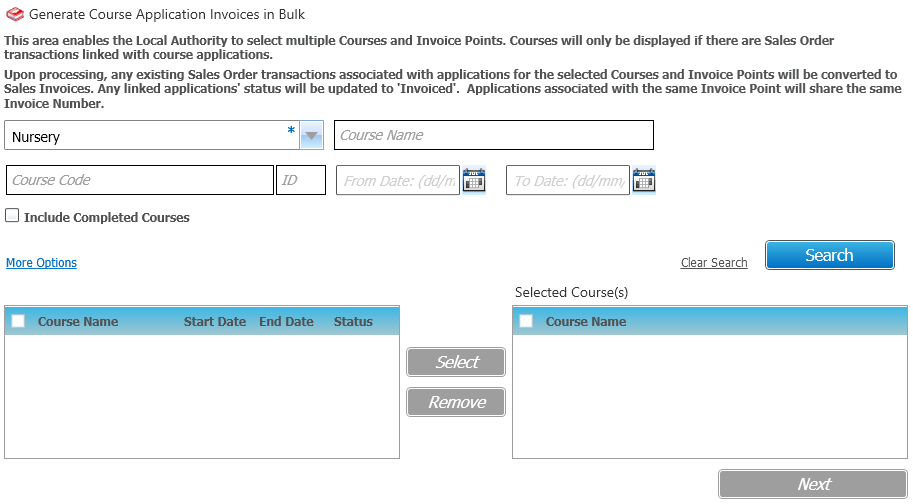
To generate invoices in bulk:
- Select the Administration area.
- Select the Bulk Applications Invoicing tab.
- Select a Training Unit from the drop-down list.
- If required, enter remaining details.
To include courses that have already finished, select the Include Completed Courses check box.
You can click More Options to display the More Search Options dialog and search on other criteria. - Click Search to display matching courses in the left-hand panel.
- Select the required courses in the list and click Select to display the course in the Selected Course(s) list.

- Click Next to display the Generate Application Invoices in Bulk screen.
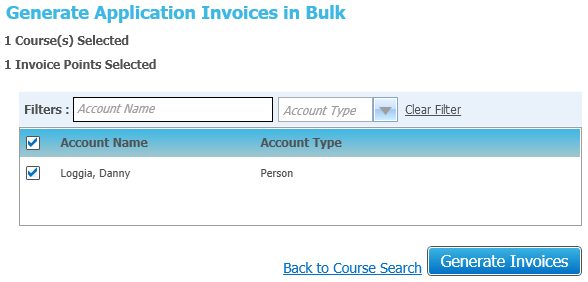
- If required, filter the list of accounts using Account Name and Account Type.
- Select one or more accounts and click Generate Invoices. A confirmation message is displayed.
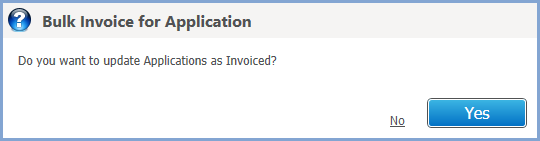
- Click Yes to update the status of any linked applications to Invoiced.
- If an Invoice Report is set up for the training unit then the following is displayed:
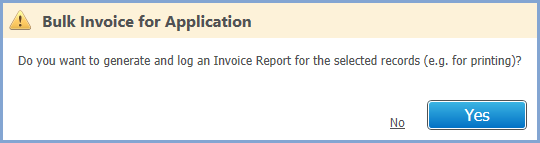
- Click Yes to generate a report.
Upon processing, any sales order transactions associated with applications for the selected courses and invoice points are updated to sales invoices.
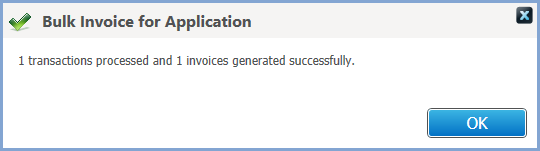
Applications associated with the same invoice point have the same invoice number.