![]()
Default Values & Behaviours
The Default values and behaviours pagepage enables you to customise the planning and route maintenance processes.
The page is spilt into four tabs:
- Assessments:
Enables you to configure the qualifying distances and ages used in the assessment process and maintain an exclusion list of bases for use with the Nearest School Searches function. - Journeys & tickets:
Enables you to configure the default ticket prefix and journey settings. - Invoices & payments:
Enables you to set the default invoice prefix and due dates for invoices and payments. - People roles:
Enables you to create, edit and delete new countersignatories and surveyors.
- Select the Admin area
- Select the Default values and behaviours page.
- Select from the following options:
- Assessments
Select the Assessments tabtab.Editable fields related to the assessment process are displayed.
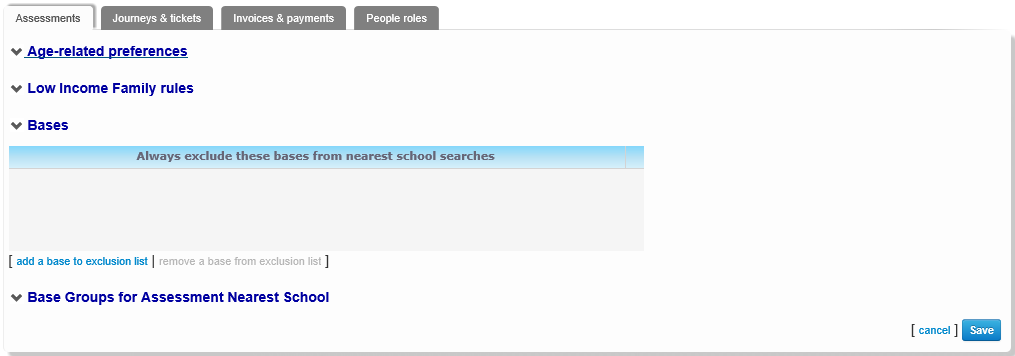
Amend details as required.- Nearest Schools exclusion list
Schools that are added to the Nearest Schools exclusion list do not show up in search results on the Utilities | Nearest schools page, and are excluded from entitlement calculations conducted during assessments.

- Click the add a base to exclusion list hyperlink to display the Choose a base dialog.
Search and select bases as required. - Alternatively, highlight a base you want to remove from the exclusion list.
Click the remove a base from exclusion list hyperlink. The base is removed from the exclusion list.
- Click the add a base to exclusion list hyperlink to display the Choose a base dialog.
- Base Groups for Assessment Nearest School
- Ensure that the Base Groups for Assessment Nearest School section is open. A list of selectable base groups is displayed.
- Select the base groups that you want to include in the Nearest School search. Only those bases that belong to the selected groups are returned as search results.
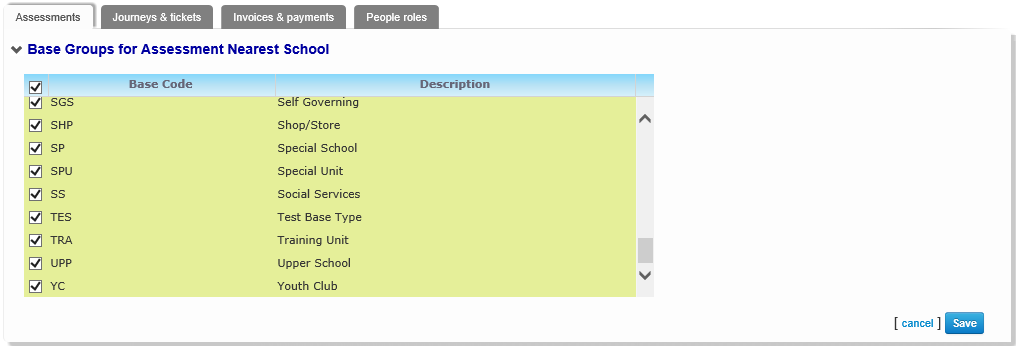
- Nearest Schools exclusion list
- Journeys & Tickets
Select the Journeys & tickets tabtab.Editable fields related to journey settings are displayed.
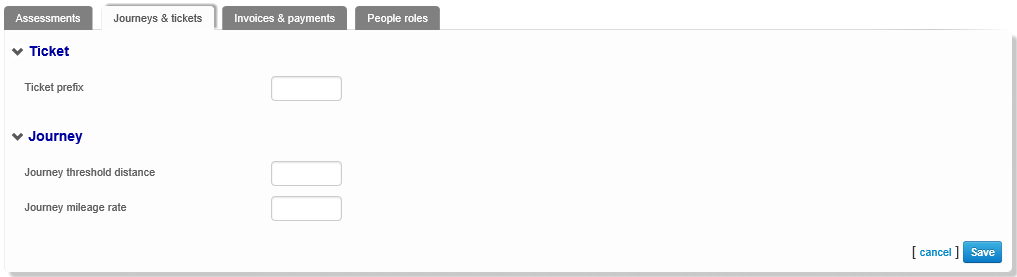
Make changes as required.
- Invoices & Payments
Select the Invoices & payments tabtab.Editable fields related to invoices and payments are displayed.

- Select from the following options:
- Invoice

Enter details as required.- The Invoice prefix will appear as the default value in the Processes | Single Passenger | Invoices | Serial Number field.
- The No. of invoice due days enables you to set a default invoice due date, calculated from the issue date.
- Payment

The No. of payment due days enables you to set a default payment due date, calculated from the date the payment is entered. - Contract

Transport enables users to make changes to closed contracts for a limited time period after the contracts have been closed. The No. of days contract should be editable after closure defines the length of the period in which contracts can be changed after closure.
- Invoice
- Select from the following options:
- People Roles
Select the People roles tabtab.
- Select from the following options:
- Open the Countersignatories for driver/assistant checks section. A list of all current countersignatories is displayed.
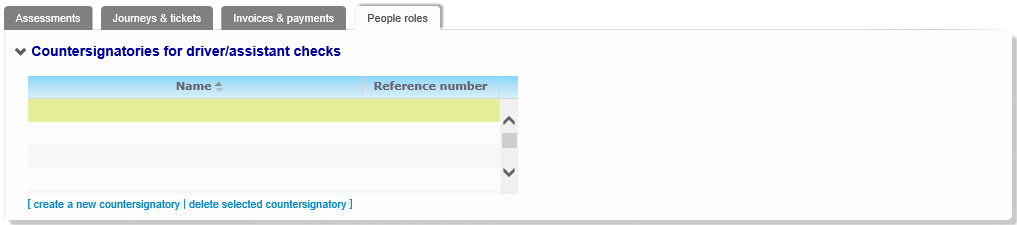
Select from the following options:- Click the create a new countersignatory hyperlink. Editable fields related to countersignatory details are displayed.
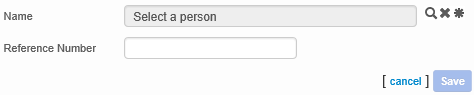
Enter details as required. - Highlight the person you want to edit. Editable fields related to countersignatory details are displayed.

Amend details as required. - Highlight the person you want to delete as a countersignatory.
- Click the delete selected countersignatory hyperlink. A confirmation dialog is displayed.
- Click the Delete button to delete the countersignatory.
- Click the create a new countersignatory hyperlink. Editable fields related to countersignatory details are displayed.
- Open the Surveyors section. A list of all surveyors is displayed.
The People roles tab enables you to name people in the Transport database as surveyors. People who have been named as surveyors can be recorded as having performed route surveys and vehicle checks.
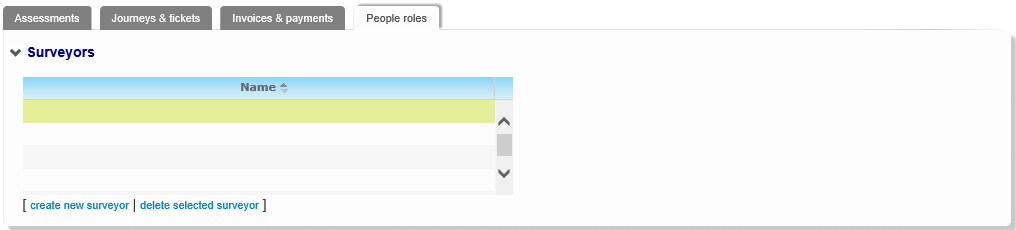
Select from the following options:- Click the create new surveyor hyperlink to display editable fields relating to surveyor details.

- Click the name hyperlink to open the People | Personal Info page in a separate window.

- Highlight the person you want to delete as a surveyor.
- Click the delete selected surveyor hyperlink. A confirmation dialog is displayed.
- Click the Delete button to delete the surveyor.
- Click the create new surveyor hyperlink to display editable fields relating to surveyor details.
- Open the Countersignatories for driver/assistant checks section. A list of all current countersignatories is displayed.
- Select from the following options:
- Assessments