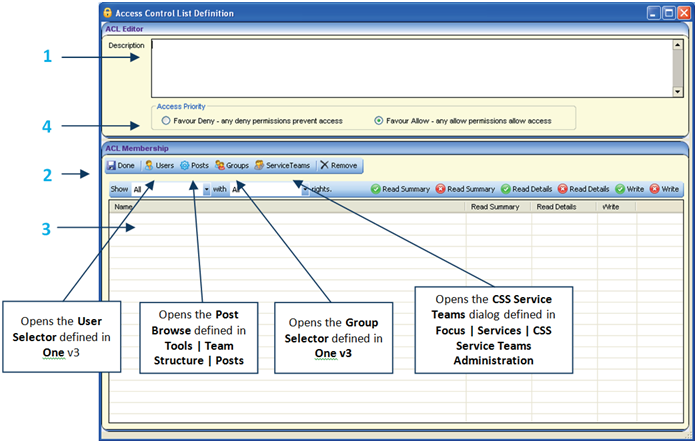![]()

|
Access Control List Definition
|
|||||||||||||||||||||||||||||||||||||||||||||||||||||||||||||||||||||||||||||||||||||||||
|
ACLs can be set for B2B: Student, Person Details, Communication Log, Activities, Provision, Equipment, Exclusions, Involvements, Risks, Early Years Maintain Provider, SEN2 Returns, Service Level Agreements, Adoption, Fostering, Case Notes and Service Provision. Default ACLs can also be applied to Service Teams via Focus | Services | Service Team Administration. ACLs defined for a service team are inherited by all associated entities (e.g. Involvements). If a service team’s default ACL is updated, then the new ACL cascades to all involvements and related communication log items, unless the ACL has been customised locally at record level. If an ACL is defined, users not included in the ACL are denied access. To set an ACL for a record:
Access Levels There are three levels of access which can be applied to users. These are: Read Summary, Read Details and Write. When ACL members are selected, Allow is the default setting. To apply access levels, select the row or rows to be defined and click Allow or Deny for the relevant level.
Access Priority The Access Priority an be set to Favour Deny or Favour Allow. These settings dictate access rights, either downgrading or upgrading a user’s permissions, depending upon which Group or Post the user is logging on as. Favour Allow is the default selection. The following scenarios are based on access to a Person record. Favour Allow
Favour Deny
|