![]()
Click the back button to return to the previous page or use the Table of Contents.
Completing a Stage
To complete a case stage:
- In the Actions panel of the AssetPlus Stage Summary screen, click the Complete Stage hyperlink.
- If the stage has outstanding mandatory questions or if it has not been signed off, the Stage Completion Tasks screen is displayed. You must complete these tasks before you can mark the stage as complete:
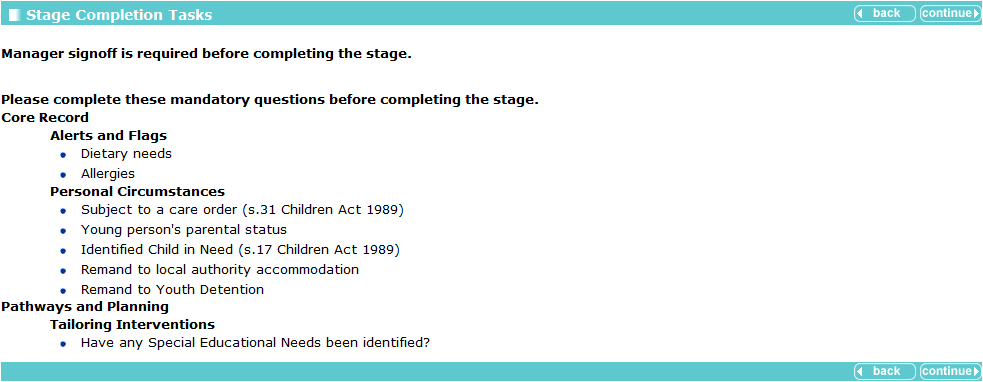
- If all mandatory questions have been answered and the stage has been signed off, the Complete AssetPlus Stage screen is displayed:

- If the stage has outstanding mandatory questions or if it has not been signed off, the Stage Completion Tasks screen is displayed. You must complete these tasks before you can mark the stage as complete:
- In the Complete AssetPlus Stage screen, enter any notes you want displaying in the stage summary.
- Click the continue button to mark the stage as complete. This saves a snapshot of all data in the stage as it currently stands and locks the stage against future edits.