![]()
Click the back button to return to the previous page or use the Table of Contents.
Release Arrangements
The Release Arrangements change screen:
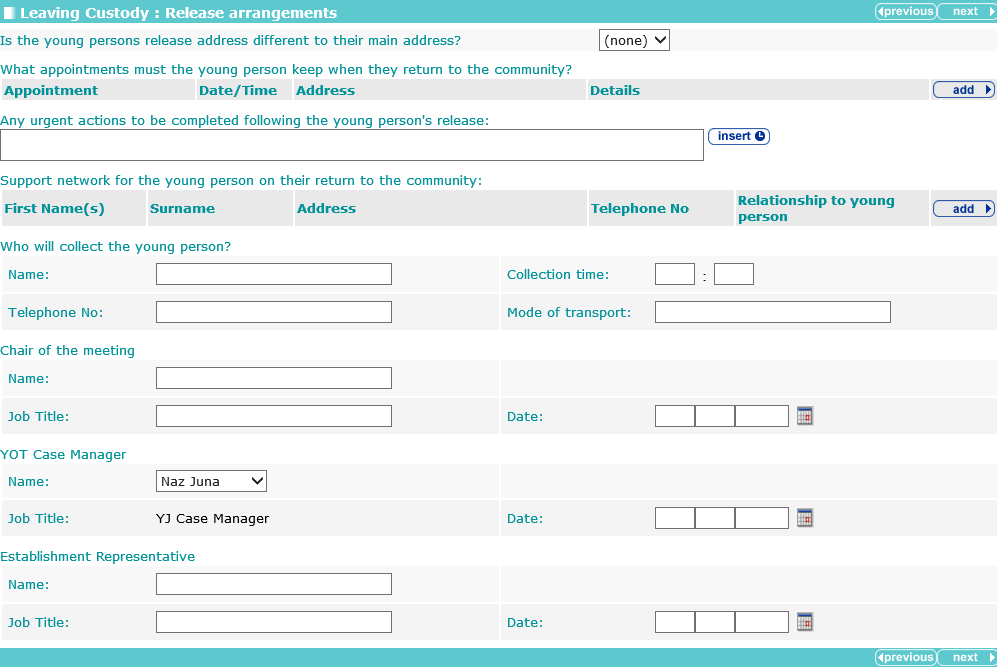
Selecting Yes from the Is the young person’s release address different to their main address? drop-down triggers a find address question.

The address can be added using the find address hyperlink, which adds the selected address to the record. Accommodation type can be selected from the dropdown.
To add appointments:
- In the Appointment table click the add button.

The Appointment dialog is displayed:
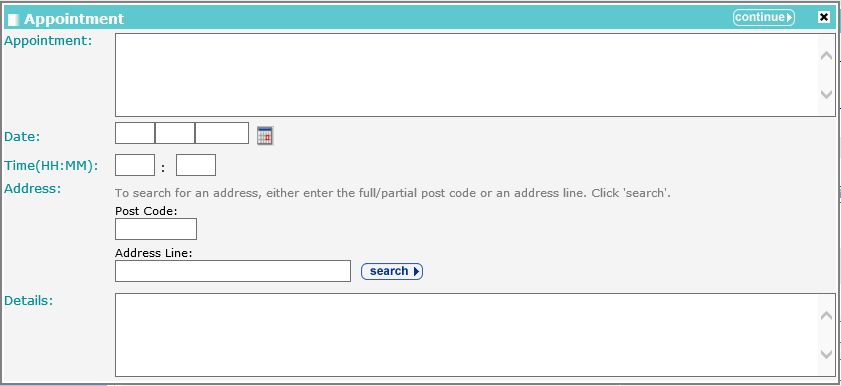
- Complete the fields as required.
- Click the continue button to add the information to the record.

To delete a row, click the corresponding x icon.
To amend a row, click the corresponding edit icon.
To add a support network:
- In the support network table, click the add button.

The Support Network dialog is displayed:
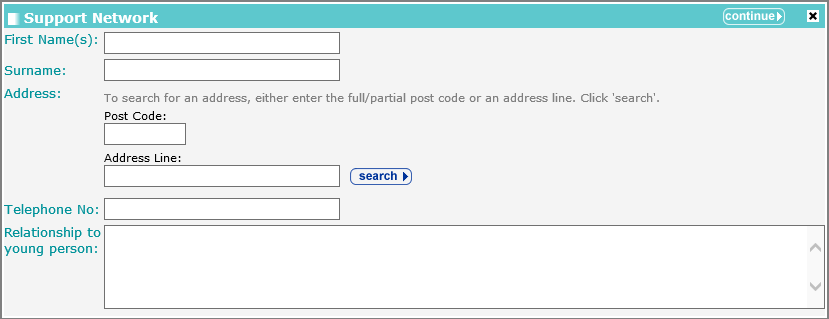
- Complete the fields as required.
- Click the continue button to add the information to the record.

To delete a row, click the corresponding x icon.
To amend a row, click the corresponding edit icon.
When adding a YOT Case Manager, the Job Title defaults to the role entered in the person’s user account and cannot be changed.

You might want to review the roles in user accounts to make them more explicit and less generic.