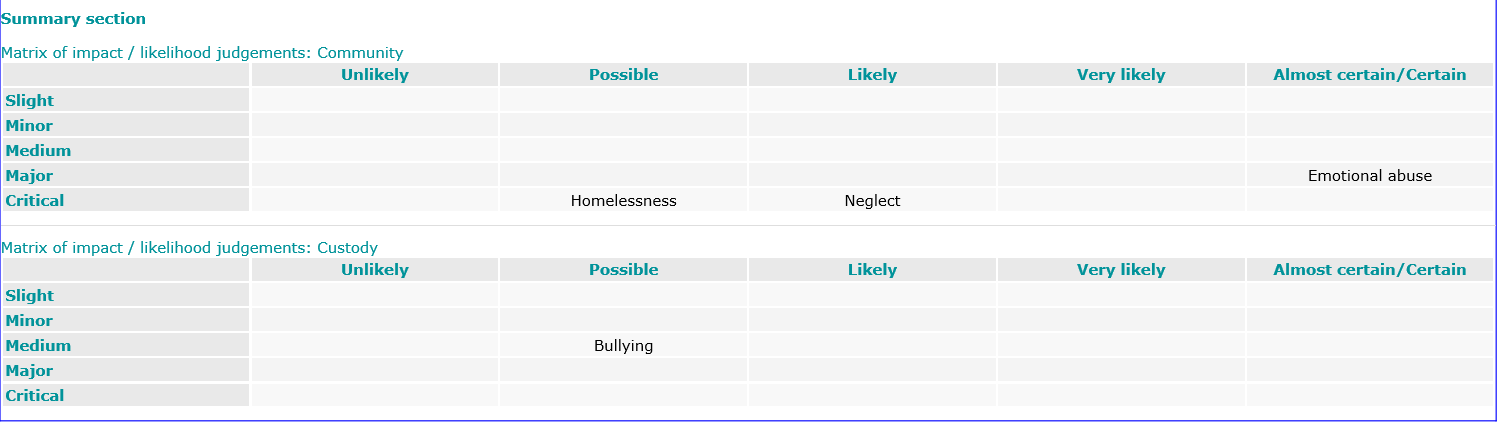![]()
Click the back button to return to the previous page or use the Table of Contents.
Safety and Wellbeing
The Safety and Wellbeing change screen:
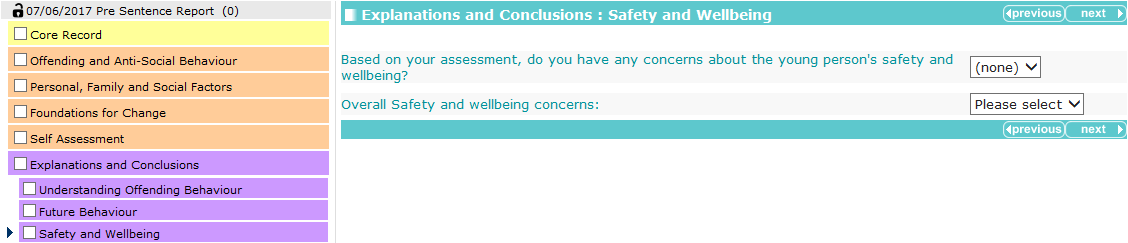
Where appropriate, alerts are drawn through from responses made in other areas of the stage:

Selecting No from the Based on your assessment, do you have any concerns about the young person's safety and wellbeing? drop-down triggers a free text field:

Selecting Yes from the Based on your assessment, do you have any concerns about the young person's safety and wellbeing? drop-down triggers the Adverse outcome, impact and cause table.
To add adverse outcomes:
- In the Adverse Outcome table header, click the add button.

The Adverse outcome details dialog is displayed.

- Select the Adverse Outcome and an Impact.
- Click the continue button to add the outcome to the record.

To delete a row, click the corresponding x icon.
To amend a row, click the corresponding edit icon.
The outcome is also added to the Likelihood and Setting section:

NOTE: You cannot delete the outcome from this table.
To populate the Likelihood and Community/custody columns:
- Click the edit icon to display the Adverse outcome details dialog.

- Select the required Likelihood and Community/custody values from the drop-downs.
- Click the change button.
The Likelihood and Adverse Outcome responses are displayed in the Matrix of impact: