![]()
Caseloads Management
Overview
Managers can use the Caseload Management facilities to monitor and analyse the interactions the advisers they manage are undertaking. IYSS provides managers with the case management facilities as follows:
- Monitor their advisers’ caseloads by utilising a Red, Amber, Green (RAG) analysis identifying if these advisers are appropriately utilised, over utilised or under utilised. If this feature is not required, the system can be configured to standardise these settings.
- Analyse the makeup of an adviser’s caseload in regard to numbers of Intensive, Supported, Minimum and Not Determined clients.
- Analyse the contact levels being undertaken with different groups of clients.
- View client lists, providing managers with high-level information on those clients
- Open individual records for detailed analysis.
- Add ‘Manager Notes’ to a client’s record. These notes are separate to the client’s case notes and are there to assist with the supervision and/or the progression of clients.
Caseload points
The caseloads are calculated using the points system below:
- Each client is allocated points based upon their Level of Need. This applies a weighting at an individual client level to factor in those clients which would require more assistance.
- A standard number of caseload points are defined at an organisational level. This standard is then applied to all advisers. A suggested points system based on a standard caseload of 2250 points may be:
- 75 – Intensive
- 10 – Supported
- 1 – Minimum & Not Determined
- A client is considered to be on a Personal Adviser’s caseload where the adviser appears in the client record as their Lead Worker.
- By defaults, each member of staff has a caseload of 100%
- The Caseload Type assigned to a client via Professional Contacts and Involvements | Caseload Type, can reduce the standard points applied. For example, if the client is supported, but the Caseload Type is Passive, reducing the 10 points allowed for a supported client by 90% to allow 1 point.
The RAG analysis identifies the over and under utilisations of advisers and is definable in percentage terms by your organisation. Examples of these are:
- Under Utilisation, Red: 70% and under of caseload points used.
- Under Utilisation, Amber: 71% - 90% of caseload points used.
- Acceptable Utilisation, Green: 91% - 109% of caseload points used.
- Over Utilisation, Amber: 110% - 129% of caseload points used.
- Over Utilisation, Red: 130% and over of caseload points used.
Caseload point variations
Not every adviser or client fits the standard point allocations, therefore variations to the standard caseload points can be applied to individual clients or individual advisers.
The ability to change default client caseload points is granted via a security permission, allowing the organisation to define who has the ability to maintain this data.
Staff variations examples
- If an adviser has a caseload, but works part time or has other responsibilities, their caseload points can be reduced accordingly. For example, for an advisor only working 2.5 days a week, you can reduce their caseload points by 50%..
- If an adviser is allocated as the lead worker to many clients, but is not likely to have active contact with these clients (a college for instance), their caseload points can be increased to ensure that are not deemed as being over utilised for example to 150%.
Client variations examples
- If a client is deemed to be particularly hard to help and requires a higher level of support, the default caseload points for this client can be made higher.
- If a client is not receiving the full support normally required for their level the caseload points can be lowered. This might be applicable for an intensive client, but for who another organisation is taking the lead.
Advisers and Managers
Each manager defines which advisers are under their charge. Users can be assigned to more than one manager or removed from a manager as follow:
- In the IYSS Links panel on the homepage, click the Assign Users to Manager hyperlink to display the Change My PAs page.
- Select the check boxes for the users you wish to manage.
To remove an adviser:
- In the My Lead Workers panel, select the check boxes for the users you wish remove from your remit.
- Click the Continue button to save the changes. You are returned automatically to my homepage.
Caseload Management Data
At team level, caseload management data can be analysed by level of need or case load type. You can view additional information for each of your advisors and view their caseloads by interview or caseload type.

Regardless of how the data is analysed, the information below is displayed:
- The percentage of a standard caseload that a member of staff is allocated (set in their user accountuser account)

- A tool tiptool tip on the RAG (red, amber, green) rating given to each staff member

View Caseload Management Data
Caseload management data can be viewed the activity for both you or an advisor.
- In the IYSS Links panel on the homepage, click the My Caseload Tool hyperlink to display the Caseload Summary By Level of Need page.

- To analyse the data based on caseload type, click the Caseload Type hyperlink in the Analysis By panel.

- To view more information about a specific advisor, or an analysis of contact activity, click on your name or the advisors to display the Lead Worker Caseload Details by Interview page.

- To view a list of clients associated with you or the advisor, click the number entered in the required No. column to display the Client Summary page. You can click on an individual client’s name to display their client record.
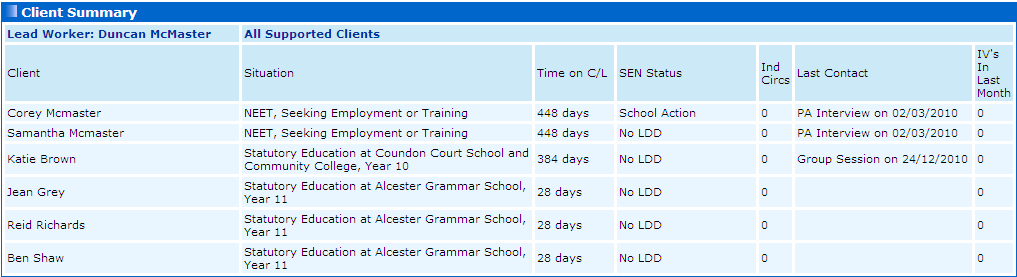
Change a Client’s Caseload Points
If it is determined that a client should not follow the usual weightings for caseload points, the caseload points can be adjusted. To adjust caseload points, you must have Client Caseload Points Change security privilege assigned.
Refer to: Security Group for information on Permissions.
- Open the client record for which you want to change the caseload points allocation.
- In the Individual Circumstances panel, click the change button to display the Change Individual Circumstances page.

- Select the Override caseload points radio button and enter a new points value.
- Click continue to save the change and return to the client record.
Manager Notes
When reviewing individual client cases, managers are able to add notes to the client’s records for the advisers to pick and follow. These are specific manager notes which are not subsumed or displayed in the client interactions. Only the manager who added the note and the user who was the Lead Worker at the time the note was added can view the notes. If the Lead Worker is changed, the notes are not visible to the new Lead Worker.
When a user has a new note added to a client, the next time they accesses my homepage, they will see a reminder that a manager’s note has been added in their Future Event/Reminders panel.

When an Adviser opens a client record where Manager NotesManager Notes have been added for them, the notes will appear as a link and can be added to.
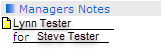
The Manager will also receive a Future Event/Reminder when a user responds to the note.
- Open the client record to which you want to add a manager’s note.
- In the Actions menu, click the Add Manager’s Note hyperlink to display the New Managers Note page.
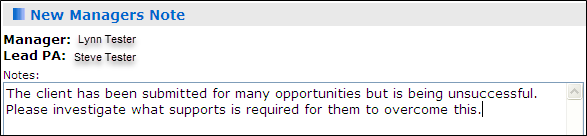
- Enter the required information in the Notes field.
- Click continue to save the message.
My Caseload Tool
The My Caseload tool enables Lead Workers to:
- Analyse the makeup of their caseload in regard to numbers of Intensive, Supported, Minimum and Not Determined clients.
- Analyse the contact levels being undertaken with different groups of clients.
- View client lists for high-level information on those clients.
- Filter by situation group and SEN status.
- Open individual records for detailed analysis.
By default, caseload data is analysed by Level of Need, but it can also be analysed by Caseload Type.
Analysis by Level of Need

Analysis by Caseload Type
