![]()
Key Client
Create a key client
- Search for and select a client.
- Select Key Client from the Actions menu on the left-hand side of the dialog to display the Change Key Client dialog.
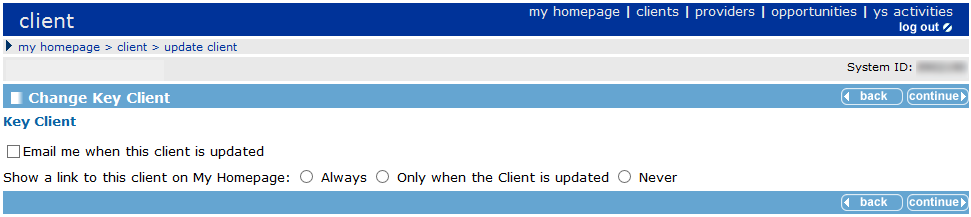
- In the Key Client section select:
- Email me when this client is updated
To be notified via email when a colleague updates the record. - Always
The client to always appear in the Key Clients portal of My Homepage. - Only when the client is updated
The client to appear in the Key Clients portal of My Homepage when it has been updated by a colleague. OneIYSS removes the client from the panel after you have viewed the record.
- Email me when this client is updated
- Click continue to return to the client record.
A key icon  is displayed on the record header bar of any client record where you have identified the client as a key client.
is displayed on the record header bar of any client record where you have identified the client as a key client.
Remove Key Client status from a client record
- Search for and select a client.
- Select Key Client from the Actions menu on the left-hand side of the dialog to display the Change Key Client dialog.
- In the Change Key Client area, select Never.
- Uncheck the Email me when this client is updated check box.
- Click continue to return to the client record.
The key icon  is no longer displayed on the client record header bar.
is no longer displayed on the client record header bar.
Bookmark Clients
You can use the Bookmark Client facility to display a link at the top of the client record to give you quick access to client records.
Bookmarked clients’ names and IDs are displayed on a My Bookmarks header bar:
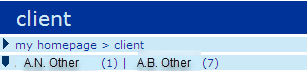
When you click on a bookmarked client, their record opens. Bookmarking a client is like minimising in a Windows environment.
- Search for and select a client.
- Select Bookmark Client from the Actions menu on the left-hand side of the page.
The client name and id are displayed on the My Bookmarks header bar. - If required, repeat this with other clients.
To remove a bookmark, click Remove Bookmark from the Actions menu.
Bookmarks are removed when you log out of OneIYSS.