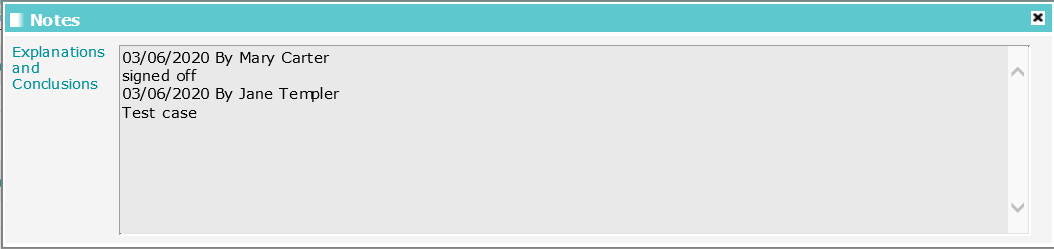![]()
Action Countersignature Requests

- Click the View Stage button to navigate directly to the relevant AssetPlus Stage Summary screen.
- On the Actions menu click Countersignature Actions to display the Countersignature Actions screen.
- Select Sign off or Request Changes as appropriate against the relevant section(s).
- Free text notes can be entered if required. When continue is selected, the status of the request is updated accordingly, and any notes entered are visible to the practitioner involved with the request. The Countersignature activity history is also updated on the relevant AssetPlus Stage Summary screen.
Once a section of a request has been signed off, the Notes panel is greyed out preventing any additional notes to be entered or amended.