The instructions on this page were different in the following release(s):
3.75
Submit a YJMIS Export Job
Release Note for Autumn 2021 (3.76)
YJMIS export jobs are submitted and downloaded through the One IYSS web application.
- In the IYSS Links panel in my homepage, click the DX Monitoring hyperlink to display the DX Jobs screen.
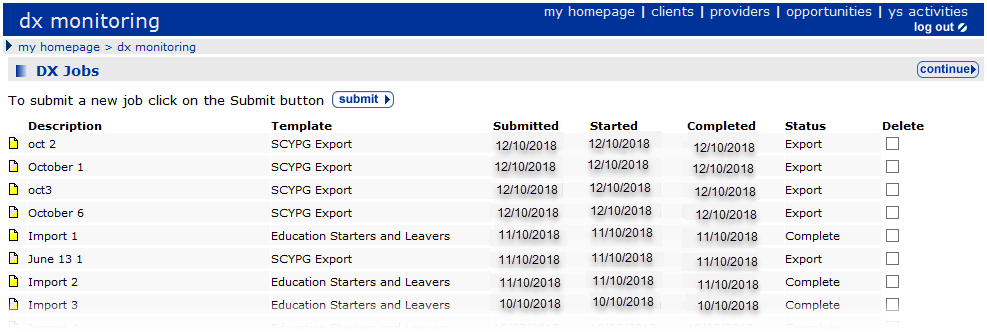
- Click the submit button to display the Add DX Job screen.
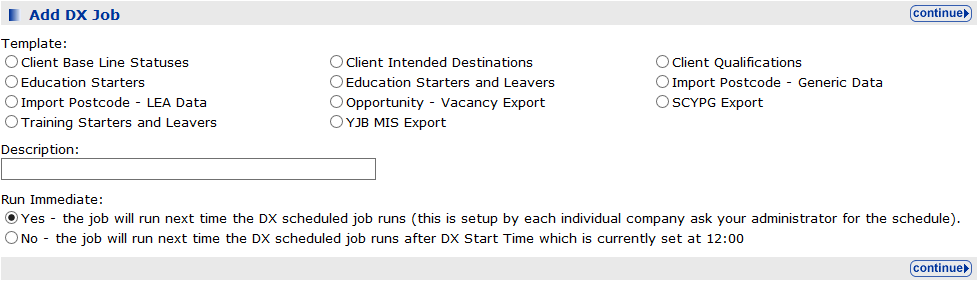
- Select the YJB MIS Export radio button.
If the background service is off when the radio button is selected, an alert is displayed as shown in screen below. Contact your System Administrator to restart the service to proceed to step 4.
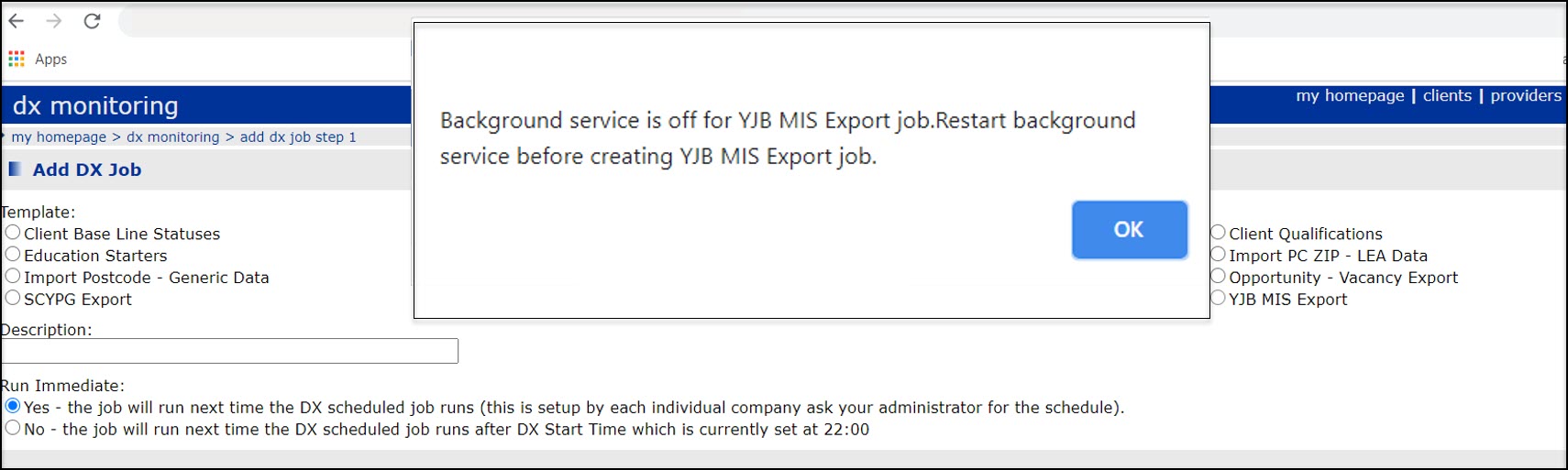
- Enter a name for the export in the Description field.
- In the Run Immediate field:
- To run the export when the next DX Scheduled Job runs, select the Yes radio button.
- To run the export at the time specified in the ‘DX Start Time’ system value (System Administration | System | System Value), select the No radio button.
- Click the continue button to display the next screen.
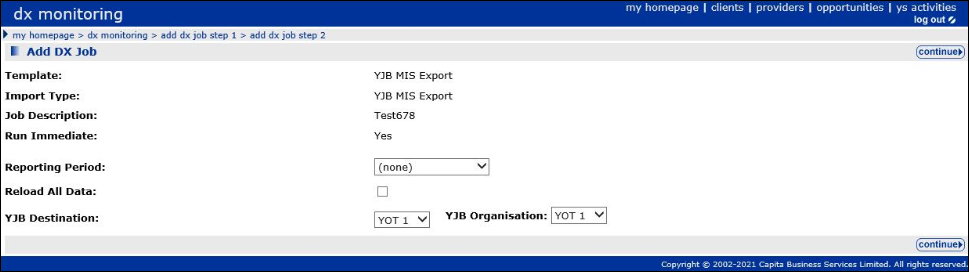
- Select the Reporting Period from the drop-down.
- If required, select the Reload All Data check box. If data is not reloaded, the export file includes cases that were closed within the selected time period as well as the active cases.
- If you are using Connectivity, select the YJB Destination and YJB Organisation from the drop-downs.
The YJB Destination/Organisation fields are not displayed if you are not using Connectivity.
- Click the continue button to submit the job and return to the DX Jobs screen. The job is added to the DX Jobs table. Progress is displayed in the Started and Completed columns.
Once the YJMIS export job is submitted, a new job cannot be created whilst the current job is in progress. If you click the submit button a popup message appears, as displayed in the graphic below.
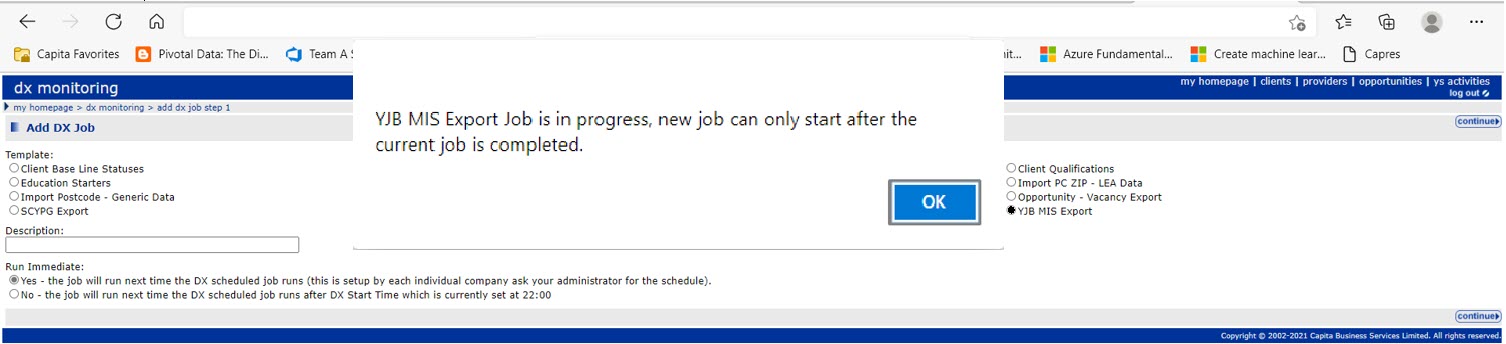
- To view the information of what is being processed for YJMIS return for the submitted job, select the yellow notes icon to launch the screen shown below.
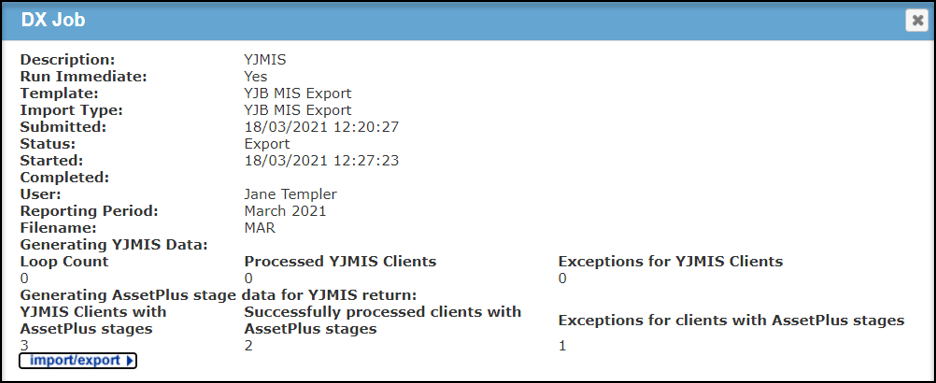
A count of the AssetPlus jobs being process are shown under Generating AssetPlus stage data for YJMIS return. The count displayed in the fields are:
- YJMIS Clients with AssetPlus stages.
This is a count of the AssetPlus stages being processed. Clients with exceptions are also included. Non AssetPlus Clients are excluded in the count.
- Successfully processed clients with AssetPlus stages.
The AssetPlus stages that have processed successfully. Clients with exceptions for AssetPlus is excluded in the count.
- Exception for clients with AssetPlus stages.
A count of AssetPlus stages that have exceptions.
After the DX Job is completed the total count of Jobs processed is displayed as follow:
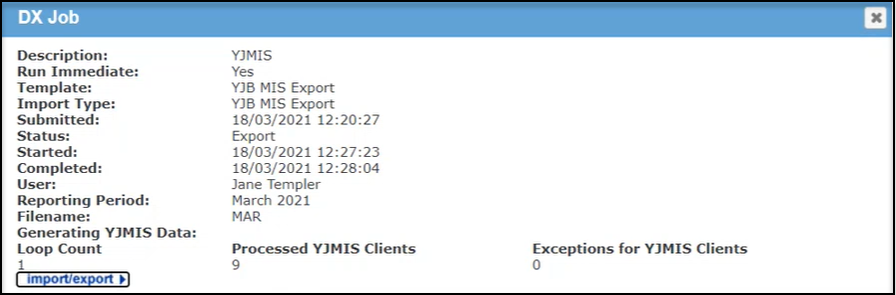
The heading Generating AssetPlus stage data for YJMIS return, is displayed on the DX Job page only when YJMIS jobs have been generated and currently in process.
Download the YJMIS Return
YJMIS returns can be downloaded from the One IYSS web application after they have been validated and produced.
- In the IYSS Links panel of my homepage, click the YJB Submissions hyperlink to display the YJB Submissions and Messages screen.

- Click the download icon next to the required export to save or open the YJMIS XML file.