![]()
eStart Web Administration
Overview
eStart is an assessment, reporting and monitoring tool for Children’s Centres. eStart is deployed authority-wide using a common database, and so enables Local Authorities to develop a greater understanding of local needs and target resources more appropriately.
The eStart Console Manager or Administrator is responsible for the consistent management and maintenance of eStart, setting up user accounts, configuring permissions and monitoring use.
The Console Manager – Role and Responsibilities
The Console Manager (CM) role varies between Local Authorities. In some, the Console Manager is a full-time role and is an internal employee; in others it is a part-time outsourced role. In all cases the Console Manager must be aware that they have the highest level of access to all settings in their area. Responsibilities may include some or all of the following:
- Looking after all areas in the Admin section.
- Maintaining drop-down menus.
- Creating eStart user accounts.
- Administering passwords.
- Creating and managing user groups.
- Maintaining the database and effecting anti-duplication strategies.
- Managing affiliation requests.
- Implementing usage policies (e.g. which fields are mandatory etc.).
- Managing custom queries and reports, and ensuring that the correct reports and custom queries are available to users.
- Submitting bug reports and enhancement requests to the One Service Desk.
- Managing an internal eStart user forum.
- Checking the audit and access logs if necessary.
System Requirements
The minimum requirements for eStart Web access are very simple; a PC with Internet Explorer should be enough to gain access.
It is recommend that screen resolution is set to the highest available, especially on flat screen monitors and that font size is set to Large in Control Panel | Display | Appearance.
For any other requirements please refer to the One Technical Reference Architecture.
Speed Tests
We strongly recommend that you test your internet speed at each Children’s Centre location before you go live. You may already have a standard application to do this for you, but if not you may wish to try SpeedTest.
Click on the yellow pyramid symbol to conduct a simple speed test.
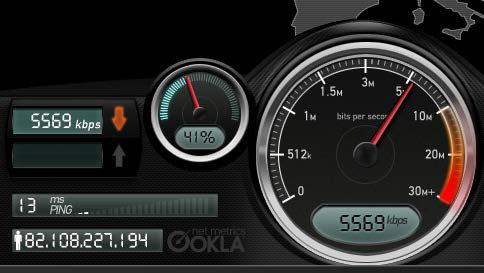
eStart Testing
Within eStart, a good benchmark test is to add a family with one carer and one child. With a good internet connection, the time taken to move from screen to screen when clicking the Next button should be approximately 1-5 seconds.
Browser Maintenance Recommendations
Users should be encouraged to carry out the following weekly tasks to ensure fast and trouble- free browsing:
- Delete temporary internet files
- Delete cookies
Upgrades
The upgrade procedure to be followed depends on whether you are a hosted or self-hosted site.
Hosted Sites
Capita carries out all your upgrades for you. You are typically notified in advance, and release notes are distributed by email to the eStart Administrators’ mailing list. This notification includes details of downtime with a recommended log-out time. Please pass the release notes and downtime details to your users.
Self-Hosted Sites
Should you choose not to self-upgrade either of these components and would like One Technical Services to carry out this upgrade for you, please contact the One Services team for further details at One Services.
Self-Maintained
Upgrade details will be sent to you shortly before a new release is available.
Where the Capita One Online server is used
The web server component of eStart is deployed on the Capita maintained One Online Server, and therefore needs to be upgraded by One Technical Services. Please advise us in advance of the date you intend to upgrade the eStart SQL database by logging a call with the One Service Desk at Capita Software Support, and a simultaneous upgrade of the web-server component will be arranged. This is in line with the process of your One upgrades.