![]()
Set up eStart
Settings
It is the responsibility of an eStart Administrator to check the settings (the centres that members are registered at) before eStart is made available to users. The initial planning of eStart in your authority should include a discussion with a project manager about your settings and how you plan to use eStart.
Settings are commonly added as Children’s Centres, but the options differ depending on your requirements and planned use. Click Admin | Manage Dropdowns | Postcodes/Settings | Settings to review your settings.
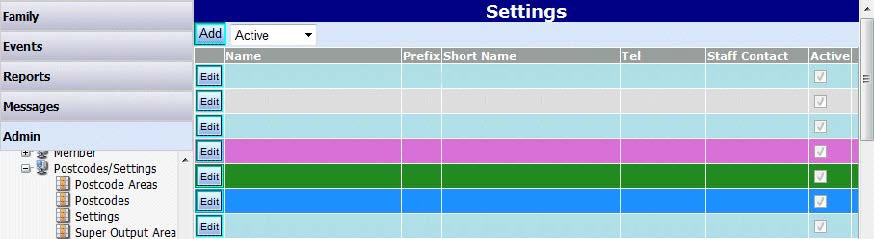
New settings are displayed in black text. When a setting has data saved against it in eStart, it is displayed in red text. After your eStart system is licensed, you can add new settings using the Add button.
Click the Edit button for a setting if you need to make any changes to the setting’s details. Great care must be taken when editing settings displayed in red text, because any changes made will affect the data wherever it is used.
Once the settings are configured, you must verify with the project manager that the postcodes have been loaded and are ready for use.
Add a New Setting
- Open the Admin | Manage Dropdowns | Postcodes/Settings | Settings page.
- Click the Add button to display the Add Setting page:
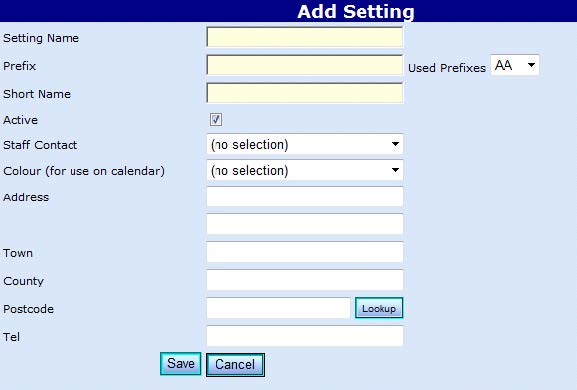
- Enter the details of the setting, taking special note of the following points:
- Setting Name is mandatory.
- Prefix is mandatory. The prefix must consist of two characters (letters or numbers) and must be unique, because all the family IDs for this setting will begin with this code. A dropdown list displays the prefixes that have already been used.
- Short Name is mandatory. The Short Name is used in areas of eStart such as reports and administration.
- The Active check box for newly added settings is selected by default. If you do not want the setting to be immediately available in eStart, deselect the check box.
- A Staff Contact cannot be added until the setting has been saved.
- Select the Colour to be used for this setting’s events on the Events Calendar and in lists of settings.
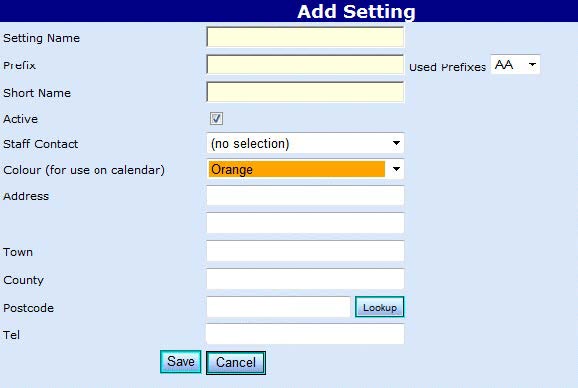
If a colour is not selected for the setting, the setting and its events display in the default colours for the page or list.
- Click the Save button. The new setting is added to the list of settings. In this example the new setting has an orange background (selected on the Add Setting screen) and is displayed in black text (once some data has been saved for the setting it will be displayed in red text).
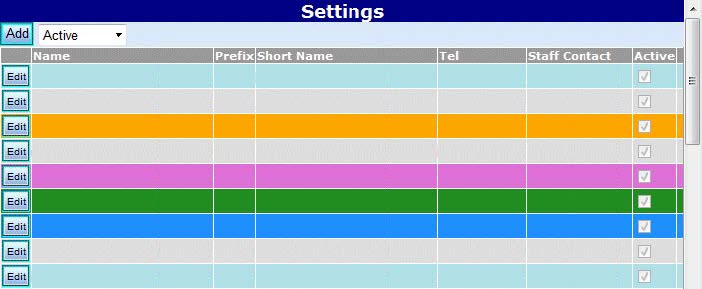
Add a Staff Contact to a Setting
A Staff Contact is added after the new setting’s details have been added and saved. They are selected from the list of care workers and health visitors attached to that setting.
- Select Admin | Manage Dropdowns | Care Workers | Care Workers to display the Care Worker page or Admin | Manage Dropdowns | Care Workers | Health Visitors to display the Health Visitors page.
- Click the Edit button for the person you wish to attach to the setting to display the Personal Details page.
- From the Settings list, choose the settings to which you wish to attach them.
- Click the Save button to add them to the Staff Contact dropdown for that setting.
- Return to the setting via Admin | Manage Dropdowns | Postcodes/Settings | Settings and click the Edit button for this setting to display the Edit Setting screen.
- Select the care worker or health visitor from the Staff Contact dropdown.
- Click the Save button.
Postcodes
Postcodes for your area are initially uploaded during eStart setup, but more can be added, e.g. for out of area families.
To maintain postcodes, click Admin | Manage Dropdowns | Postcodes/Settings | Postcodes.

Enter a postcode and click the Find button to check existing postcodes (this postcode search does not work on partial entries, so you must enter the full postcode), or the Add button to add a new postcode:
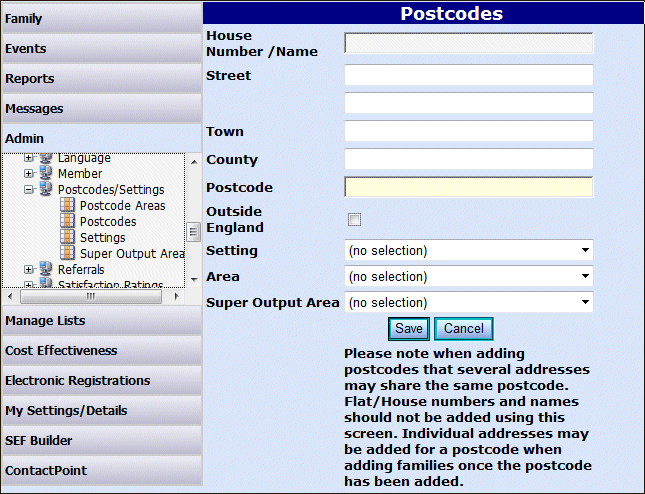
Select a Setting. Families living at postcodes without settings are identified as Out of Area.
If you are using Areas or Super Output Areas, these should also be selected.
Do not use this screen to add individual house or flat numbers as there will be several of these for each postcode. They should be entered after adding the postcode, when adding families.
This is intended to enable the occasional postcode to be added. If you need to add more than 20 postcodes, please contact the One Service Desk.