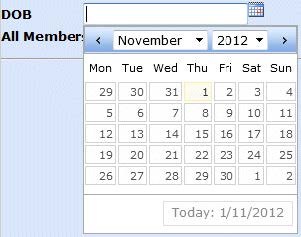![]()
Log into eStart
To log in to the eStart demo site, open an internet browser and go to http://www.estartdemo.com.
Your own site’s URL for eStart begins with https://. This ensures that it is a secure site so you must use https rather than http to display the web page.
Before you log in, save this page to your favourite sites. Open the Favourites menu in your internet browser and click Add to Favourites. The next time you want to log in you can then just go to the favourites menu and select eStart Web without having to type the whole address in again.
The login screen lists all the settings recorded in your database (these are not shown on figure 1 and figure 2).
There are two versions of the login screen:
- Standard eStart Web Login Screen
The standard login screen asks for your name and password:
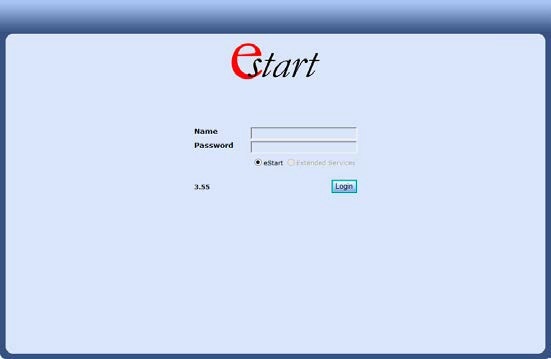
Enter the user name and password (case sensitive) as provided by your administrator and click the Login button to display the Home screen. If you enter an incorrect name and/or password, an error message is displayed:
Login Failed! - eStart Web Login Screen with Enhanced Security
If your eStart administrator has implemented an extra level of security to eStart to prevent unauthorised access, this login screen is displayed:
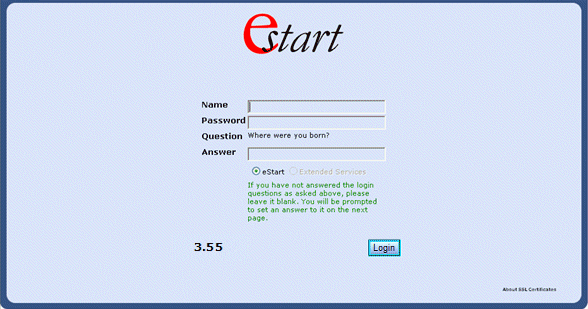
This extended version of the login screen asks for your user name and password as before, but also asks one of a series of questions that you have answered previously and to which only you know the answers. The first time this screen is displayed you must record your answers (which you can change later if necessary), as described below.- If this screen is displayed but you have not previously entered answers to the security questions, do not type in the answer field. Instead, enter your user name and password and click the Login button. A screen is displayed enabling you to enter your answers to the security questions. Once you have entered all the answers you will be logged in. The next time you log in you will be asked one of these questions, selected at random.
When you first type in your answers, you must make sure that you give answers you will remember and are spelt correctly. If you give an incorrect or differently spelt answer when you next try to log in, your login will fail. It is not currently possible to reset your answers if you forget them.
- If this screen is displayed and you have previously entered your answers to the extra security questions in eStart, type the correct answer into the field and click the Login button. If you give an incorrect answer or leave the answer field empty, an error message is displayed:
Login Failed!
If your session times out, an error message is displayed:
Sorry, eStart has ended your session.
This is due to a period of inactivity.
- If this screen is displayed but you have not previously entered answers to the security questions, do not type in the answer field. Instead, enter your user name and password and click the Login button. A screen is displayed enabling you to enter your answers to the security questions. Once you have entered all the answers you will be logged in. The next time you log in you will be asked one of these questions, selected at random.
Click the Restart button and re-enter your name and password. Following a successful login, the eStart Main Menu is displayed.
Log Out
For security reasons, you should always use the Log Out button when exiting any of the eSuite applications. Do not use the Close button on your internet browser or on the tab in an attempt to log out. This will not always log you out of eStart and may pose a security risk for the data.
Navigation
eStart does not support the use of internet browser Back and Forward arrows. They should not be used to navigate around eStart under any circumstances.
If these arrows are used you may not receive the expected result and this can result in data issues or inaccuracies.
Change your Security Answers
If you need to change your answers to the security questions, you can do this after logging in.
The answers are changed via My Settings/Details | My Details | Change Answers. If the extra security question functionality is not activated in your version of eStart, this menu option is not available.
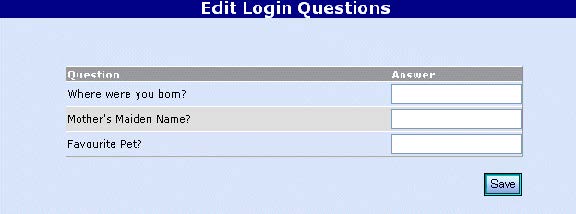
Type your new answers to the questions and click the Save button. Make sure your answers are memorable and correctly spelt to ensure that you can log in next time.
Passwords
For eStart accounts to be as secure as possible, passwords must obey the following rules:
- Must be a minimum of eight characters
- Must contain at least one number
- Must contain at least one capital letter (A-Z)
Passwords are changed under the following circumstances:
- Every new user must change their password the first time they log in to eStart.
- Passwords can be changed at any time via My Settings/Details | My Details | Change Password.
- The eStart administrator sets a time limit for the life of passwords, so every so often you are automatically asked to choose a new password.
You must enter your current password (the one you have just used to log in) and your new password, and retype your new password to confirm it. These two versions of the new password must be identical. Passwords are case sensitive.
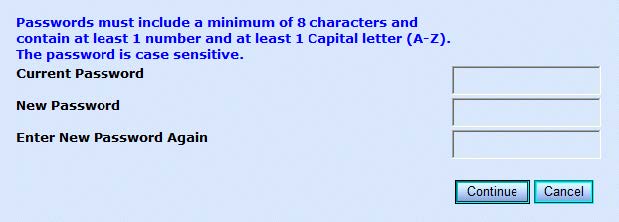
Dates
To enter a date, either type the date in the format dd/mm/yyyy in the field, or click the calendar icon to display the calendar, and select the date.