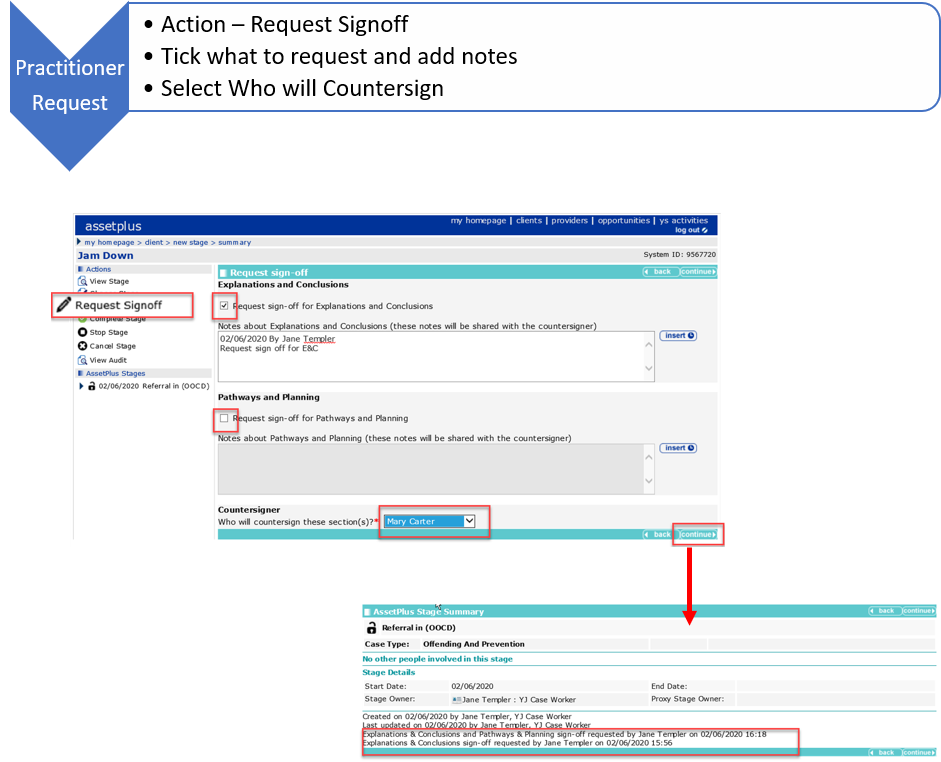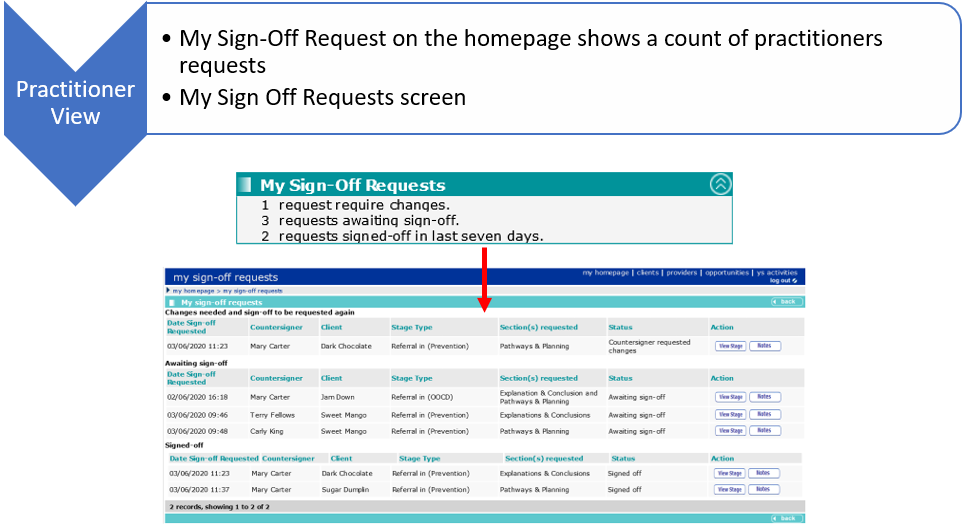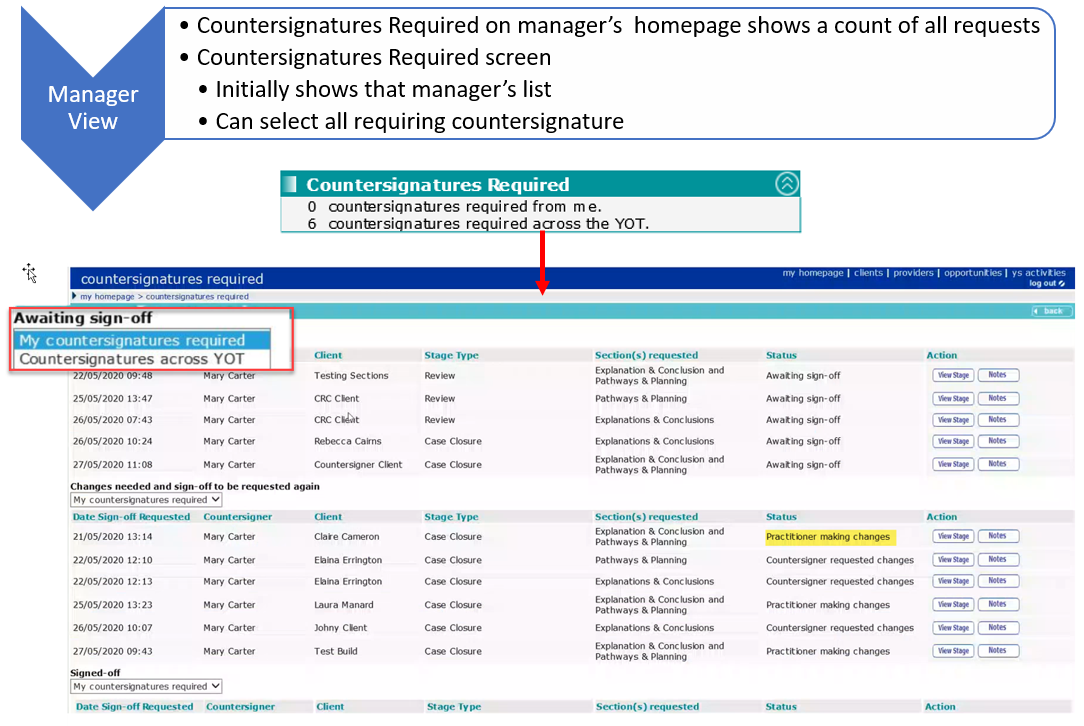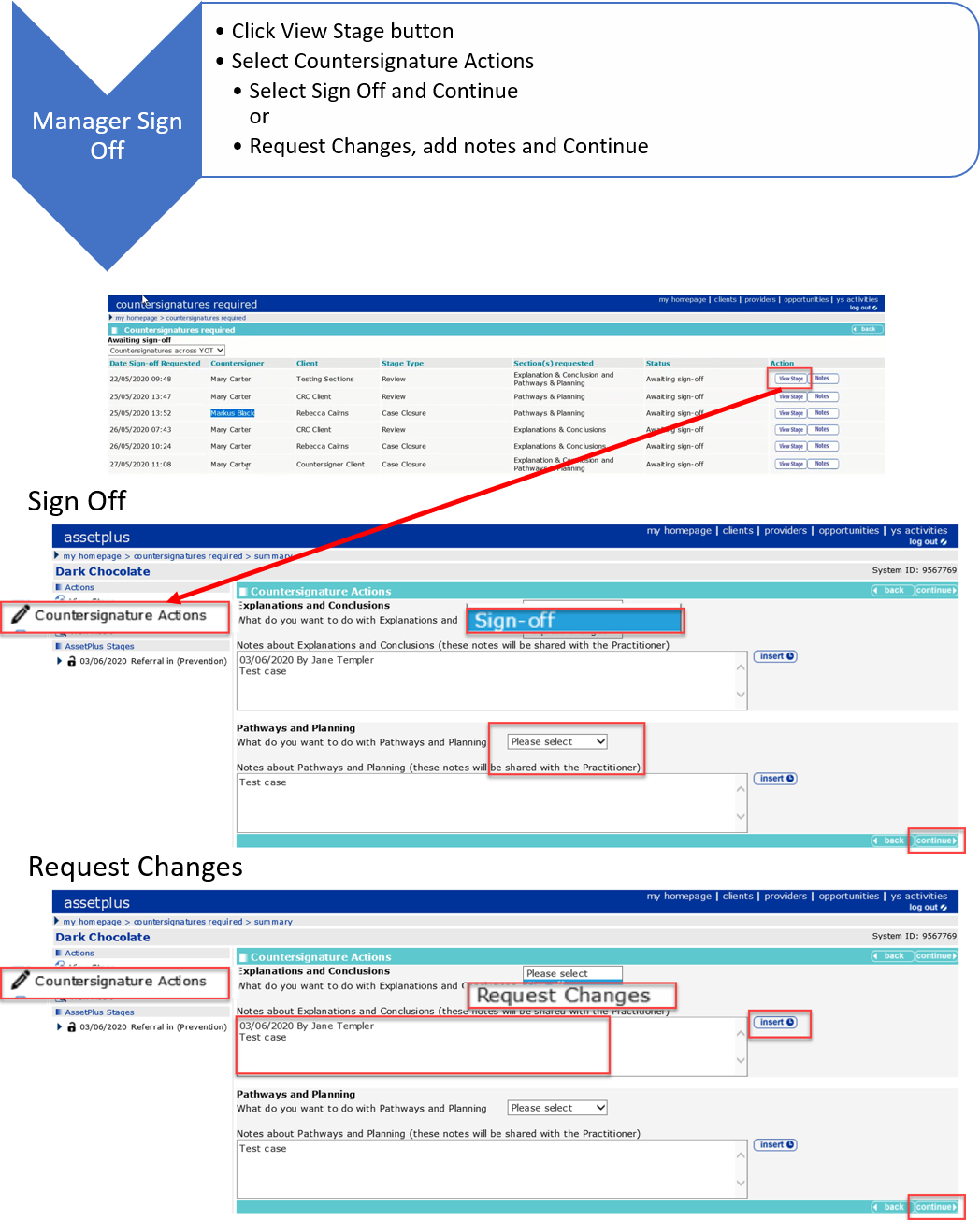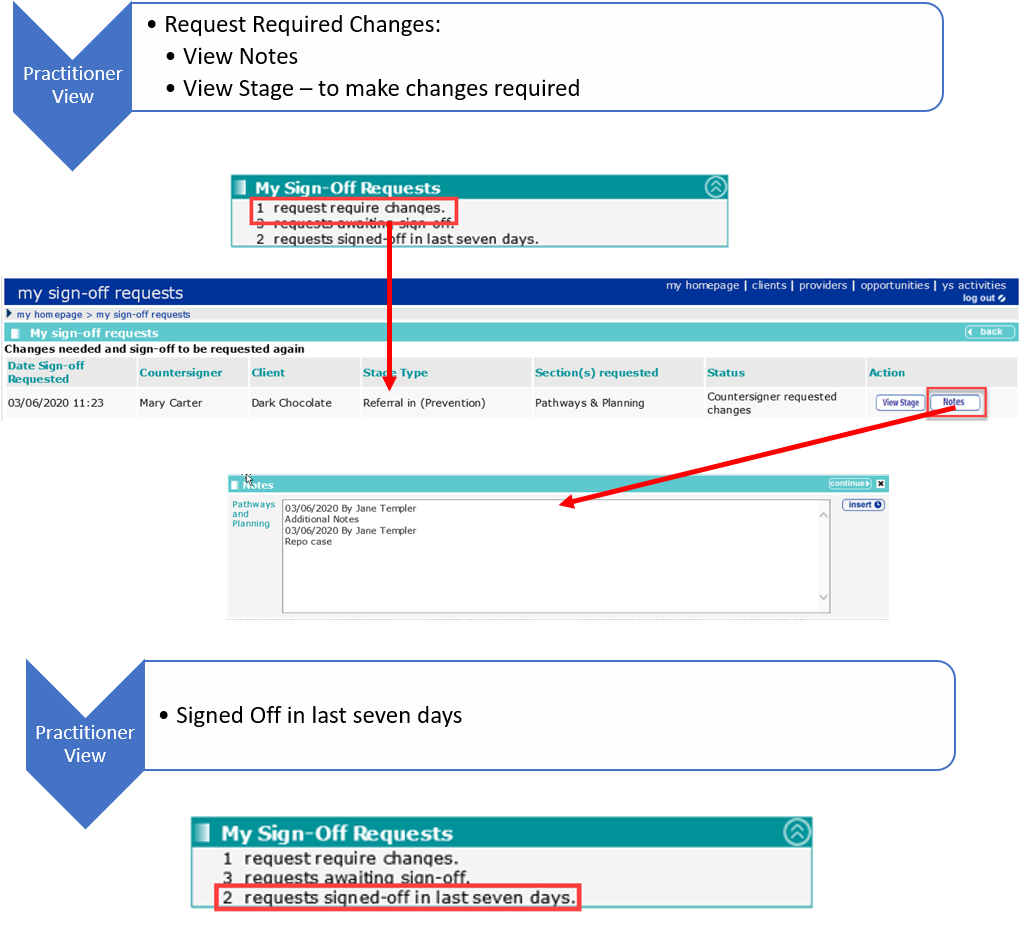Youth Justice – New Countersignature functionality for AssetPlus (3.72)
Description
The Countersignature functionality in the software has been improved to enable Sign-Off requests to be managed more effectively for Practitioners and Managers.
The key features are:
Request Sign Off
- A practitioner can select which section or sections they would like to request sign off for (Explanations and Conclusions, Pathways and Planning, or both)
- A practitioner can also select who to send the request to, from a list of users who have the permission to ‘sign off’ AssetPlus stages. A practitioner is not required to be assigned to a specified manager.
Homepage Panels
- All Sign-off Requests sent/received are accessed via new panels located on the homepage. These panels are attached to existing permissions:
- Request sign off permission (for Practitioners)
- Sign off Assetplus stage permission (for users who need to perform countersignatures, such as Managers or Senior Practitioners)
- The new Homepage panels show a count of the sign off requests according to different statuses and hyperlink access to new pages listing details of the requests by status with functionality to action them
- As well as enabling the existing ‘request sign off’ menu item, ‘Request sign off’ permission will also display the following Homepage panel to users with this permission
- As well as enabling the existing ‘Sign off’ menu item, ‘Sign off AssetPlus stage’ permission will also display the following Homepage panel to users with this permission
- Practitioner sign off requests are accessible to all users who have the Sign-Off permission for AssetPlus stages via this new Homepage panel. A practitioner is not required to be assigned a specified manager.
Sign Off/Request Changes
- For Managers – Countersignatures required screen displays the latest status of all request received.
- For Practitioner – My Sign-off requests screen displays the latest status of all request sent.
- Users are able to record and view each-others notes within the Countersignature requests and relating to changes required
- All countersignature activity is displayed in the AssetPlus stage summary screen and is fully reportable
Documents Updated
One Youth Justice End User Handbook
One Youth Justice AssetPlus Handbook