![]()
Select a Student
More information on the Students page
- Select Students | All Students to display search fields relating to student details.
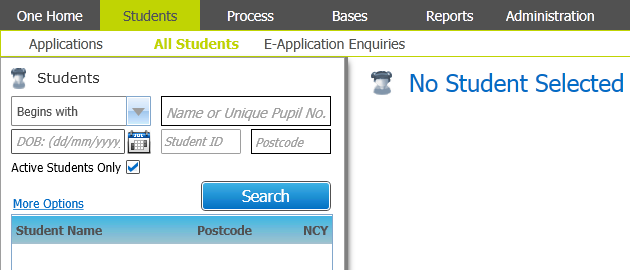
- Enter search criteria as required.
- Further search criteria can be entered into the More Options fields to refine the search.
- Click the Search button to view a list of students who match your criteria.
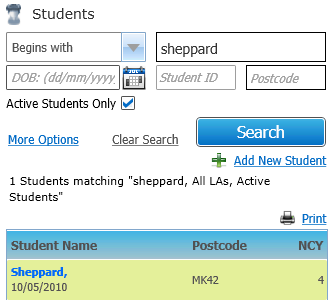
- Highlight a student to select them.
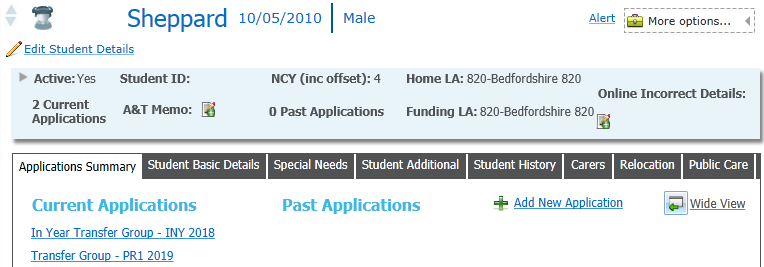
Once the student has been selected, the student’s details are displayed in the Student Summary panel at the top of the right-hand pane. Any current or past applications that the student has made are listed on the Applications Summary tab as hyperlinks. You can open an application by clicking on it.
When you select a student, any risk alerts that have been defined for that student are displayed immediately. Risk alerts are defined for individual students by clicking on the Alert hyperlink in the top right of the student summary header.
Alerts are visible against the Student Details anywhere in v4 client, A&T Back Office or CSS v4 Online.