![]()
Add Basic Details
More information on Transfer Groups
- Select Process | Transfer Groups to display the Transfer Group page.
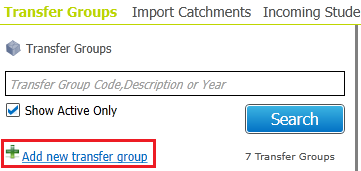
- Click the Add New Transfer Group hyperlink to display the basic details fields.

- Complete the mandatory fields and enter additional details as required.

- Ensure that the Active check box is selected.
- In Year checkbox:
Phased
Deselect the In Year check box. If necessary, the In Year check box of an In Year transfer group can be deselected to convert it to a Phased transfer group, although this is only possible if process periods have not yet been defined.
In Year
Select the In Year check box. If necessary, a Phased transfer group can be converted to an In Year transfer group by deselecting the In Year check box. This can only be done if there are no students in the transfer group. - Other check boxes:
- Use GIS:
To measure distances using GIS and calculate allocations using geocoded catchment polygons combined with the easting and northing of the student’s address, rather than postcode catchments. - Use Admission Address:
To use admission addresses instead of correspondence addresses (if different) when running the distance and catchment flagging processes. - Hide Applic. Verified:
To omit the Application Verified indicator from Students | Applications | Application Details. - Allow Schools to Download ATF:
To display Starting Date and Closing Date fields. This will set the period(s) during which schools can download ATF files on the School Admissions Portal. This applies to Home LEA receivers only.
- Use GIS:
- System Generated Preferences Starting No.:
Enter the starting number for Local Authority generated preferences.