![]()
The instructions on this page were different in the following release(s):
3.83
PAN & Vacancies
Release Note for Autumn 2024 (3.84)
Edit Current And Previous PAN Details (3.84)
More information on PAN & Vacancies
- Select a base.
- Select the PAN & Vacancies tab to view PAN details for the selected base.
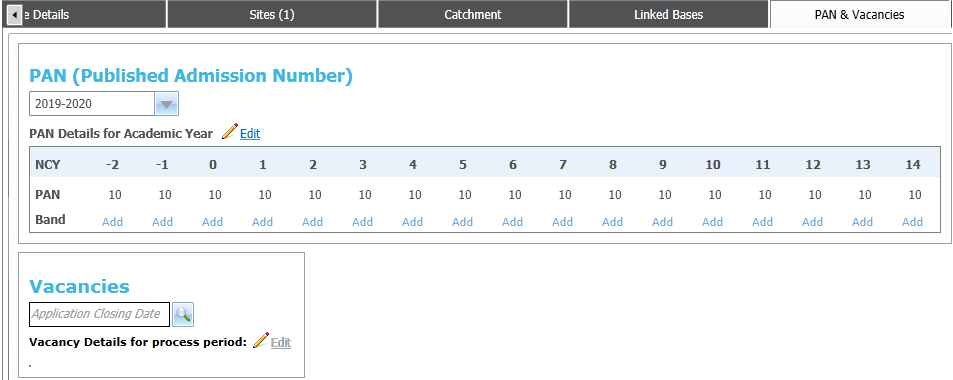
- Choose one of the following options (click the hyperlinks for details):
| PAN | Vacancies | Receivers without a defined PAN are treated as though there were no places available for that transfer group. It is not possible to define a zero PAN. Therefore, where there are no places available for a receiver, there is no need to record any PAN.
Other areas share the PAN functionality. As such, you must be aware of the repercussions of any changes you make to the PAN data.- Select the academic year that you wish to edit PAN data for from the drop-down menu.
Only one set of PAN data can be held per school. - Choose from the following options:
- Click the Edit hyperlink to view editable fields that enable you to define PAN numbers for each individual NCY.
- Enter the correct PAN values into the relevant NCY fields.
- Click the Add hyperlink to add Band details if required.
- Click the Add hyperlink for the NCY whose banding you wish to define to display the Band Details dialog

You can only define banding for NCYs that already have PAN details set.- Ensure that the Use Banding check box is selected
- Click the Add Band hyperlink to view editable fields relating to band details.
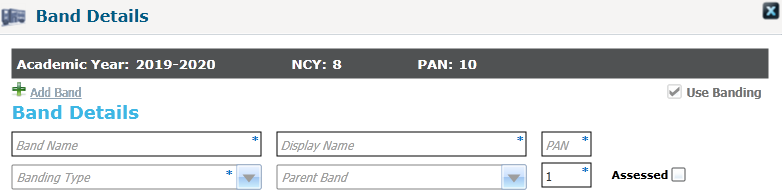
- Enter information as required.
The PANs of all sub-bands within a band must total the PAN of the band. The PAN of all bands must total the PAN of the base for the selected year and NCY. - If the band is to be assessed, select the Assessed checkbox.
- Select the oversubscription criteria to be used for the band.
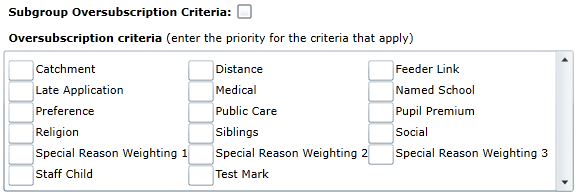
You can do this in two ways:- To use the oversubscription criteria that have been defined for the sub group, select the Subgroup Oversubscription Criteria check box.
- To set oversubscription criteria that are specific to the band you are setting up, enter priority numbers into the fields in the Oversubscription Criteria box. You can select as many oversubscription criteria as required, although they must all have different priority numbers.
- Click the Edit hyperlink to view editable fields that enable you to define PAN numbers for each individual NCY.
- Select the academic year that you wish to edit PAN data for from the drop-down menu.