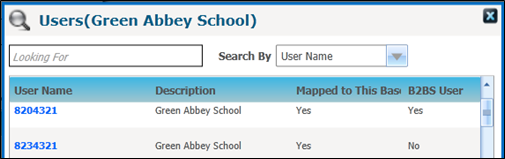![]()
The instructions on this page were different in the following release(s):
3.80
How to Set up Bases as B2B Student Bases
For all schools, the B2B Student Base checkbox should be ticked so that incoming files are processed within Education Client | B2B Student. This can be done in either Education Client | Bases or v4 client | Bases. Upon selecting the B2B Student Base flag, you will be able to select a User ID which will be used to identify that the updated information for a student came from B2B Student.
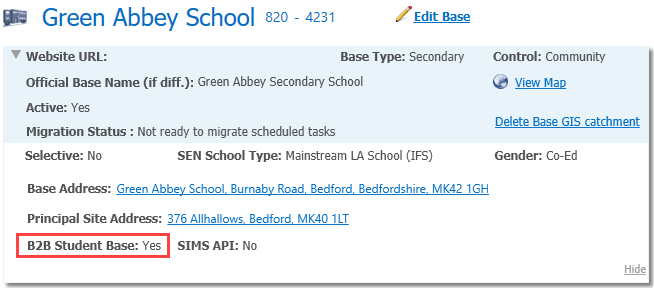
It is advised that Local Authorities untick the XML Transfer Base checkbox as manually imported files are now processed in Education Client | B2B Student.
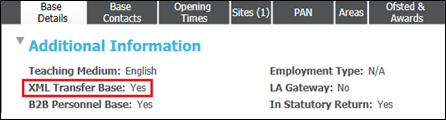
| Education Client | v4 Client | Northern Ireland |
- Select the Bases area.
- Select the All Bases page.
- Search for and select the required base.
- Click the Edit Base hyperlink in the banner.
- Select the B2B Student Base checkbox.
- Select a user.
The system will map this user to the base and will mark them as a B2B Student user.