![]()
The instructions on this page were different in the following release(s):
3.80
How to Set up Bases as B2B Student Bases
For all schools, the B2B Student Base checkbox should be ticked so that incoming files are processed within Education Client | B2B Student. This can be done in either Education Client | Bases or v4 client | Bases. Upon selecting the B2B Student Base flag, you will be able to select a User ID which will be used to identify that the updated information for a student came from B2B Student.
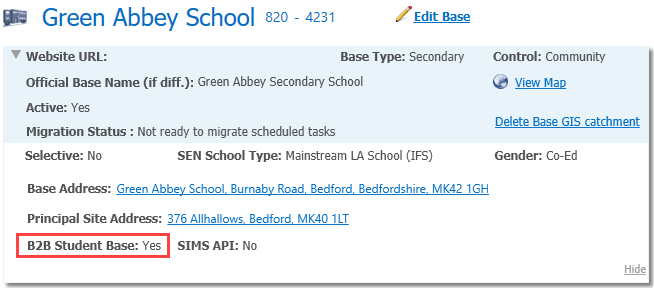
It is advised that Local Authorities untick the XML Transfer Base checkbox as manually imported files are now processed in Education Client | B2B Student.
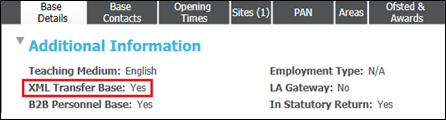
| Education Client | v4 Client | Northern Ireland |
- Select Focus | Bases | Bases.
- Search for and select the required base.
- In 1. Basic Details, select the B2B Student Base checkbox.
- Select a user.
The system will map this user to the base and will mark them as a B2B Student user.
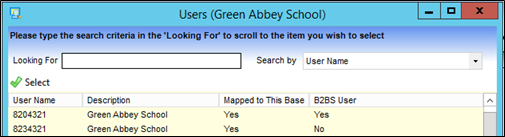
This screen will only allow you to select an existing User ID; maintenance of User IDs will continue to be available through System Administration.
For subsequent automatic updates from an import of student data, the selected User ID will populate the Last Updated field in v4 client. This will enable you to identify that an update to the student data was done as a result of an automatic import.

If the update was done by accepting an incoming value from the Matched Data Conflicts area, the Last Updated field in v4 client would be populated by the user processing the conflict.

It is suggested that the existing School User id you have set up in the database for B2B Student is selected to identify updates from B2B:Student, but an alternative User ID can be selected if required.