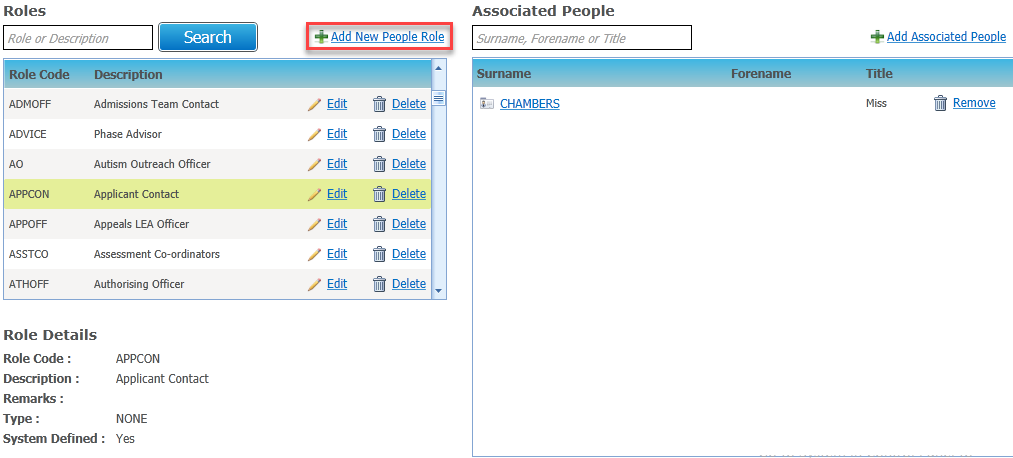![]()
Overview of the People Roles Area
The installation includes seeded roles. These roles are system defined and cannot be deleted.
The People Roles page is used to define new roles in addition to the standard set of seeded roles for Local Authority contacts and school contacts. This page also provides the functionality to add associated people to each role.
A list of Roles is displayed on the left-hand side of the page showing the Role Code and Description. The list can be sorted by either field by clicking on the column heading. When a role is highlighted in the list, the corresponding Role Details are displayed underneath and the people associated with the role are displayed in the Associated People list on the right-hand side of the page.
Enter any characters from the Role Code or Description in the search box and click the Search button. All roles matching the criteria are listed.
Click the Edit button to update the Role Details for the corresponding role. These are Role Code (mandatory), Description, Remarks, Type (Local Authority, school or none) and a System Defined check box that is automatically selected for system defined roles. Click the Save button to save changes or Cancel to discard them.
If a role is used in a contacts template, the role type cannot be updated.
Click the Add New People Role button to create a new role and enter the Role Details. Click Save to save the role or Cancel to discard it.
A search box above the Associated People list enables you to enter any characters from the Surname, Forename or Title to display matching people in the list.
To add people to a role, click the Add Associated People button to display the Person Search dialog. Enter your search criteria. You can add additional names to the People Table by clicking the Add New Person button, if permissions allow. Clicking the Remove button will disassociate the highlighted person from the role. Clicking the link from the Surname enables you to view the Person Details for the highlighted name.
When a new role is created via the People Roles tab, it must be added to the appropriate contacts role code lookup via the Contacts Template tab to make it available for selection.